On Networks N300RM User Manual User Manual
Page 100
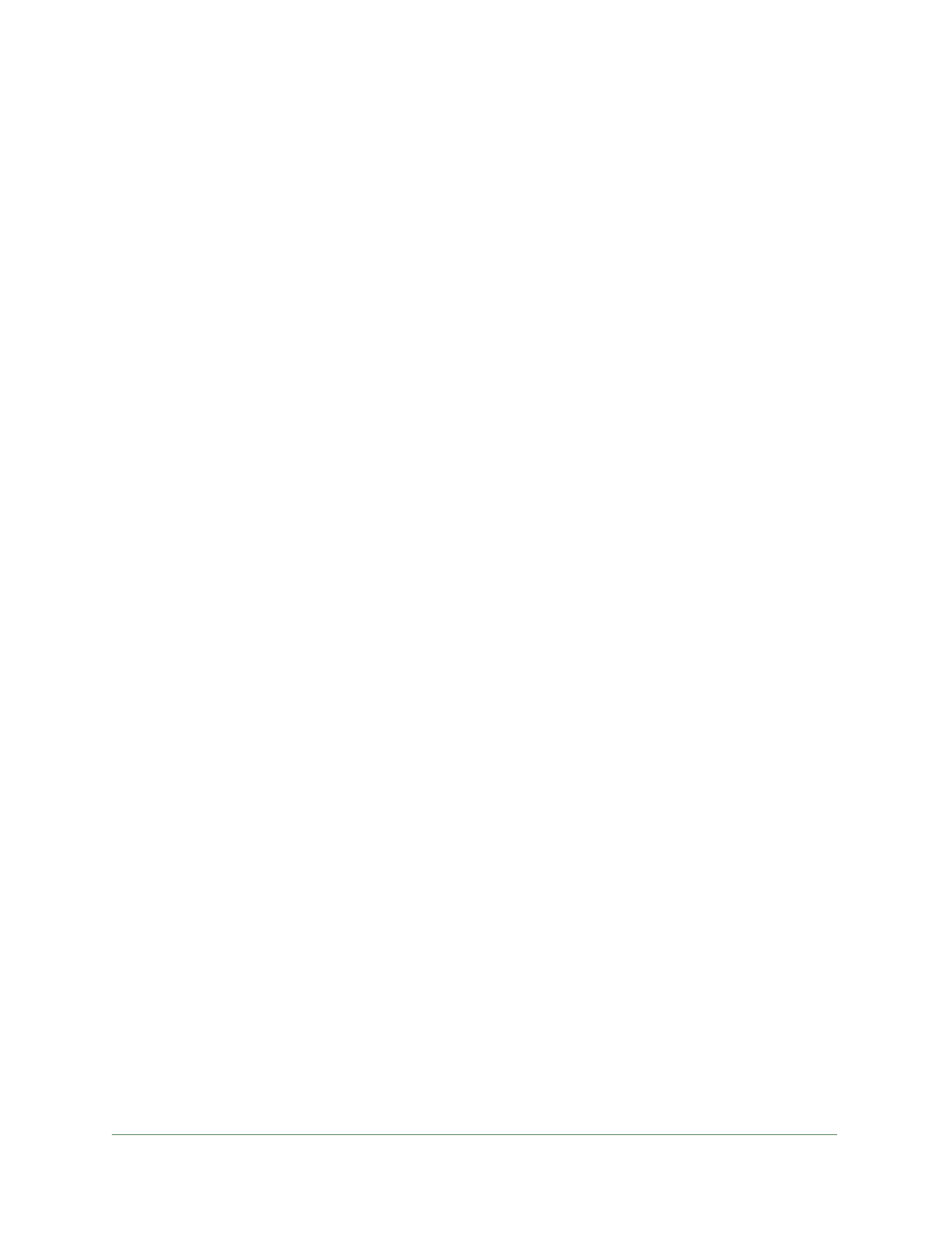
Troubleshooting
100
N300 WiFi ADSL2+ Modem Router (N300RM)
ping 192.168.0.1
3.
Click OK.
You see a message like this one:
Pinging
If the path is working, you see this message:
Reply from < IP address >: bytes=32 time=NN ms TTL=xxx
If the path is not working, you see this message:
Request timed out
If the path is not functioning correctly, you could have one of the following problems:
•
Wrong physical connections
-
Make sure that the Ethernet port LED is lit. If the LED is off, follow the instructions
in
-
Check that the corresponding link LEDs are on for your network interface card
and for the hub ports (if any) that are connected to your workstation and modem
router.
•
Wrong network configuration
-
Verify that the Ethernet card driver software and TCP/IP software are both
installed and configured on your computer or workstation.
-
Verify that the IP address for your modem router and your workstation are correct
and that the addresses are on the same subnet.
Test the Path from Your Computer to a Remote Device
After you verify that the LAN path works correctly, test the path from your computer to a
remote device. In the Windows Run screen, type:
ping -n 10 IP address
where IP address is the IP address of a remote device such as your ISP’s DNS server.
If the path is functioning correctly, replies as described in
Test the LAN Path to Your Modem
99 display. If you do not receive replies:
•
Check that your computer has the IP address of your modem router listed as the default
modem router. If the IP configuration of your computer is assigned by DHCP, this
information is not visible in your computer Network Control Panel. Verify that the IP
address of the modem router is listed as the default router.
•
Check that the network address of your computer (the portion of the IP address specified
by the netmask) is different from the network address of the remote device.
•
Check that your cable or DSL modem is connected and functioning.
•
If your ISP assigned a host name to your computer, enter that host name as the account
name in the Basic Settings screen.
