On Networks N300RM User Manual User Manual
Page 77
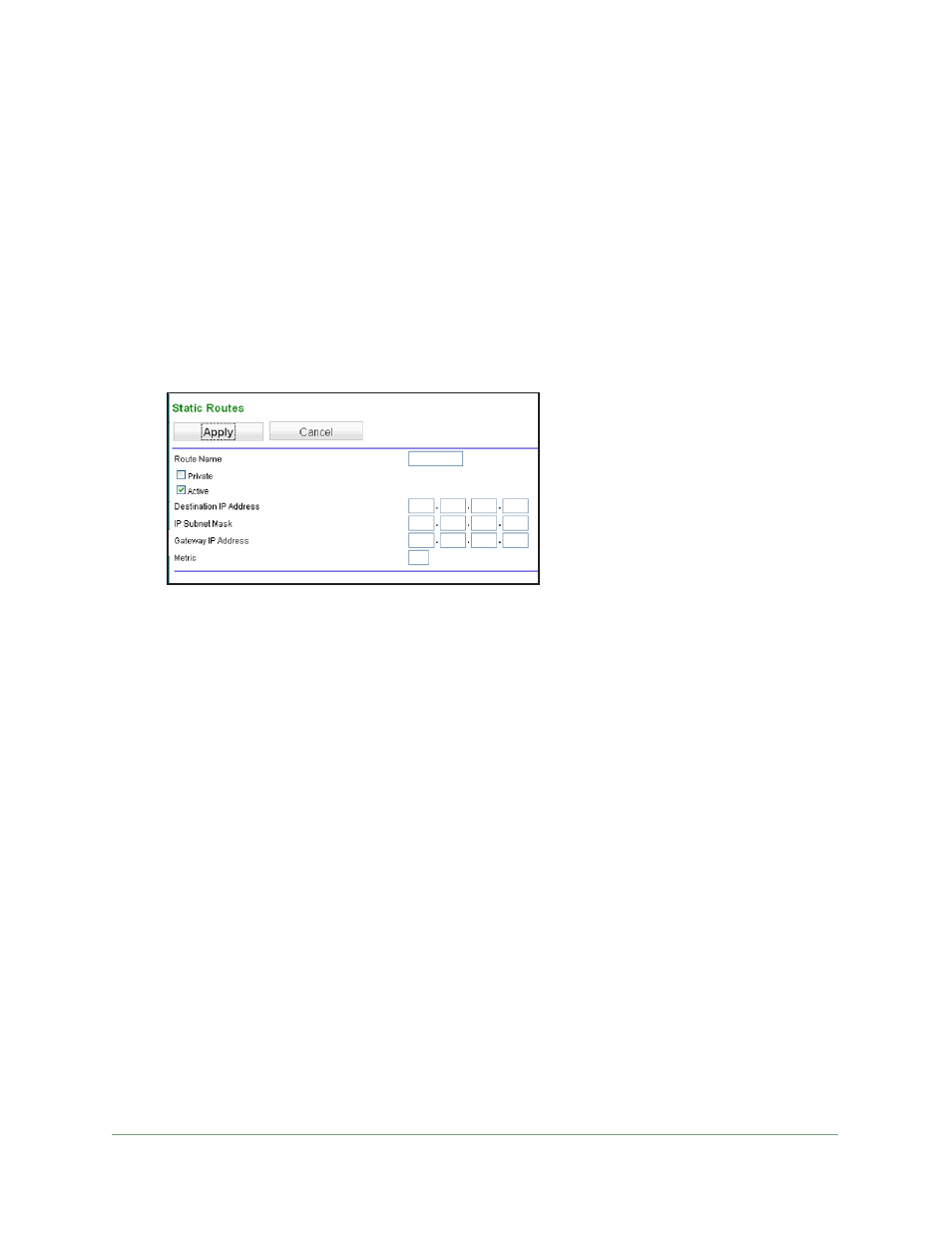
Advanced Settings
77
N300 WiFi ADSL2+ Modem Router (N300RM)
In this case you have to define a static route, telling your modem router to access
134.177.0.0 through the ISDN modem router at 192.168.0.100. In this example:
•
The Destination IP Address and IP Subnet Mask fields specify that this static route
applies to all 134.177.x.x addresses.
•
The Gateway IP Address field specifies that all traffic for these addresses should be
forwarded to the ISDN modem router at 192.168.0.100.
•
A metric value of 1 works since the ISDN modem router is on the LAN.
•
Private is selected only as a precautionary security measure in case RIP is activated.
To set up a static route:
1.
Select Advanced > Static Routes, and click Add to display the following screen:
2.
In the Route Name field, type a name for this static route (for identification purposes only.)
3.
Select the Private check box if you want to limit access to the LAN only. If Private is
selected, the static route is not reported in RIP.
4.
Select the Active check box to make this route effective.
5.
Type the destination IP address of the final destination.
6.
Type the IP subnet mask for this destination. If the destination is a single host, type
255.255.255.255
.
7.
Type the gateway IP address, which has to be a modem router on the same LAN segment
as the modem router.
8.
Type a number from 1 through 15 as the metric value.
This value represents the number of modem routers between your network and the
destination. Usually, a setting of 2 or 3 works, but if this is a direct connection, set it to 1.
9.
Click Apply to add the static route.
