On Networks N300RM User Manual User Manual
Page 41
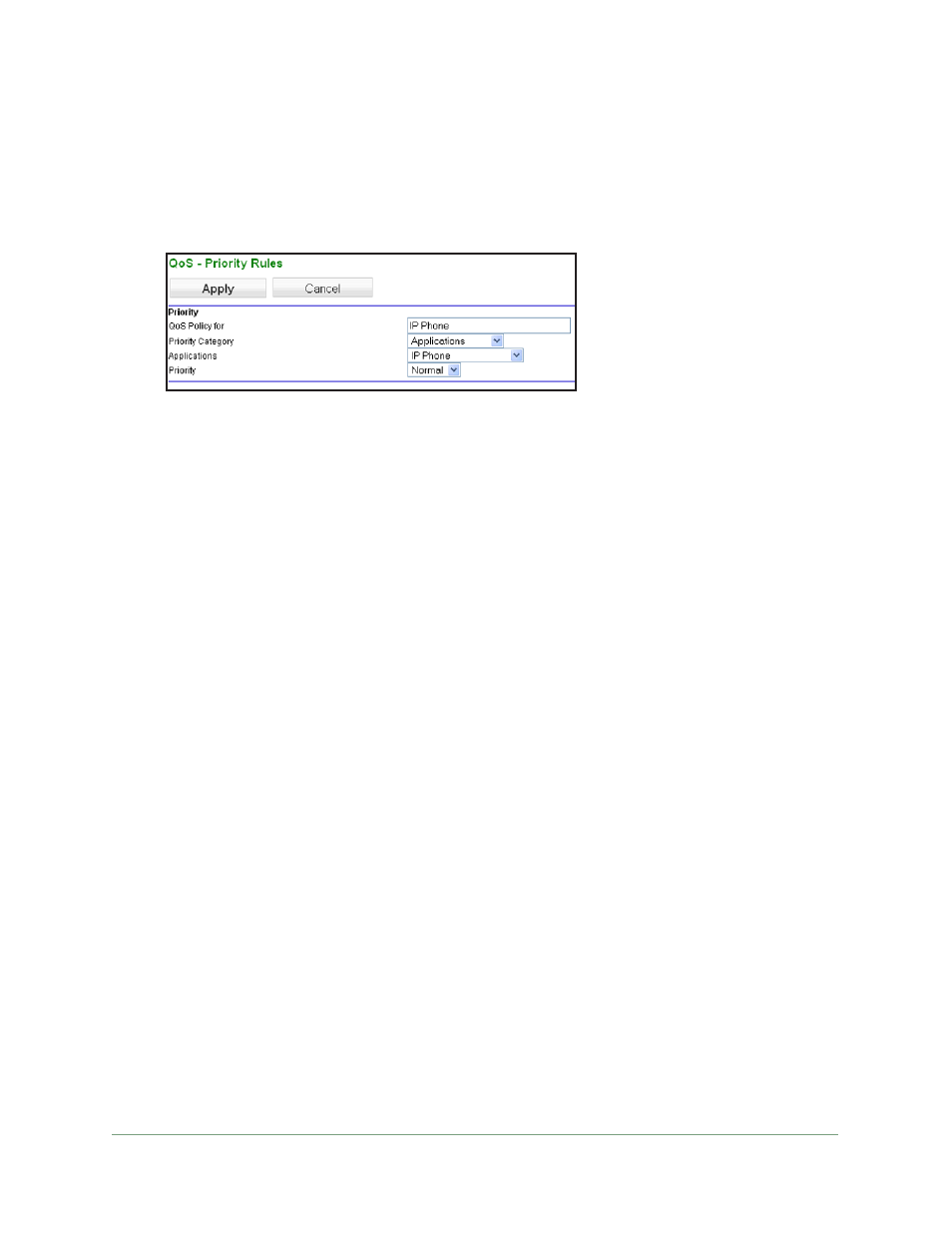
Modem Router Setup
41
N300 WiFi ADSL2+ Modem Router (N300RM)
You can edit or delete a rule by selecting its radio button and clicking either the Edit or
Delete
button. You can also delete all of the rules by simply clicking the Delete All
button.
3.
To add a priority rule, scroll down to the bottom of the QoS Setup screen and click Add
Priority Rule
to display the following screen:
4.
In the QoS Policy for field, type the name of the application or game.
5.
In the Priority Category list, select either Applications or Online Gaming. In either case, a
list of applications or games displays.
6.
You can select an existing item from the list, or you can scroll and select Add a New
Application
or Add a New Game, as applicable.
If you add an entry, the Priority Rules screen expands.
a.
In the QoS Policy for field, enter a name for the new application or game.
b.
In the Connection Type list, select either TCP, UDP, or both (TCP/UDP). Specify the
port number or range of port numbers that the application or game uses.
7.
From the Priority list, select the priority for Internet access for this traffic relative to other
applications and traffic. The options are Low, Normal, High, and Highest.
8.
Click Apply to save this rule to the QoS Policy list and return to the QoS Setup screen.
QoS for a Modem Router LAN Port
To create a QoS policy for a device connected to one of the modem router’s LAN
ports:
1.
Select QoS Setup to display the QoS Setup screen. Select the Turn Internet Access
QoS On
check box.
2.
Click the Setup QoS Rule button.
3.
Click the Add Priority Rule button.
4.
From the Priority Category list, select Ethernet LAN Port.
5.
From the LAN port list, select the LAN port.
6.
From the Priority list, select the priority for Internet access for this port’s traffic relative to
other applications. The options are Low, Normal, High, and Highest.
7.
Click Apply to save this rule to the QoS Policy list and return to the QoS Setup screen.
8.
In the QoS Setup screen, click Apply.
