Consider every device on your network, View or change wireless settings – On Networks N300RM User Manual User Manual
Page 31
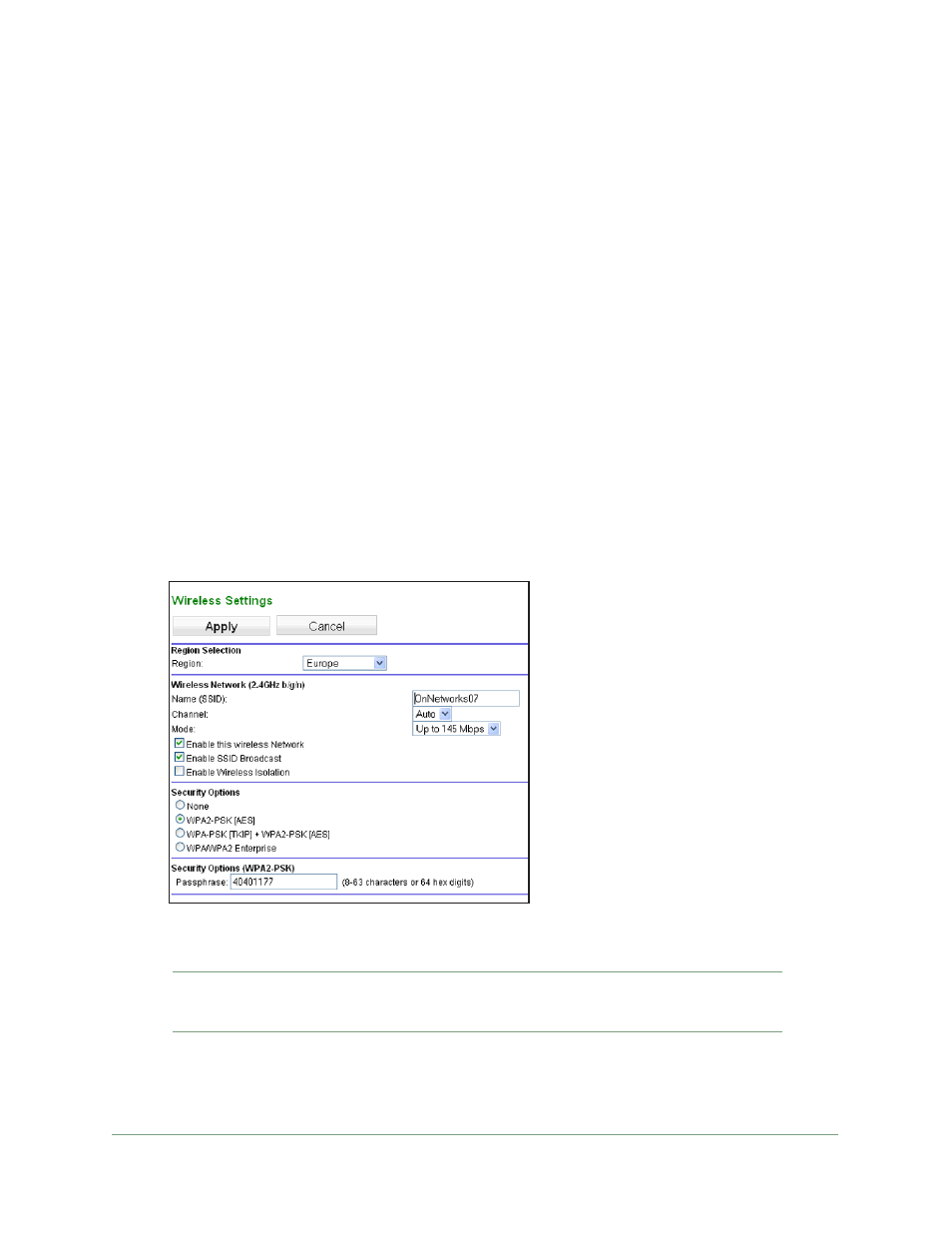
Modem Router Setup
31
N300 WiFi ADSL2+ Modem Router (N300RM)
Consider Every Device on Your Network
Before you begin, check the following:
•
Every wireless computer has to be able to obtain an IP address by DHCP from the
modem router as described in
Use Standard TCP/IP Properties for DHCP
•
Each computer or wireless adapter in your network must have the same SSID and
wireless mode (bandwidth and data rate) as the modem router. Check that the wireless
adapter on each computer can support the mode and security option you want to use.
•
The security option on each wireless device in the network must match the modem
router. For example, if you select a security option that requires a passphrase, be sure to
use the same passphrase for each wireless computer in the network.
View or Change Wireless Settings
Your preset modem router comes set up with a unique wireless network name (SSID) and
network password. This information is printed on the label for your modem router. You view
or change these settings in the Wireless Settings screen.
To view or change wireless settings:
1.
Select Setup > Wireless Settings to display the following screen.
2.
Make any changes that are needed, and click Apply when done to save your settings.
Note:
The screen sections, settings, and procedures are explained in the
following sections.
3.
Set up and test your computers for wireless connectivity:
