Changing item details, Deleting items – Mariner Software Narrator for Windows User Manual
Page 35
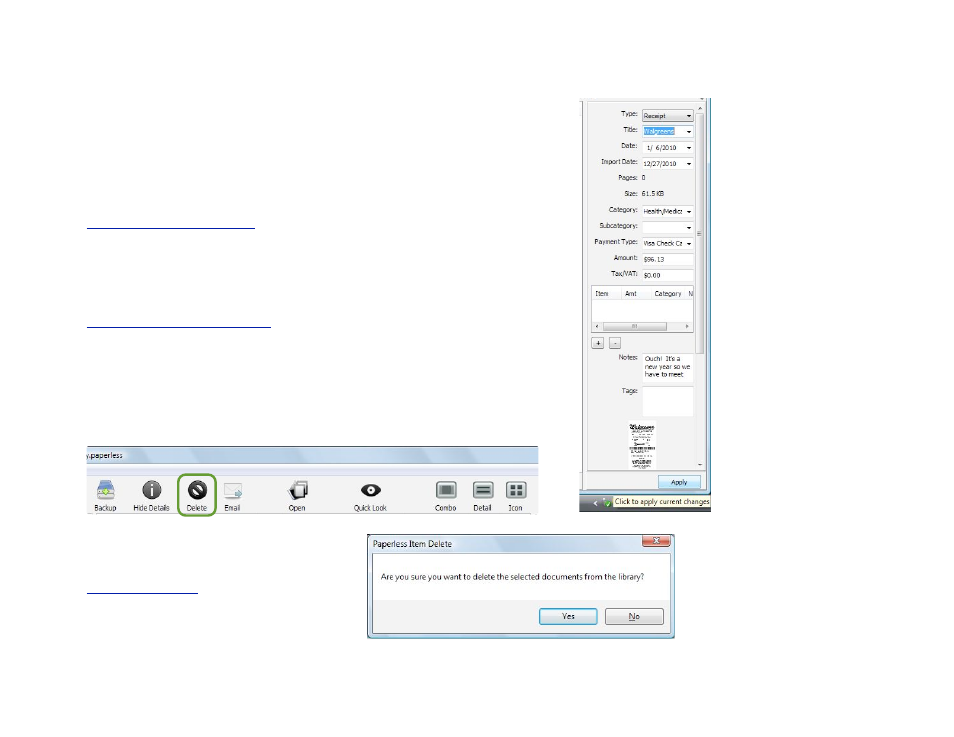
Changing item details
You can change an itemʼs information at any time after scanning or
importing it.
Simply click on the item to display its information in the main windowʼs
details pane. (If the details are hidden, click on the Show Details icon
in the Toolbar or choose Show Details from the View menu. See
, p. 29.) In the details pane, you can change
any of your itemʼs information, and save your changes by clicking on
the Apply button that appears at the bottom right.
The middle section of this pane is for "splits.” These allow you to
break up a file and place portions of it in different categories. (See
Entering line items or “Splits”
, p.31)
Deleting items
To delete a receipt or document, select the item and either click the
Delete icon in the toolbar, press the delete key on your keyboard,
use the contextual menu, or select Delete from the Edit menu.
Depending on your files preferences, you
will be prompted to confirm the deletion,
as the process cannot be undone. (See
35 of 62
