Mariner Software Narrator for Windows User Manual
Page 24
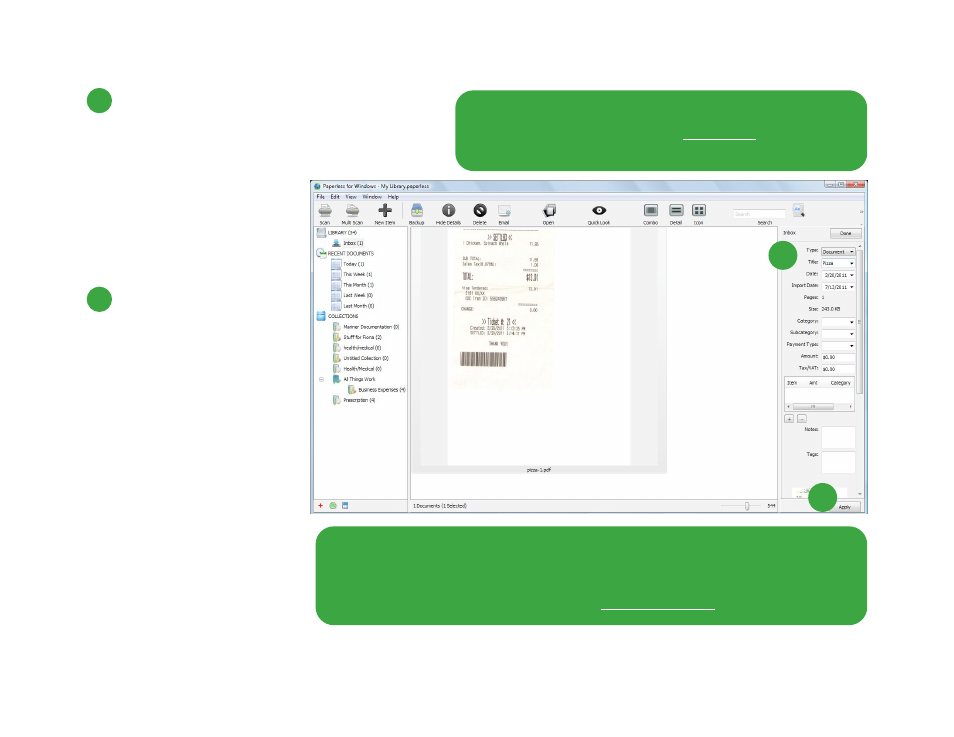
0
You can enter information about an item while it
is in the Inbox, by using the pane on the right.
For your convenience, some
of the fields may be
automatically filled in, based
on the information associated
with similar items already in
your Paperless library (and
only if the option is selected in
your Files Preferences).
0
Once you have assigned all
the information you want to an
item that has been added to
your library, click Apply to save
that information, or Done to save
that information and move the
item out of your Inbox and into
your Paperless library.
24 of 62
Hint: You can add custom fields, and control which fields
appear in the Details pane. See Library Info, p.55 for
more information.
Hint: To view an item while you are inputting its information, simply click the
Quick Look button in the toolbar to open the image in a Quick PDF Viewer that
you can view alongside the Paperless window. Alternatively, use the Combo or
Icon views in the Paperless window (see The Main Window, p. 26).
6
7
