Mariner Software Narrator for Windows User Manual
Page 23
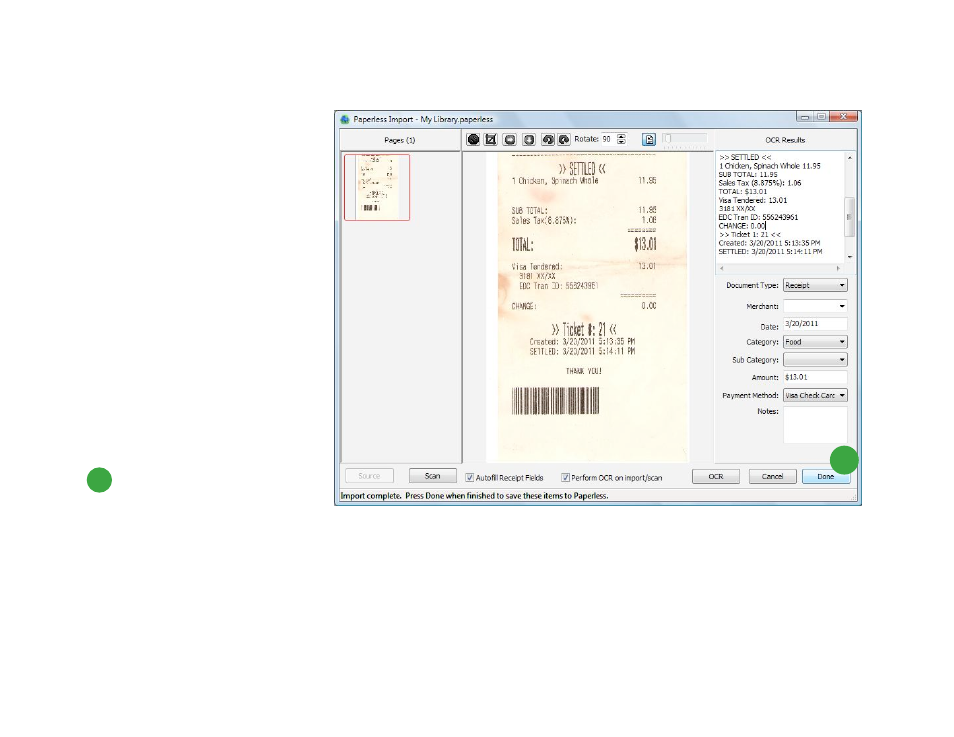
When your scan is complete, your
item will be displayed in the
Paperless Import window, where
you can use the various buttons in
the toolbar to manipulate the image.
The top right pane of the Import
window will display the documentʼs
OCR results, provided you had
checked the “Perform OCR on
import/scan” box at the bottom of
the window or in Preferences. If not,
you can simply click the OCR button
to process the recognition engine.
The bottom right pane of the Import
window will display metadata fields,
which may be automatically
populated with values if you had
checked the “Autofill Receipt Fields”
box. If not, you can manually enter
the data now or when viewing the
document in your Library.
0
Click Done to add the scanned
item to your Paperless library.
Popup dialog boxes will display the
processing status and tell you when the import is complete, at
which point your document will appear as part of your Library Inbox.
The Library Inbox is a holding area for documents that have not yet been processed.
Scanning Files continued on next page...
23 of 62
5
