View preferences – Mariner Software Narrator for Windows User Manual
Page 27
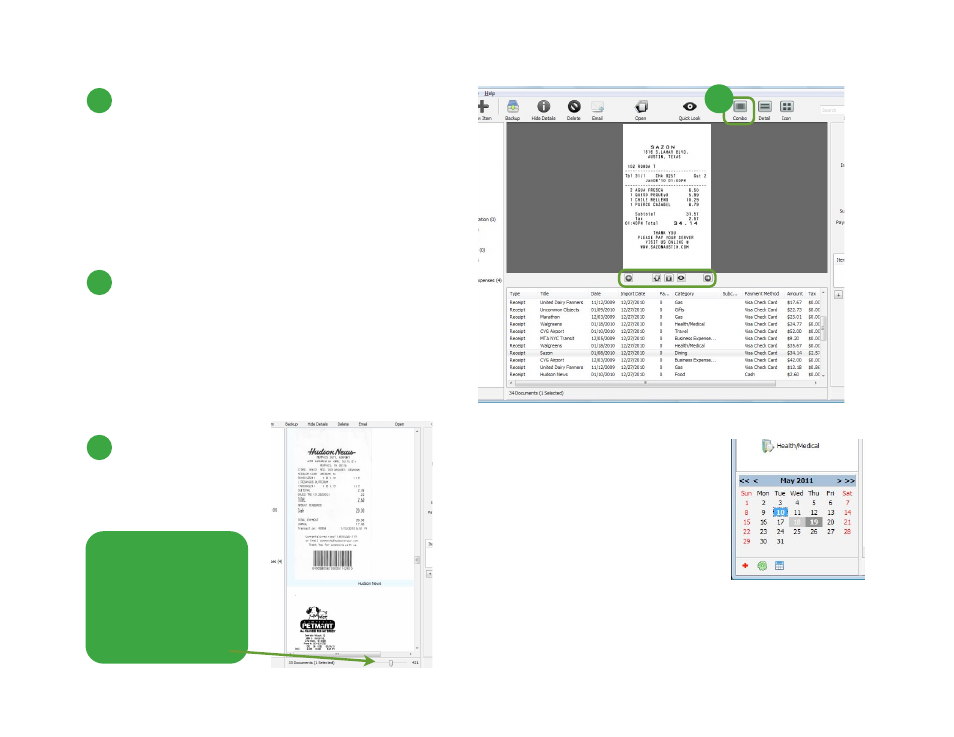
1
Combo View: The bottom portion of this view
displays a list of your items, while the top portion displays
a graphical view of the selected item.If you move the
splitter between the two panes in the Combo view, you can
collapse either the list view or graphical view. In order to
restore either view, simply slide the splitter back to the
middle. You can also use the buttons between the panes to
toggle between items and open them in their own
windows.
0
Detail View: This displays a list view of your items
(see image on the previous page). You can easily sort your
items by clicking on the name of any of the available fields
- such as Type, Title, Date, or Category (this trick is also
useful in the Combo View. You can also right click in the
Detail View or the list portion of the Combo view to see
options in the contextual menu that allow you to customize
columns and sorting.
0
Icon View: This
displays a graphical view
of your items.
View Preferences
27 of 62
Tip: Use the slider
bar at the bottom
right of the Icon
View to change
the size of your
icons.
1
You can also enable a calendar display at
the bottom of the source list pane in any
view, by clicking on the calendar icon at
the bottom left of your screen. The
calendar will highlight dates when you
have imported items in light gray and the
current date in dark gray. Selecting a date
will highlight it in blue and display any
items you imported on that date in the
view pane.
Note that an item can have 2 dates: a “Date” (the date on the
document itself, like a date on a receipt) and an “Import Date.”
The calendar uses “Date” for its highlights.
