Mariner Software Narrator for Windows User Manual
Page 31
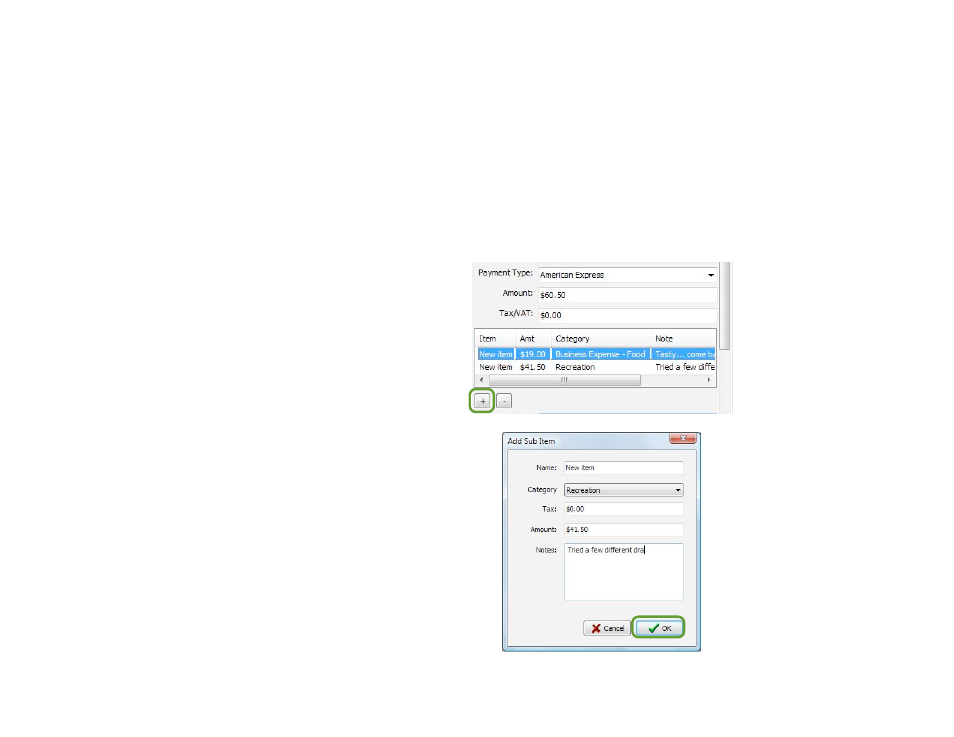
Entering line items or “Splits”
Your receipts may have items from one or more categories: for instance, you go to Target and buy a DVD player,
pick up an over the counter prescription, buy toilet paper and a new mirror for the entryway of your house.
How can you categorize this receipt so that later you can find out how much you spent on medicine for your
flexible spending account?
Paperless makes it easy - simply enter the line items, or “Split” the receipt and categorize each item.
To enter a line item:
Simply click on the + button below the line item box in
the details pane. A Sub Item popup dialog will allow
you to enter the itemʼs name along with its category,
tax, amount, and notes. Click OK when complete, and
repeat as necessary. (You can also remove a line item
by selecting it and then clicking on the - button.)
For example, using the Target purchase above, you
could enter the item “DVD Player,” select the category
“Electronics,” and enter the price for that specific item.
Next, you would enter a second item for the
medication, and assign a category of “Health &
Medical” or “FSA.” You would then continue to enter
new items for each purchase (i.e. toilet paper and
new mirror) until youʼve completed them all. Each of
your items would then be available for easy sorting as
you desire.
31 of 62
