The front panel – Longshine LCS-WR5-3214N User Manual
Page 9
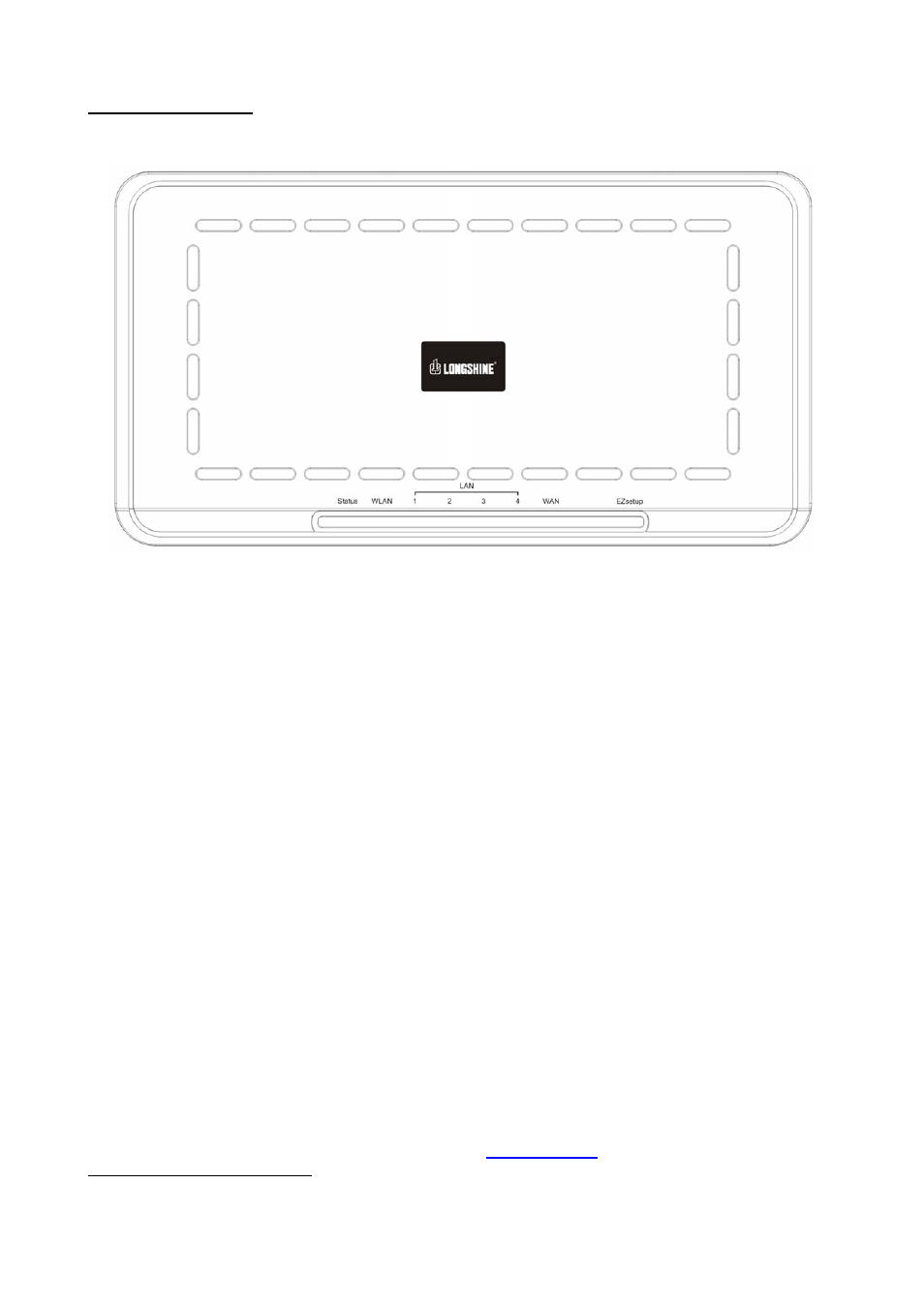
November 10, 2008 / Version: 2.0
4
The Front Panel
The front panel of the Wireless Router:
LEDs Definitions
Status LED
The LED will be dark for a few seconds when the system is started. After that, the LED
will blink periodically to show the Wireless Router is working normally. If the LED stays
green/dark that means the system failed, you need to contact your agent or try to
reboot the system.
WLAN LED
When Wireless Router is ready for data transmitting and receiving, it is steady green.
LAN LEDs
Every port has an Act/Link LED. Steady green (link state) indicates that the port has
good linkage to its associated devices. Flashing green indicates that the port is
receiving or transmitting data between its associated devices.
WAN LED
The LED stays light (green) means the WAN port has good linkage to its associated
devices.
The LED will blink green when there is traffic transverse the port.
EZsetup Button
EZsetup button helps out users to connect this Router to Internet quickly. It uses Push
Button Communication (PBC) method, in which users can simply push this button to
easy setup WPS connection. Please refer to
for more information.
1
This button may not supplied depend on your model. Users can select the PBC mode in the WPS settings web page to
reach the same function.
