Tools, Alarm clock, Calculator – Verykool s700 User Manual
Page 33
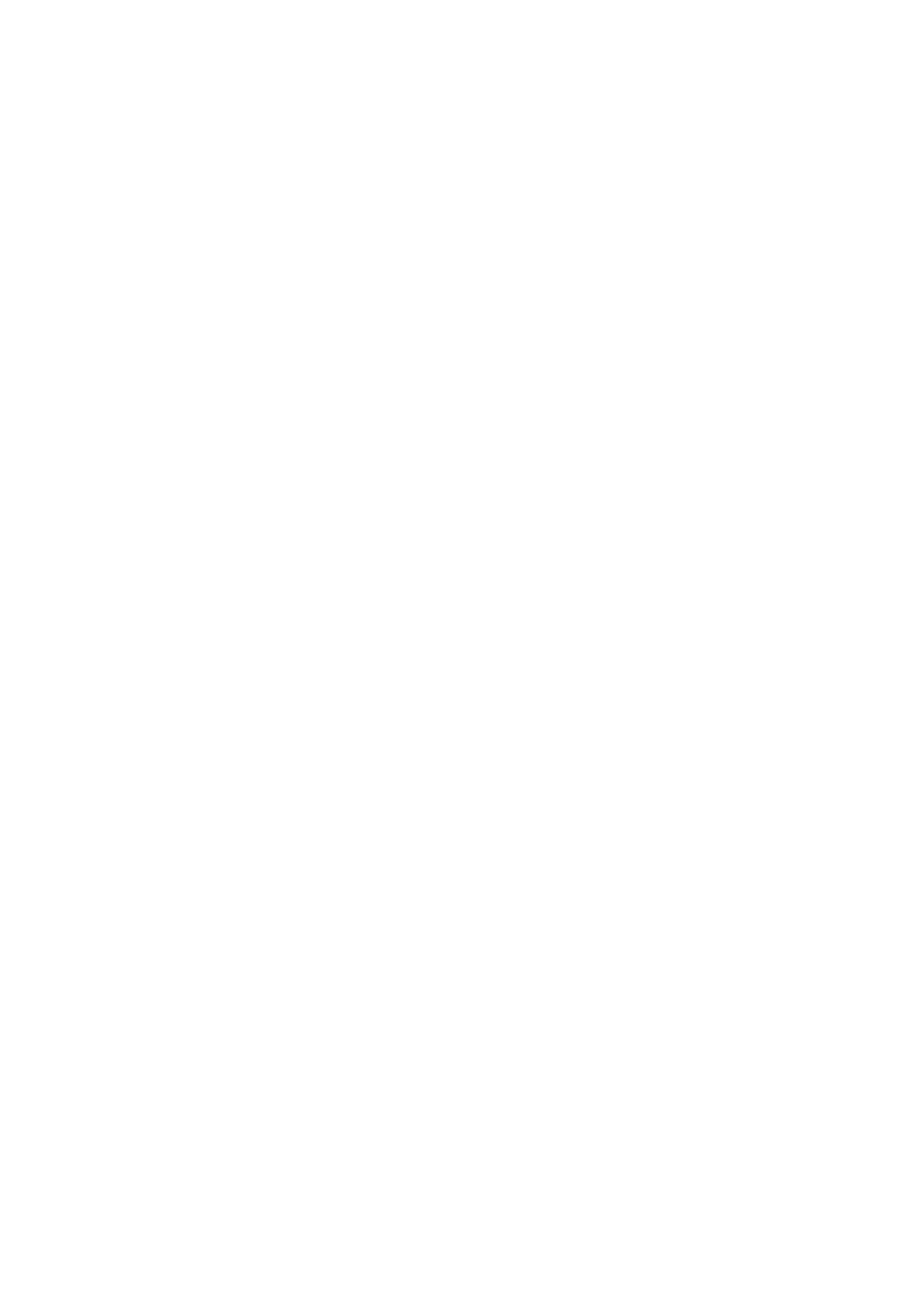
4.
Select
Delete
. You will be asked to confirm that you want to delete the item from your memory card.
Tools
Alarm Clock
To open alarm clock, select the
Clock
in
Application
screen. The clock offers as many alarms as you want.
Set an alarm
Three alarms are set up for you, ready to customize. All two default alarms are turned off by default.
To begin, select one of the default alarms to open Alarm settings. Set the following options:
Alarm
Select the check box to turn alarm on (checked) or off (cleared). This is the same check box that appears on the main
Alarm Clock screen.
Time
The time the alarm will go off is shown. To change this time, select
Time
to open the time selector. Tap the
+
or
–
buttons and the
AM
/
PM
button to set the time you want, then select
Set
.
Tip:
Touch & hold the
+
or
–
buttons to move through the numbers quickly.
Ringtone
The current ringtone selection is shown. Select
Ringtone
to pick another ringtone that will play when the alarm rings.
(When you select a ringtone, it plays briefly.)
Vibrate
Select this check box to have your phone vibrate when it goes off.
Repeat
The current repeat selection is shown. To change the setting, select
Repeat
and make a selection from the menu. To
have your alarm will only go off once at the set time, don’t select any of the options. A one-time alarm is shown on the
Alarm Clock screen without any days under the set time.
Label
To name an alarm, select
Label
, then touch the textbox to change the label, then select
OK
to save it.
Delete alarm
To delete the alarm, press the Menu key and select
Delete alarm
.
Once your alarm goes off, you will receive an alert with the options to
Snooze
(for 10 minutes) or
Dismiss
.
Add more alarms
To add more than three alarms, from the main Alarm Clock screen, press the Menu key and select
Add alarm
.
Calculator
To open Calculator, select the
Calculator
application in
Application
screen.
The Calculator offers two panels: basic and advanced. Switch back and forth between panels by pressing the Menu
key and selecting
Advanced panel
or
Basic panel
, as you wish.
Calculator panels
Two calculator panels are available: basic and advanced. Use the Basic panel to enter numbers and perform basic
addition, subtraction, multiplication, and division. Use the Advanced panel to insert advanced operators or delimiters,
such as sine, cosine, tangent, square root, parentheses, etc.
Switch back and forth between calculator panels by pressing the Menu key and selecting
Advanced panel
or
Basic panel
, as you wish. As soon as you select an advanced operator, the panel switches back to Basic, where
your operator appears.
33
