Calendar, Calendar views, Create an event – Verykool s700 User Manual
Page 28
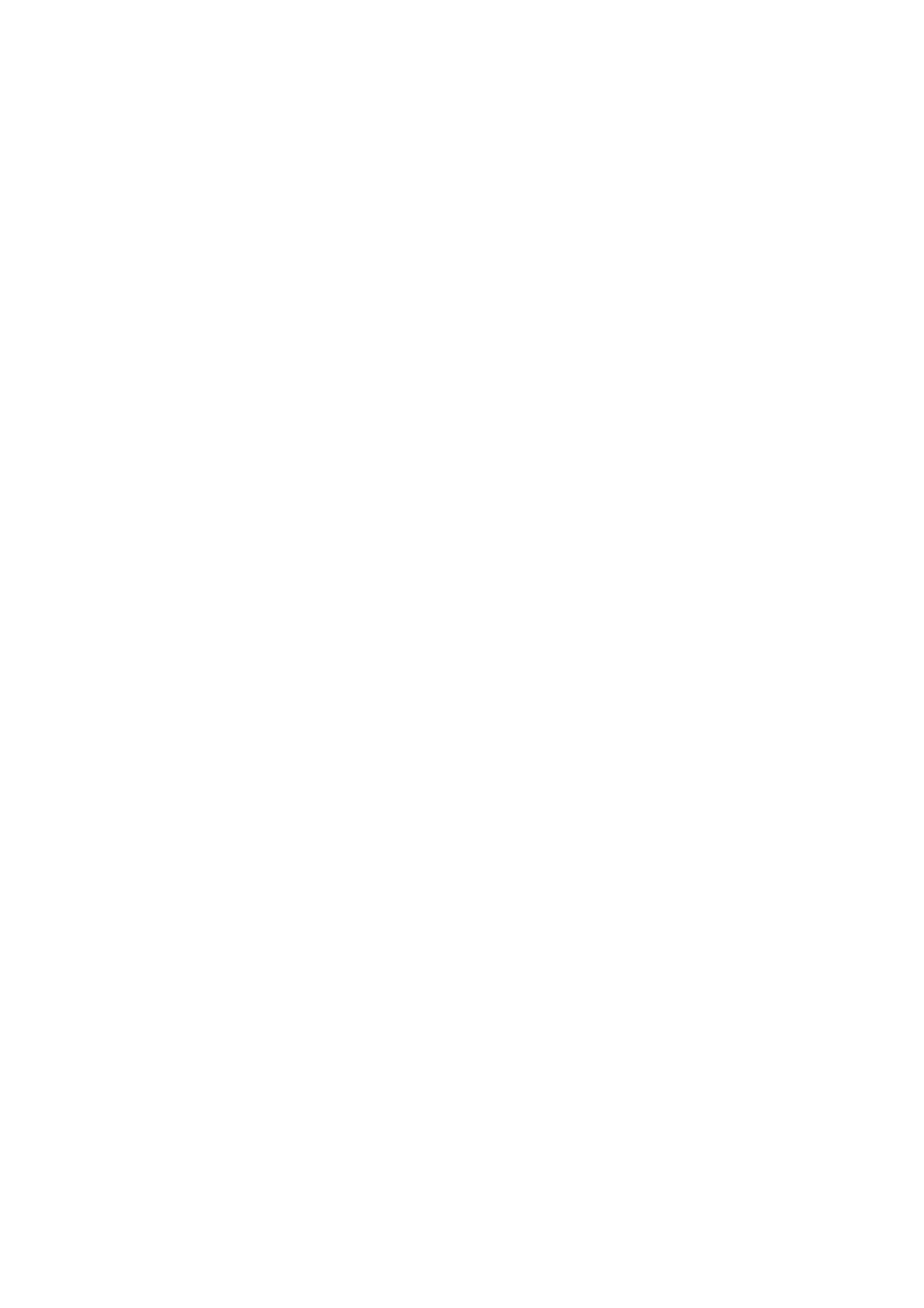
the URL for your home page, then select
OK
.
Privacy settings
Select one of the privacy settings to clear the following:
Browser cache
Browser page-visited history
all cookie data
saved form data
Accept cookies
Select this check box if you want the Browser to save cookies. Some Web sites might not work properly with cookies
disabled.
Remember form data
Select this check box if you want the Browser to remember text you have typed in forms, so that you can select the
same text later rather than retyping it.
Enable location
Allow sites to request access to your location
Clear location access
Clear location access for all websites
Security settings
Remember passwords
Select this check box to save usernames and passwords to various Web sites.
Clear passwords
Select
Clear passwords
to clear all your saved passwords.
Show security warnings
Select this check box if you want a warning to be displayed when you are going to an insecure Web site.
Advanced settings
Set search engine
Select a search engine
Website settings
Advanced settings for individual websites
Reset to default
Select if you want to reset all Browser settings to factory default values, except for your home page.
Calendar
To open Calendar service, select the Calendar application in the Application screen. You can view calendar, view
month, edit event, etc.
Register on the Google Market at first, then you can use the following function.
Calendar views
You can slide the blue-bar at the bottom of the screen to view the
Calendar
by
Week
,
Day
,
List
,
Month
.
Create an event
3.
From any interface of the calendar, select one day and press “+” at the upper-right corner to create an event.
4. Type the information in blank you are supposed to fill.
5.
After you’ve finished, press
save
to save the event you have edited.
28
