Email and messaging, Email – Verykool s700 User Manual
Page 21
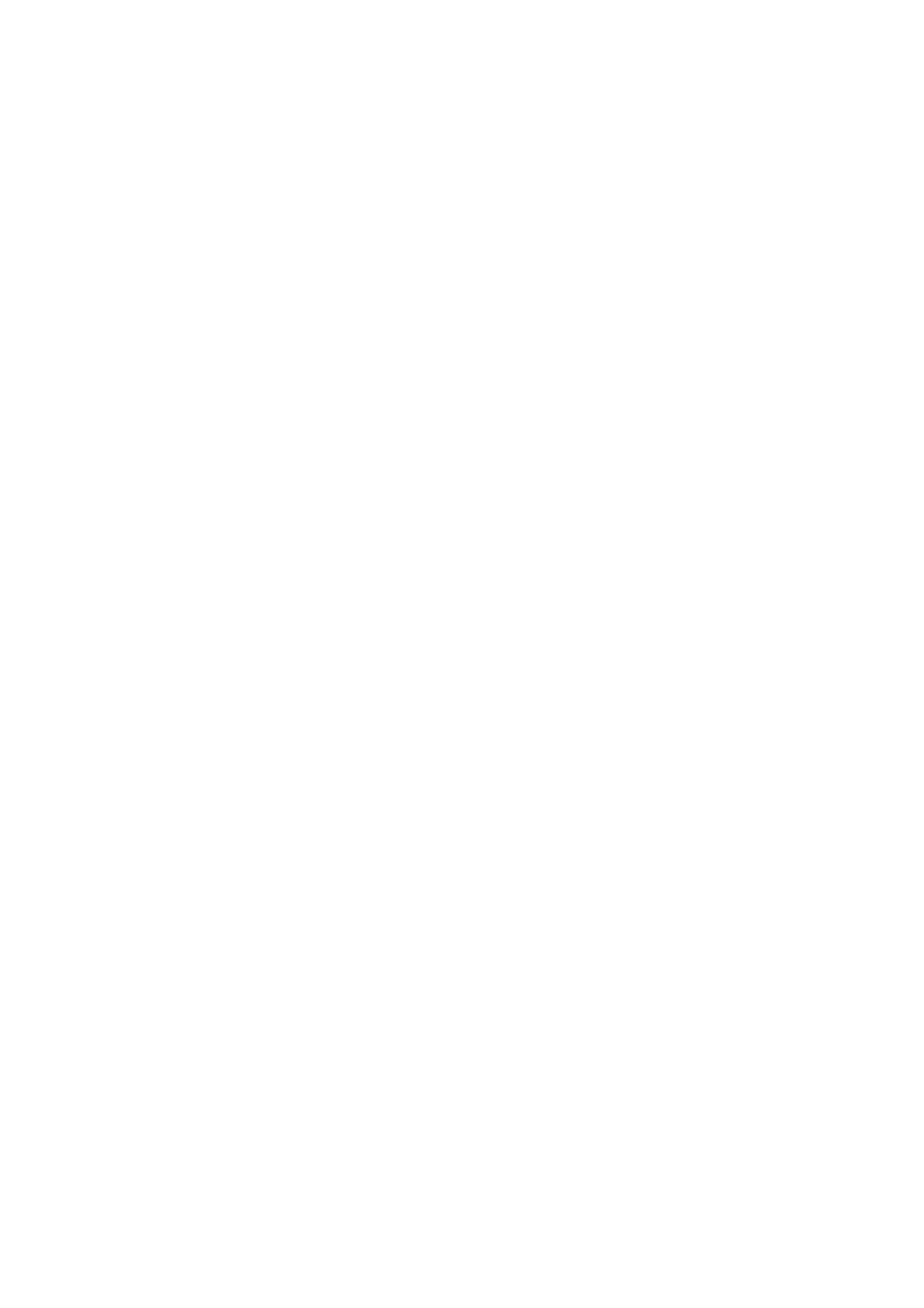
2.
Import only certain names/numbers in the list - Select the name/number you want to import, then repeat for others
as you wish. (As soon as you select the name/number, it is imported.)
SIM contacts export
1. Export all names/numbers in the list – Press the Menu key and select
Import/Export, then
select
export to SD
card.
Share visible contacts
Share the contact details via Bluetooth or Gmail
Email and Messaging
POP3 and IMAP email accounts
Add an email account
1.
Open the Application menu to select the
application.
2.
The Set up new account screen appears.
3.
Type your account email address and password.
4.
If you want, select the
Send email from this account by default
check box. This setting only applies if you have
more than one POP3 or IMAP account set up.
5.
Select
Next
.
If you have a popular email account, the application will set everything up for you! Before you go to your Inbox,
you can name the account (if you don’t, your email address will be used). You are also asked to type your name
as you want it to display on outgoing messages. You must complete this field before you can select
Next
and go
to your Inbox.
For less popular accounts, follow the prompts to type the email server, protocol, and other account information
yourself. After your account settings have been verified, select
Next
to go to your Inbox.
6.
To add more accounts (up to five), from your Accounts screen, press the Menu key and select Add account.
Use your POP3 and IMAP email account
Once you’ve set up an account, you can do the following:
Refresh Inbox
From the Inbox, press the Menu key
and then select
Refresh
to update your Inbox with any previously-unfetched
email.
Read email
You can display or collapse the messages in your Inbox by selecting
Inbox.
Unread messages display with a colored
band. (Each account you add will use a different color.)
To open an email for reading, select it.
Forward, Reply, Reply all, Delete, Mark as unread
You can forward, reply, reply all, delete or mark as unread to an email message from either the Inbox or the read
view:
1.
From the read view, press the Menu key and select the action you want to take.
2.
From the Inbox, touch & hold the message to open its context menu. Select the action you want to take.
Compose new
From the Inbox or your accounts screen:
1.
Press the Menu key and select
Compose
.
2.
Add recipients by typing a name or address in the To field, matching contacts will appear. Select the recipient or
21
