Contacts, Your contact list, Search for a contact – Verykool s700 User Manual
Page 19: Add a contact, Assign favorites
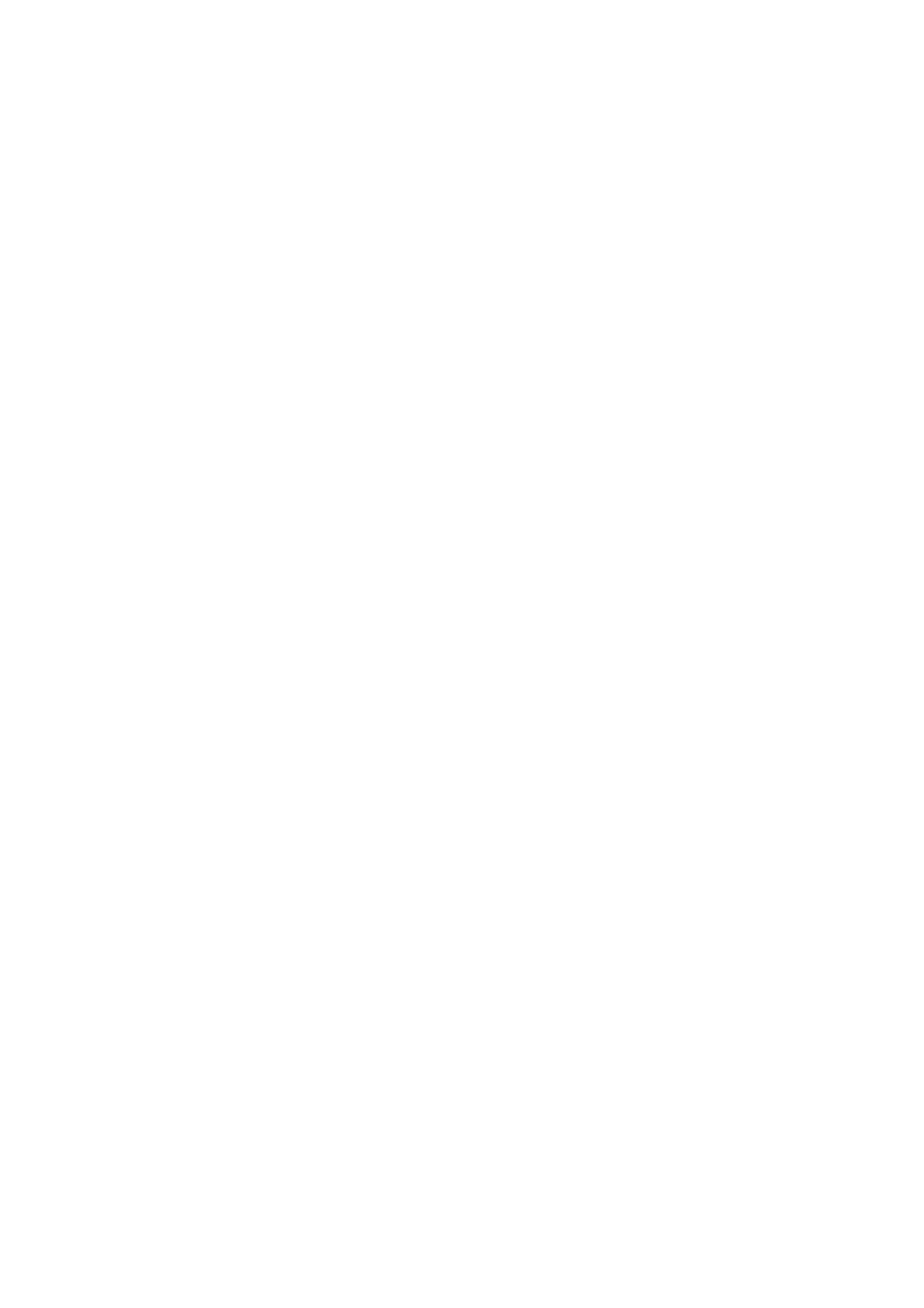
Kernel version
Build number
Contacts
Your contact list
To view the contacts on your phone, select
Contacts
in the Home screen.
Contacts belonging to a specific group (you can choose which group) are listed in the Contacts tab.
Only those contacts you star as “favorites” are listed in the
Favorites
tab. (Read “Contacts settings” to learn how to
change which contact group displays in
Contacts
.)
From the
Contacts
tab, you can:
Take action on a contact
Touch & hold the contact’s name to open the option menu. From the menu you can select to
View contact, call
contact, Text contact, Add to favorites, Edit contact
or
Delete Contact.
Go to Contact details screen
Select the contact’s name to open the Contact details screen, where all the information you’ve saved for this contact
is displayed.
To edit a contact’s details, press the Menu key to select
New contact
.
Tip:
Only the contacts stored in your phone can been displayed. You can import the contacts from your SIM card or
SD card. In the Contacts main menu, press the Menu key to select
Import /Export.
Search for a contact
1. Browse through your contacts by sliding your fingertip up and down on the screen. A rapid brush movement in
either direction accelerates the scrolling. Touch the screen to stop the scrolling.
2.
Or press the Menu key to select
Search
in the Contacts main menu, type the keywords in the text box, then tap
the magnifier beside the text box to start searching.
Add a contact
1.
Press the Menu key
to select
New contact
in the Contacts main menu.
2. Add all the information you want to store for this contact in the appropriate fields. You must add some information
to save a contact.
To add more fields, select
+
.
3.
Assuming you have a memory card inserted with pictures in it, you can assign a Caller ID icon to your contact by
selecting the
caller ID icon beside the name text box. The Pictures application opens. Navigate to a picture and
select it, size the cropper with your fingertips. When finished, select
Save
. The picture is associated with your
contact.
4.
To save your contact, press the Back key, or press the Menu key to select
Done
.
Assign favorites
Use
Favorites
as a way to display only those contacts you contact most frequently. To add a contact to
Favorites
:
1. From Contacts, touch & hold the contact you want to add to Favorites. The context menu opens.
2.
Select
Add to favorites
.
3.
Now your contact will be listed in
Favorites
and display with a colored star. Their details screen will also display
the colored star.
19
