Verykool s700 User Manual
Page 23
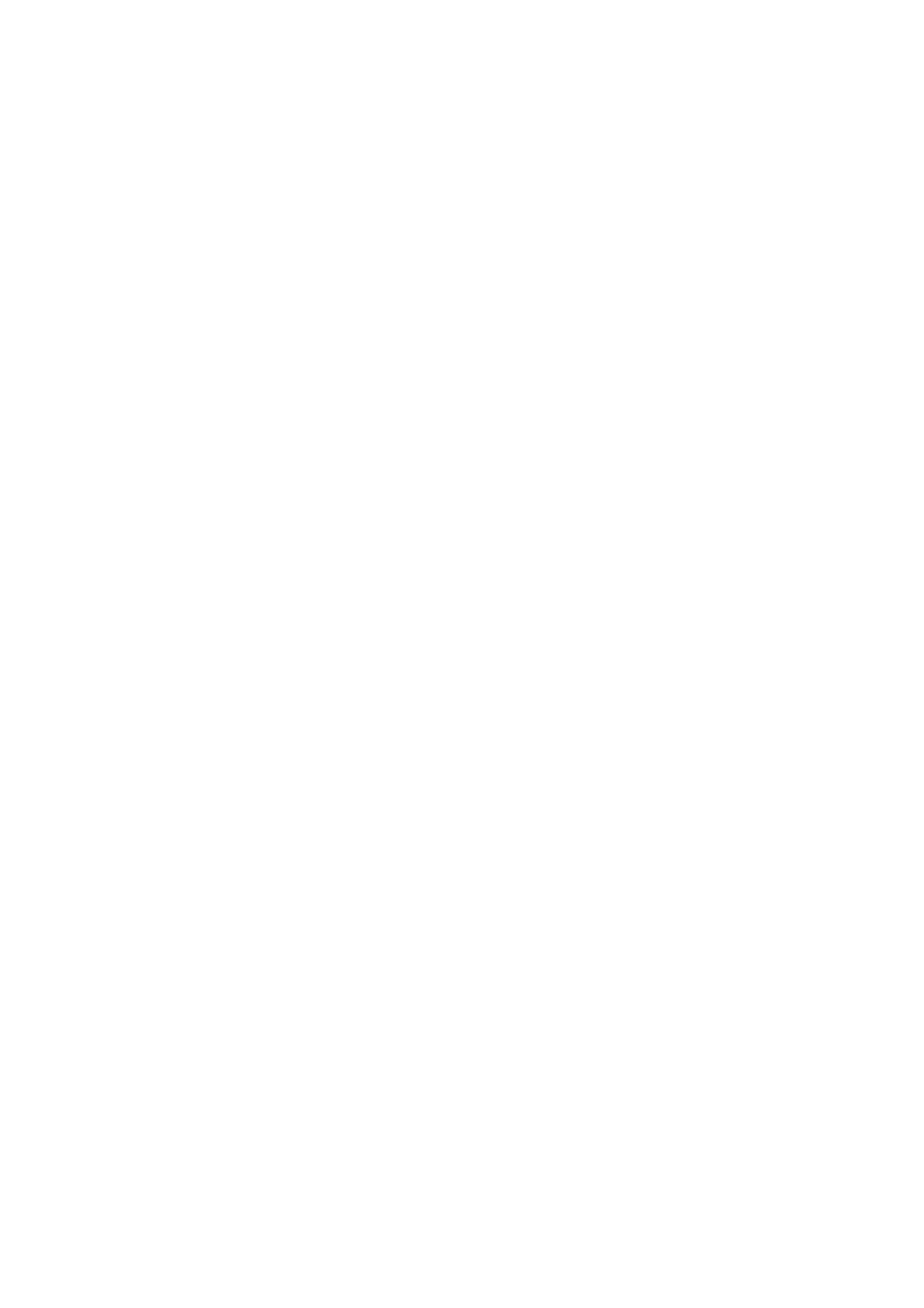
after the limit is reached, your message will be delivered as one, but count as more than one message. These are
called “concatenated” messages.
MMS messages are also known as “multimedia” or “picture” messages and can contain text, picture, audio, and
video files.
When you compose a message, the phone will automatically convert a text message into a multimedia message as
soon as you add a subject or an attachment, or if you address the message using an email address rather than a
phone number.
The message list
Text and multimedia messages are grouped with the replies you receive into conversations or “message threads” or
just “threads”. Message threads are listed in order of when you received them (newest at the top). To open a thread
for reading, select it. Read more below.
Unread messages appear with a green band on the left.
The Read view
Select a message in the list to open it for reading.
Note:
Messages you send are also listed in the Read view.
Reading multimedia messages
If you have selected to auto-retrieve your multimedia messages, then both the message header and body will be
downloaded. To view your message, select the “play” button.
If you are downloading only the headers, then you must first select the Download button to retrieve the message
body. If you are concerned about the size of your data downloads, you can check the message size before you
download.
Once the message has be downloaded, select the “play” button to view the message.
From a message read view, you can do the following:
Reply to a message
1.
Simply start typing your message in the text box at the bottom of the screen to reply to a
message.
2.
You can always press the Menu key and select to add a subject or an attachment to convert
it to a multimedia message.
Links in messages
If a message contains a link to a Web page, it will be selectable. To view the Web page in the Browser, simply select
it.
Forward messages
In the message read view, touch & hold the message to open the context menu, then select
Forward
to forward it to
others.
Delete messages
Your messages will be saved until you explicitly delete them.
1.
Delete one message in a thread: With the message thread open in Read view, touch & hold the individual
message you want to delete to open the context menu. Select
Delete message.
2.
Delete all messages in a thread: With the message thread open in Read view, press the Menu key and select
More>Delete thread
. You can also delete an entire thread from the message list by pressing & holding the thread
to open the context menu, then selecting
Delete thread
.
3.
Delete all message threads: From the message list, press the Menu key and select
Delete All.
View message details
To view details about a particular message, in the Read view, touch & hold the message to open the context menu.
23
