Download web files and applications, View your downloads, Browser settings – Verykool s700 User Manual
Page 27
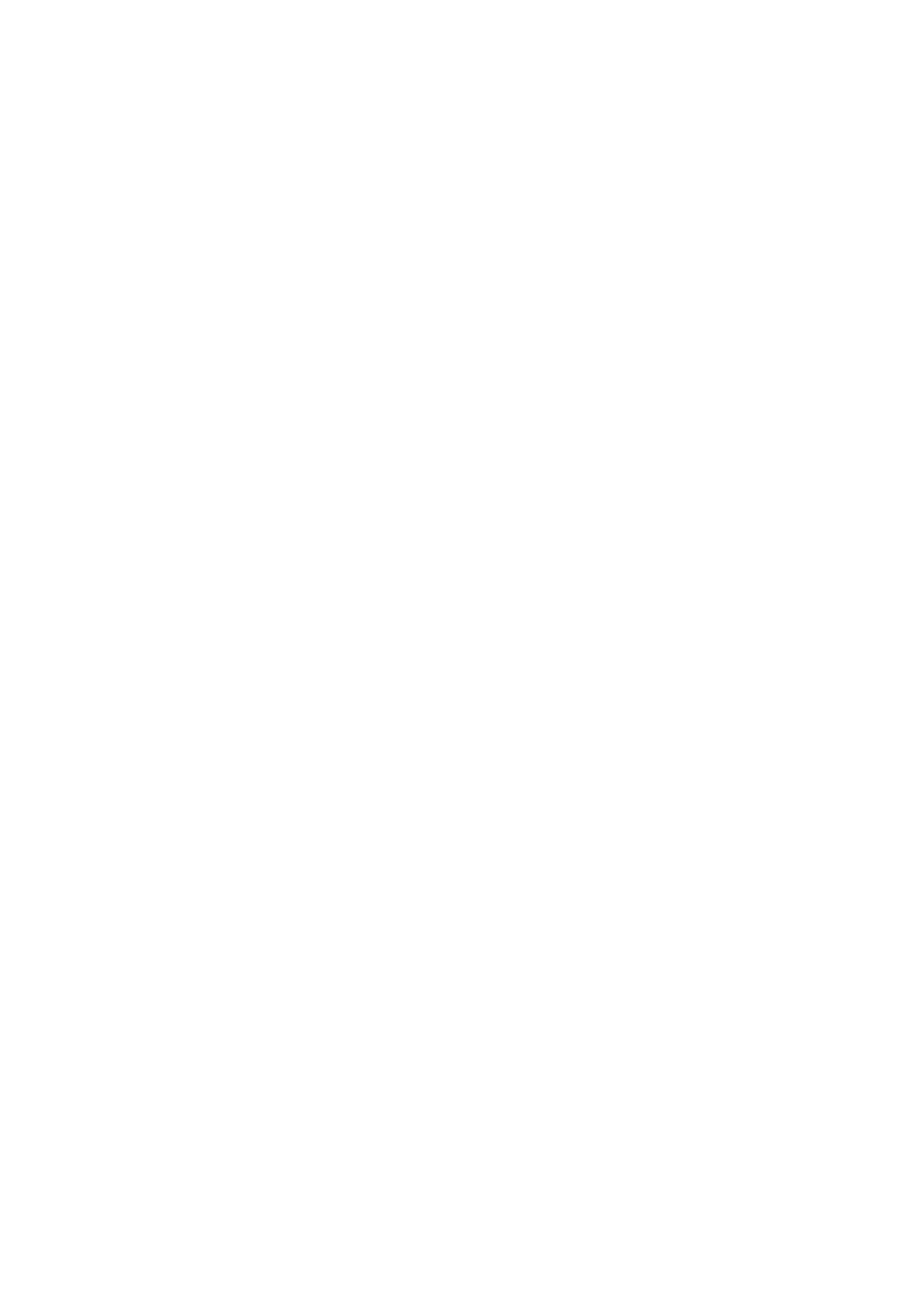
Download Web files and applications
Before you download any files or applications using the Browser, note the following:
Before you download Web applications, you must explicitly “allow” downloading from the Settings screen in
Home
screen:
1. Press the Menu key and select
Settings
.
2. Select
Applications
, then on the Application settings screen, select the
Unknown sources
check box.
All items downloaded from the Web are stored on your memory card, so be sure you have a card installed in your
phone before you download from the Browser.
The Browser will only allow you to download items that are supported by an application installed on the phone.
Warning:
Applications downloaded from the Web can be from unknown sources. To protect your phone and personal
data, only download applications from sources you trust, such as Android Market.
View your downloads
To see which files or applications you’ve downloaded:
1.
From the Browse screen, press the Menu key and select
More
>
Downloads
.
2. The Download history screen appears with the list of downloads. If you have no downloads, nothing will be
shown on this screen.
Browser settings
From the Browser screen, press the Menu key and select
More
>
Settings
to set Browser preferences.
Page content settings
Text size
Select to open the
Set text size
menu. Default setting is Normal, but you can increase the size to
Large
or
Huge
, or
decrease to
Small
or
Tiny
. Note that this text size setting only affects pages you view through the Browser.
Default zoom
Select Far, Medium, Close for your browser.
Open pages in overview
Show overview of newly opened pages
Text encoding
Select a text encoding for your web browser.
Block pop-up windows
Select this check box if you want pop-up windows to be blocked.
Load images
Select this check box if you want images on Web pages to load. For faster page loading, clear this check box.
Auto-fit pages
Select to size pages to the screen automatically.
Landscape-only display
Display pages only in the wider, landscape screen orientation
Enable JavaScript
Select to enable JavaScript on pages. Disabling JavaScript may cause some Web pages to not work properly.
Open in background
Select if you want links to new pages to open in a new window in the background.
Set home page
Your currently-set home page is shown on the Settings screen. To change your home, select
Set home page
, type
27
