Browser, About the browser, The browser screen – Verykool s700 User Manual
Page 25: Manage bookmarks
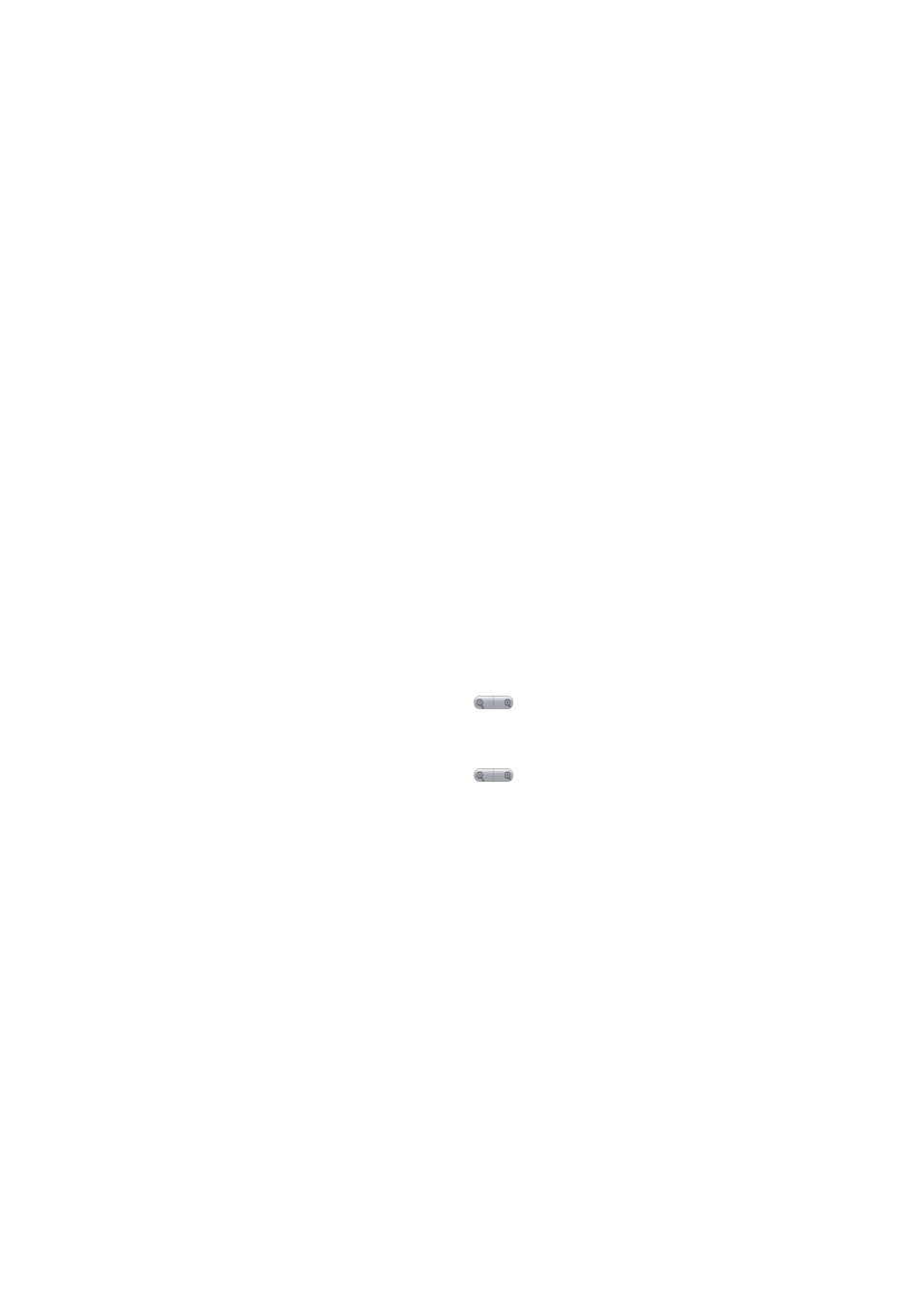
Auto-retrieve
: To retrieve all your Multimedia messages automatically (the header plus the message will download to
your phone), select this check box. If you clear this check box, then only the message headers will be retrieved and
display in your message list. You can retrieve the full message by selecting the
Download
button that displays in the
header. Once the message has downloaded, select the “play” button to expand the message.
Roaming auto-retrieve
: If you are concerned about data traffic and just want the message headers to download while
roaming, clear the
Roaming auto-retrieve
check box. Otherwise, you can select this check box to have your
messages download even while roaming.
Notifications
Notifications
: To display message notifications in status bar.
Select ringtone
You can set a ringtone from the default ringtone of the handset for new messages.
Vibrate
If you turn the handset into vibration mode, When a new notification and message arrive, the handset will remind you.
Browser
About the Browser
To open the Browser, select the
Browser
application in the
Home
screen.
The Browser always opens to the last Web page you were viewing. The first time you enter the Browser after
powering on, your home page will display. You can change your home page by pressing the Menu key and selecting
More
>
Settings
>
Set home page
.
Zoom and navigation in Web pages
While viewing a Web page, take advantage of the following zoom and navigation techniques:
Zoom in
1.
Touch the screen to open the zoom-in and zoom-out controls
.
2.
Touch the
+
control to zoom in. With each touch you zoom in closer.
Zoom out
Touch the screen to open the zoom-in and zoom-out controls
.
Touch the
–
control to zoom out. With each touch you zoom out further.
Navigate
Slide your fingertip in any direction to shift your page view.
The Browser screen
From the Browser screen you can do the following:
Add a bookmark
Bookmark the Web page you are currently viewing:
1. Press the Menu key and select
Bookmarks
.
2. From the Bookmarks screen, select
Add bookmark
.
3. Confirm the URL and name, then select
OK
.
To view all your bookmarks, press the Menu key and select
Bookmarks
.
Refresh a Web page
To refresh the contents of the current page, press the Menu key and select
Refresh
.
Manage bookmarks
You can store as many bookmarks as you want on your phone.
25
