Verykool s700 User Manual
Page 32
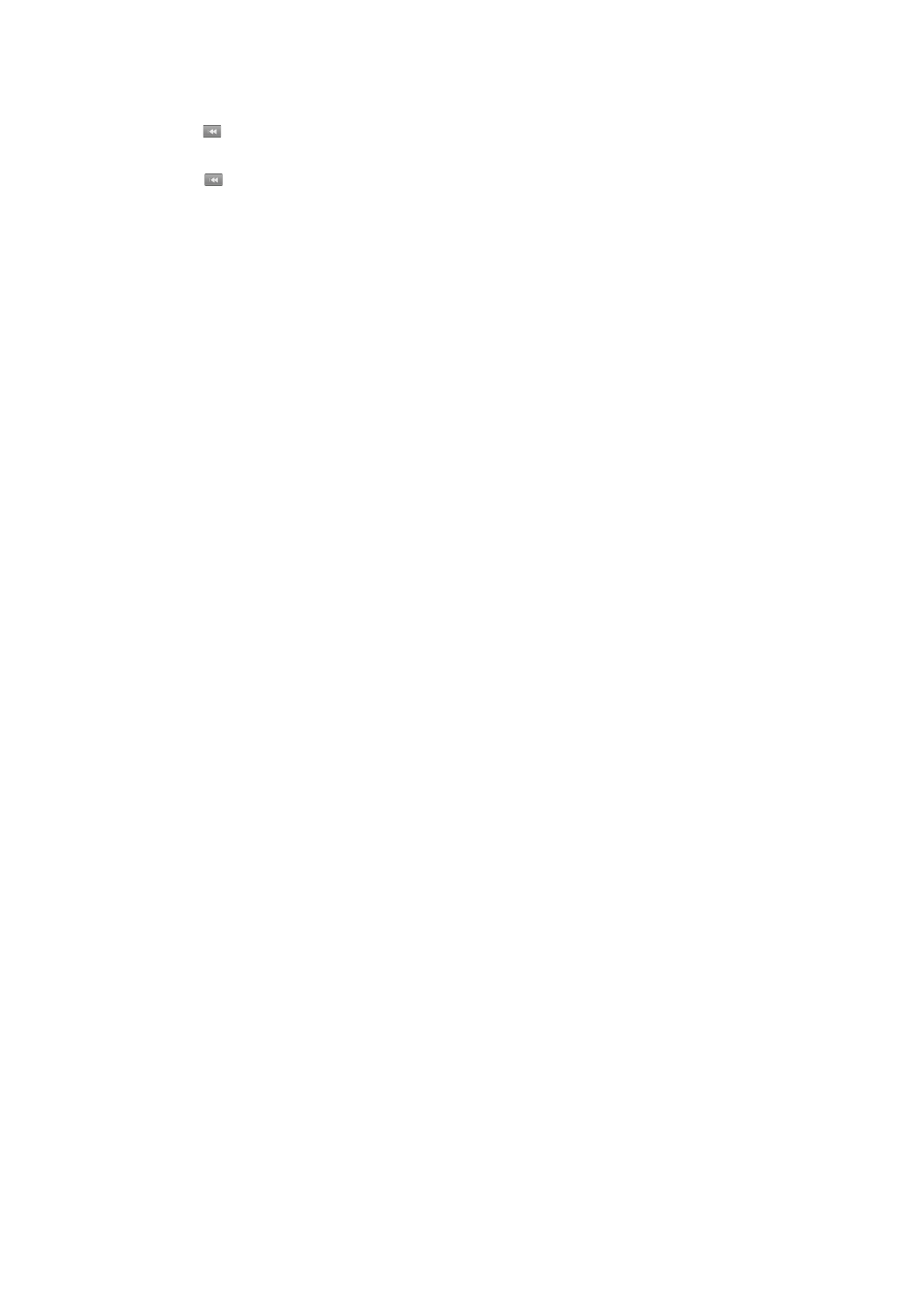
Touch once
.
Go to previous song
Touch twice
.
Party shuffle
To start “party shuffle” (all the songs in your library are added to a playlist in random order), press the Menu key and
select
Party shuffle
. To exit party shuffle, press the Menu key and select
Party shuffle off
.
If a song is playing while you are on the Library screen, you can switch to the Playback screen quickly by selecting
the lower song bar.
Playlists
You can create as many playlists as you wish. Note that the “Recently added” playlist is a system playlist and cannot
be deleted or renamed. Also, if you make any voice recordings as part of a MMS message, they will be stored
automatically in a playlist called “My recordings”.
Create a playlist on your phone
1. From the Library, select a category.
2. From the list that appears, touch the artist, album, or song that you want on a playlist.
3. Touch & hold the song to open the context menu.
4.
Select
Add to playlist
.
5.
In the Add to playlist menu that opens, select
New
to create a new playlist, or one of the existing playlists.
6. The song(s) are added.
Manage your playlists
1.
Go to the Library screen and select
Playlists
.
2. All your playlists appear. You can do the following from this screen:
Play songs in list
Select the playlist.
Delete playlist
Touch & hold the playlist to open the context menu.
Select
Delete
.
Rename playlist
Touch & hold the playlist to open the context menu.
Select
Rename
.
Open the keyboard (if not already open) and type the new name.
Select
Save
.
Create ringtones from songs
You can set any of your songs as a phone ringtone:
1. From the Library, select a song you want to use as a phone ringtone.
2. Touch & hold the song in the list to open the context menu.
3.
Select
Use as phone ringtone.
The ringtone is set as your default incoming call ringtone.
4.
Or in the play mode, Press
menu
to select
Use as ringtone.
Delete music from memory card
All the music you play on your phone is stored on the inserted memory card. From your phone, you can delete music
stored on the card:
1.
From the Library screen, select either
Artists
,
Albums
, or
Songs
category.
2. Go to the screen that shows the artist, album, or song that you want to delete.
3. Touch & hold the item to open the context menu.
32
