Metrozone, Mobile hotspot, Music – Samsung Galaxy Avant User Manual
Page 56: Metrozone mobile hotspot music
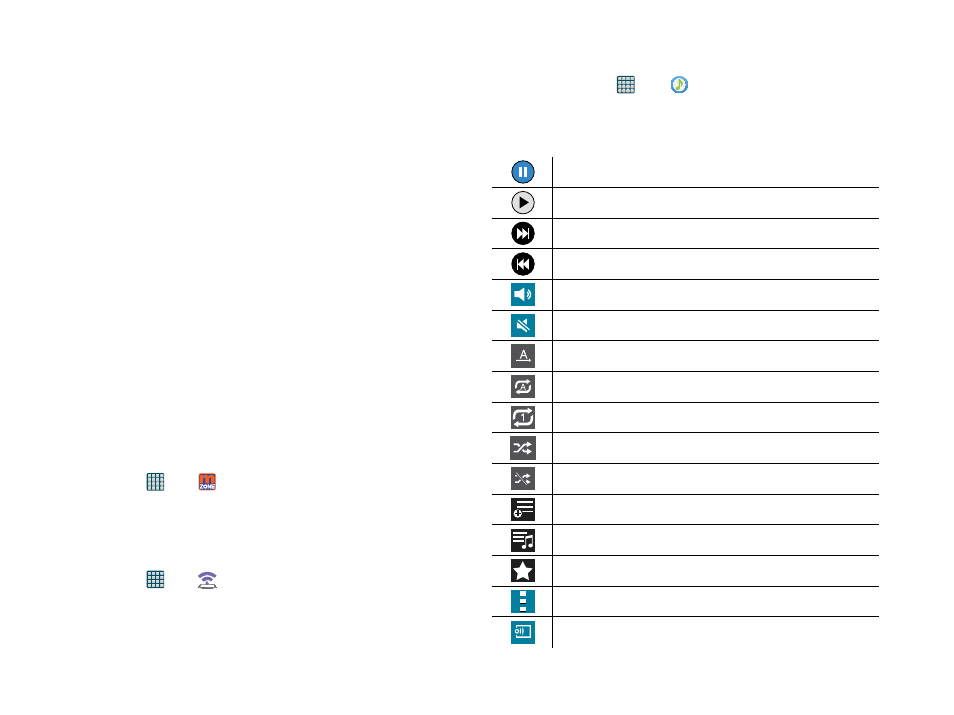
Section 7: Applications and Development 51
ADVANCED - Screen and text:
● Text scaling: Allows you to preview the text size, scale the text size using a slider bar, set the zoom amount
on double tap, and minimize the font size using a slider bar.
● Force zoom: Allows you to override the website’s request to control zoom.
● Text encoding: Adjusts the current text encoding.
● Full screen: Allows you to use Fullscreen mode to hide the status bar.
● Auto hide toolbar: Enable or temporarily disable the appearance of the on-screen Address toolbar.
● Text booster: Allows you to boost the text size on PC websites to make it easier to read.
ADVANCED - Content settings:
● Accept cookies: Allows sites, that require cookies, to save and read cookies from your device.
● Turn on location: Allows websites to request access to your location.
● Turn on JavaScript: Enables Javascript for the current Web page. Without this feature, some pages may not
display properly. Remove the check mark to disable this function.
● Block pop-ups: Prevents popup advertisement or windows from appearing on-screen. Remove the check
mark to disable this function.
● Default storage: Allows you to set your default storage to Device or Memory Card.
● Website settings: View advanced settings for individual websites.
● Turn on notifications: Allows website notifications. Select Always on, On demand, or Off.
● Clear notifications: Deletes website notification access information.
● Reset settings: Restores all settings to default.
ADVANCED - Bandwidth management:
● Preload web pages: Allows the browser to preload Web pages. Choose from Always, Only on Wi-Fi, or
Never.
● Load images: Allows web page images to load along with the other text components of a loaded website.
● Open pages in overview: Displays an overview of newly opened web pages.
metroZONE
Enjoy all of your available updates in a single place. metroZONE recommends content, information, and
applications within a single location.
1. From the Home screen, tap
Apps >
metroZONE. The service connects to the network.
2. Tap Accept to agree to the Terms and Conditions.
3. Follow the on-screen instructions.
Mobile Hotspot
Provides access to the Tethering and Mobile HotSpot menu where you can use either the USB tethering or
portable HotSpot functionality.
1. From the Home screen, tap
Apps >
Mobile HotSpot.
2. Activate the desired connection method. For more information, refer to “Mobile HotSpot” on page 59.
Music
The Music player is an application that can play music files. Launching the Music Player allows you to
navigate through your music library, play songs, and create playlists.
Playing Music
1. From the Home screen, tap
Apps >
Music.
2. Tap a library category tab to select the music category: Playlists, Tracks, Albums, Artists, Music square,
Folders, or Devices.
3. Scroll through the list and tap an entry to begin playback.
4. Use any of the following Music player controls:
Pause the song.
Start the song after pausing.
Press and hold to fast-forward the song. Tap to go to next song.
Press and hold to rewind the song. Tap to go to previous song.
Volume control and SoundAlive.
Volume control showing volume muted.
Plays the entire song list once.
Replays the current list when the list ends.
Repeats the currently playing song.
Shuffles the current list of songs randomly.
Songs play in order and are not shuffled.
Lists the currently available playlist and allows you to quickly create a new
playlist.
Displays the current list of available music.
Assigns the current song as a favorite selection.
Access the application Menu.
Streams the current music file to another device via Samsung Link.
