Samsung Galaxy Avant User Manual
Page 55
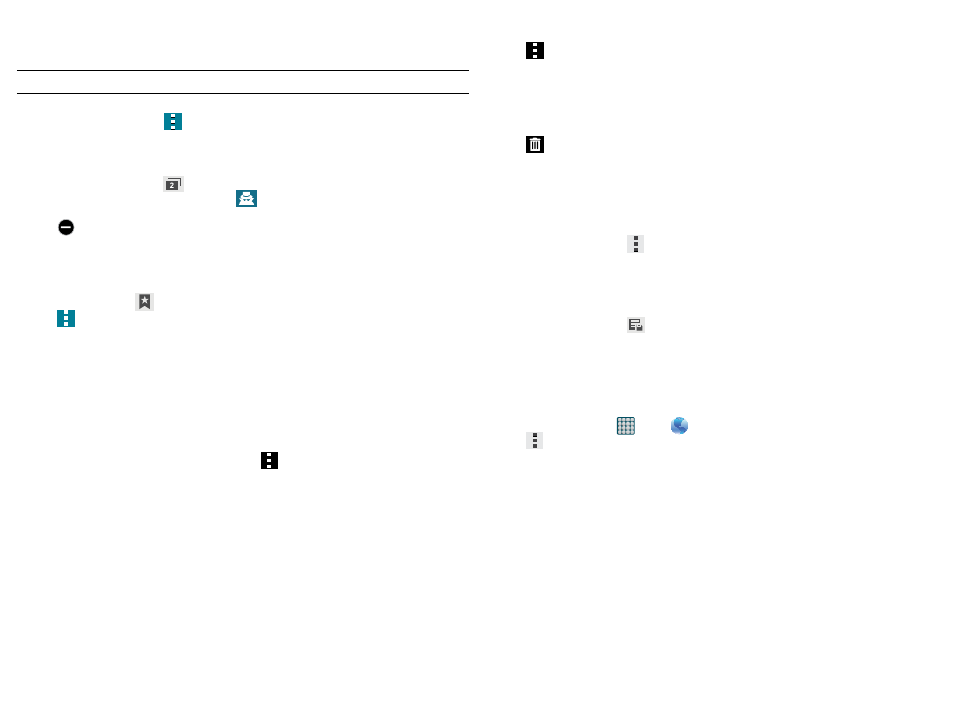
50
Going Incognito
The incognito feature allows you to view Internet sites outside of the normal browsing. Pages viewed in this
incognito window won’t appear within your browser history or search history, and no traces (such as cookies)
are left on your device.
Note: Any downloaded files will be preserved and will stay on your device after you exit the incognito mode.
To add a new incognito window:
1. From your browser window, tap
Menu > New incognito window.
2. At the Incognito mode information prompt, tap OK.
3. A new browser window displays.
To exit from the incognito window:
1. From your browser window, tap
Windows.
2. Locate the incognito window. The incognito icon
appears in the upper-left of the new browser
window while you are in this mode.
3. Tap
next to the incognito listing to delete this window.
Using Bookmarks
While navigating a website, you can bookmark a site to quickly and easily access it at a future time. The URLs
(website addresses) of the bookmarked sites display in the Bookmarks page. From the Bookmarks page you
can also view your Most visited websites and view your History.
1. From the Web page, tap
Bookmarks. The Bookmarks page displays.
2. Tap
Menu to display the following options:
● Select: Allows you to select a target bookmark.
● Delete: Erases selected bookmarks.
● View as: Select either Grid (default) to view a thumbnail of the web page with the name listed, or select List
to view a list of the bookmarks with Name and URL listed.
● Create folder: Creates a new folder in which to store new bookmarks.
● Change order: Change the order of your bookmarks.
3. Tap a bookmark to view the web page.
– or –
Touch and hold a bookmark (to select it) and then tap
Menu to display the following options:
● Share via: Allows you to share a URL address via an available on-screen option.
● Edit: allows you to edit the name or URL of the bookmark.
● Move to folder: selected bookmarks are moved to a selected folder.
● Add to quick access: allows you to add a URL to your quick access bookmark list.
● Add shortcut home screen: adds a shortcut to the bookmarked web page to your phone’s Home screen.
● Set as homepage: sets the bookmark to your new homepage.
4. Tap Save. The new save page now appears on the Bookmarks page.
Editing Bookmarks
1. From the Bookmarks page, touch and hold the bookmark you want to select.
2. Tap
Menu > Edit.
3. Use the on-screen keypad to edit the name of the bookmark or the URL.
4. Tap the Address field to assign a new folder location.
5. Tap Save or Cancel to exit the operation.
Deleting Bookmarks
1. From the Bookmarks page, touch and hold the bookmark you want to select.
2. Tap
Remove.
3. At the confirmation window, tap OK.
Emptying the Cookies
A cookie is a small file placed on your phone by a website during navigation. In addition to containing some
site-specific information, a cookie can also contain some personal information (such as a username and
password) which might pose a security risk if not properly managed. You can clear these cookies from your
device at any time.
1. From an active Web page, tap
Menu > Settings > Privacy > Delete personal data.
2. Tap Cookies and site data to create a check mark.
3. Tap Done.
Saved Pages
The Saved pages list provides you with a list of the websites that you have saved.
1. From an active Web page, tap
Saved pages.
A list of your saved web pages is displayed with their Name. The web pages that have been visited the
most will appear at the top.
2. Tap any entry to display the Web page.
Browser Settings
To configure browser settings:
1. From the Home screen, tap
Apps >
Internet.
2. Tap
Menu > Settings.
3. Choose an option from the following categories:
BASICS:
● Account: Allows you to log into your Samsung account.
● Set homepage: Sets the current home page for the Web browser.
● Auto-fill forms: Allows you to set the text used for the Web form auto-fill feature.
ADVANCED - Privacy:
● Search and Web address suggestions: Displays predictions of related queries and popular websites in the
address bar as you type.
● Preload available links: Allows you improve performance when loading pages.
● Remember form data: Allows the device to store data from any previously filled out forms. Remove the
check mark to disable this function.
● Remember passwords: Stores usernames and passwords for visited sites. Remove the check mark to
disable this function.
● Delete personal data: Allows you to delete all personal data such as Browsing history, Cache, Cookies and
site data, Passwords, Auto-fill data, and Location access.
