Section 5: messages, Types of messages, Creating and sending messages – Samsung Galaxy Avant User Manual
Page 35: Types of messages creating and sending messages
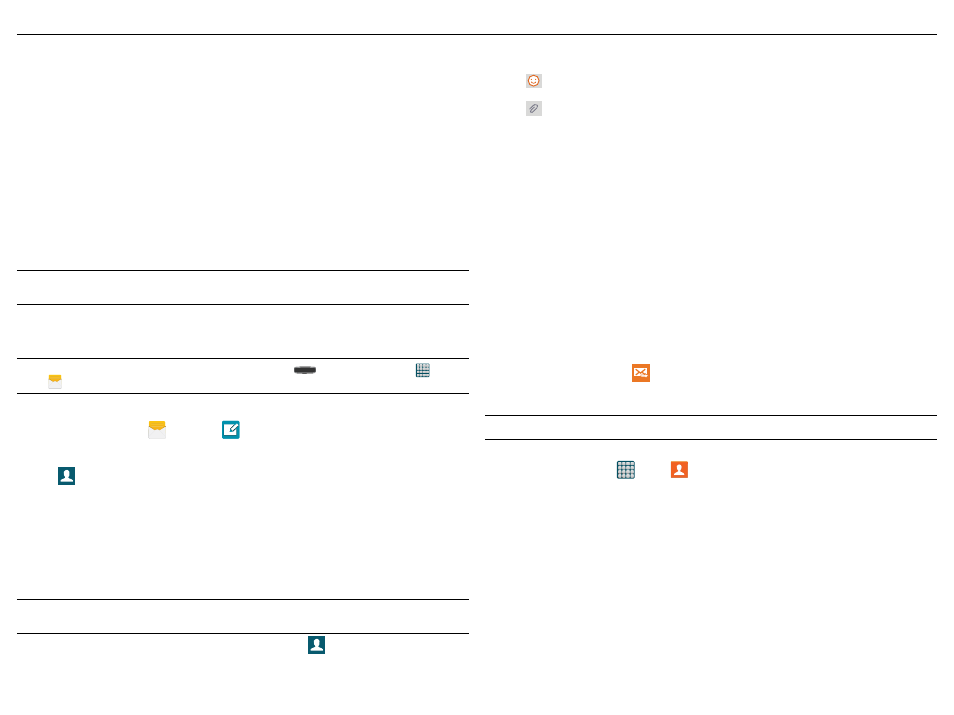
30
Section 5: Messages
This section describes how to send or receive different types of messages. It also explains the features and
functionality associated with messaging.
Types of Messages
Your phone provides the following message types:
● Text Messages
● Multimedia (Picture, Video, and Audio) Messages
● Email and Gmail Messages
● Hangouts
● ChatON
The Short Message Service (SMS) lets you send and receive text messages to and from other mobile phones
or email addresses. To use this feature, you may need to subscribe to your service provider’s message
service.
The Multimedia Messaging Service (MMS) lets you send and receive multimedia messages (such as picture,
video, and audio messages) to and from other mobile phones or email addresses. To use this feature, you
may need to subscribe to your service provider’s multimedia message service.
Important! During the creation of a text message, adding an image, sound file, or video clip automatically
changes it from a text message (SMS) to a multimedia message (MMS).
Message Icons on the Status Bar
Messaging icons are displayed on the Status Bar at the top of the display when new messages are received.
For more information, refer to “Status Bar” on page 8.
Note: The Messaging application can also be accessed by pressing
Home and then tapping
Apps >
Messages.
Creating and Sending Messages
1. From the Home screen, tap
Messages >
Tap to compose message.
2. Tap the Enter recipients field to manually enter a recipient.
– or –
Tap
to select from one of the following:
● Logs: Select a recipient from a list of recently sent messages.
● Favorites: Select a recipient from the Favorites list.
● Contacts: Select a recipient from your Contacts list (valid entries must have a wireless phone number or
email address).
● Groups: Select a recipient from the Group list.
3. If adding a recipient from either Logs, Contacts, or Groups, tap the contact to place a check mark then
tap Done. The contact displays in the recipient field.
Note: Delete any unnecessary members by tapping their name/number in the recipient area and selecting
Delete.
4. Add more recipients by tapping either the Enter recipients field or
and selecting recipients.
5. Tap the Enter message field and use the onscreen keypad to enter a message. For more information, refer
to “Text Input Methods” on page 13.
6. Tap
Add emoticons to choose an available emoticon from an on-screen list and then add it into your
message (at the cursor location).
7. Tap
Attach to add an attachment to your message and select one of the following options:
● Image: Allows you to tap an existing image from your Pictures list to add it to your message.
● Take picture: Allows you to temporarily exit the message, take a photo with phone’s camera, and then add it
to your message by tapping Save.
● Video: Allows you to choose an existing video from the Videos list, then add it to your message.
● Record video: Allows you to temporarily exit the message, record a video clip using the phone’s camera,
and then add it to your message by tapping Save.
● Audio: Allows you to choose an existing audio file from the Audio list, then add it to your message by
tapping the circle to the right of the audio so that it turns green, then tapping Done.
● Record audio: Allows you to temporarily exit the message and record an audio clip using the phone’s
microphone. It is then automatically attached to the message.
● Memo: Allows you to add a memo that you have created.
● Calendar: Allows you to add an event from your calendar.
● My location: Allows you to attach a Google Maps URL location indicating your current location.
● Maps: Allows you to attach both a thumbnail and Google maps url link about your current location.
● Contacts: Allows you to tap on an existing Address Book entry, then add it to your message by tapping
Done.
8. Review your message and tap
Send.
9. If you have more than one recipient, the same text message is sent to all recipients in the Enter Recipients
field.
Note: If you exit a message before you send it, it will be automatically saved as a draft.
Quick Messaging a Number from the Contacts List
1. From the Home screen, tap
Apps >
Contacts.
2. Locate an entry from the Contacts list.
3. In a single motion, touch and drag your finger over the number by going to the left. This action addresses
a new text message to the selected recipient.
