Manage bookmarks – Kyocera Hydro LIFE User Manual
Page 98
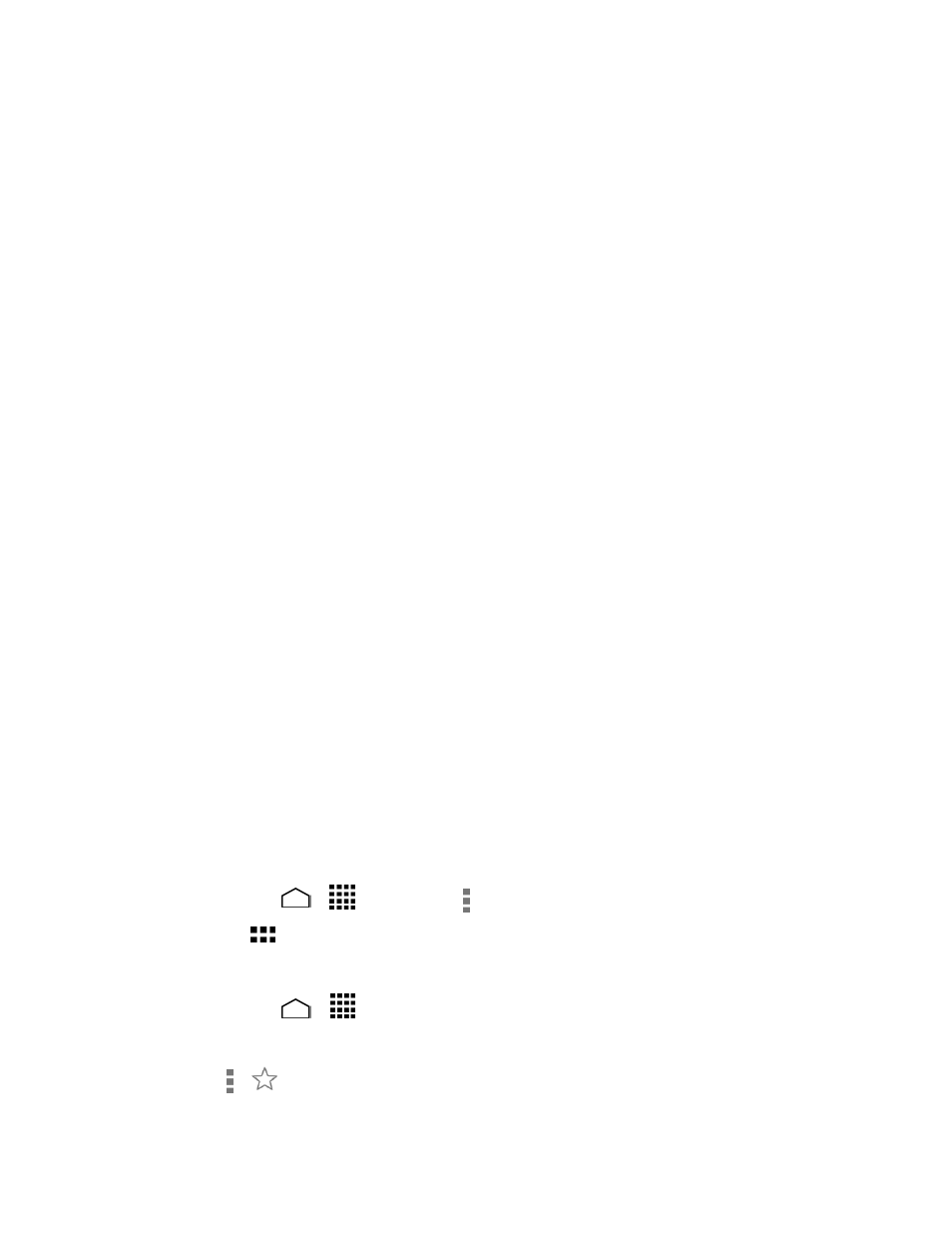
Web and Data
89
Content settings:
Accept cookies: Allows sites that require cookies to save and read cookies
from your phone.
Enable JavaScript: Enables JavaScript for the current Web page. Without
this feature, some pages may not display properly. Clear the check mark to
disable this function.
Block pop-ups: Prevents pop-up advertisements or windows from
appearing onscreen. Clear the check mark to disable this function.
Voice and Video Calling: Allows sites to access microphone and camera.
Select the check box to enable this function.
Google Translate: Allows Chrome to translate pages written in other
languages using Google Translate when the setting is enabled.
Google location settings: Allows you to select whether to let Google apps
access your location. See
To let Google apps access your location:
Website settings: Allows you to configure advanced settings for individual
websites.
Bandwidth management:
Preload webpages: Selects when to preload webpages for opening
webpages faster. Select Always, Only on Wi-Fi, or Never.
Reduce data usage: Allows to compress pages you visit before
downloading them.
About Chrome: Shows the information about the Chrome app on your phone.
Manage Bookmarks
You can make browsing easier by setting up and using custom bookmarks.
View Bookmarks
► Touch Home
>
> Chrome > > Bookmarks.
Touch
to view your browsing history.
Create Bookmarks
Touch Home
>
> Chrome.
1.
Open the Web page you want to bookmark.
2.
Touch >
.
3.
