Save and resume a draft message, New messages notification, Manage message conversations – Kyocera Hydro LIFE User Manual
Page 68
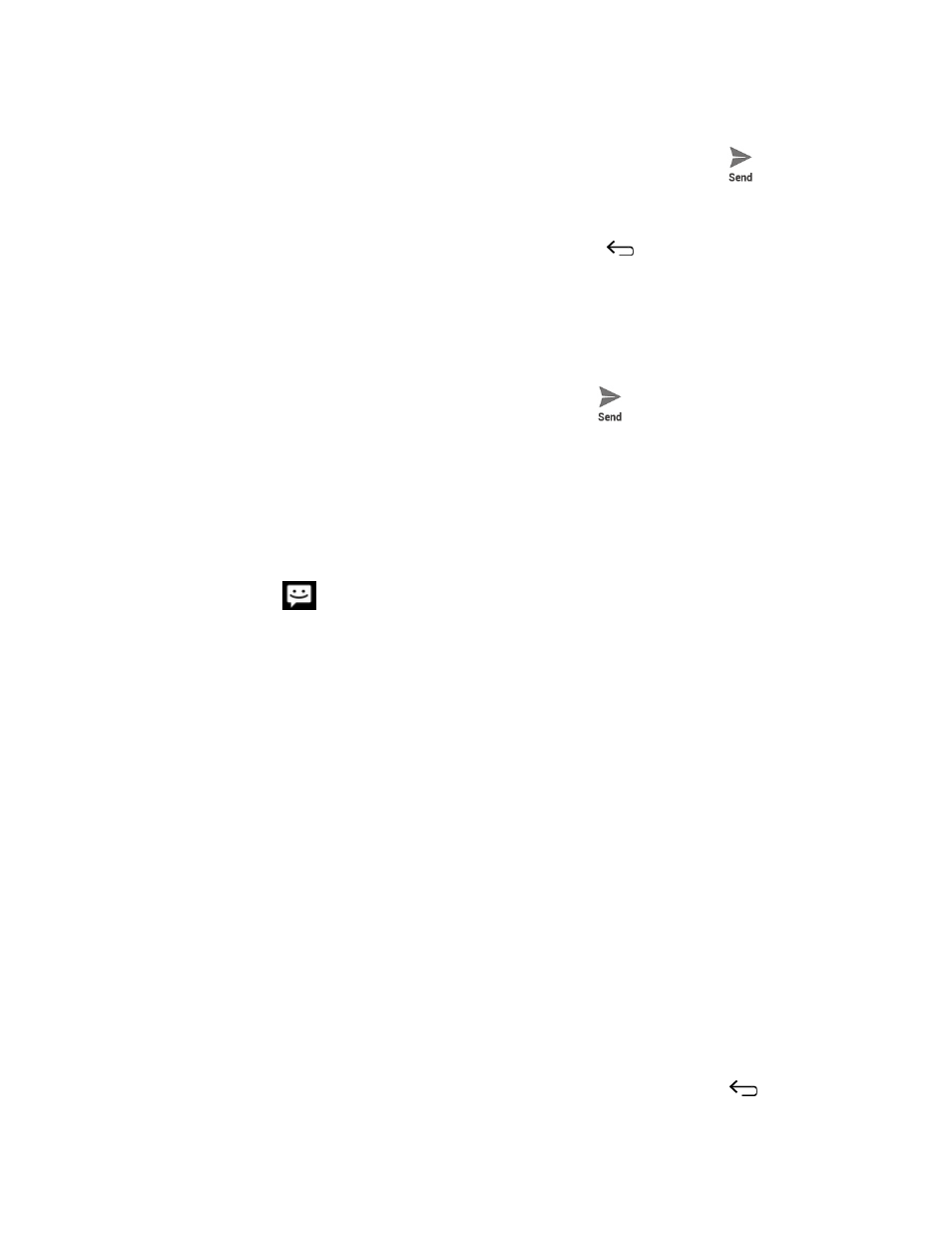
Accounts and Messaging
59
When finished, touch Return to attach the slideshow to your message.
When you have finished composing the multimedia message, touch
.
3.
Save and Resume a Draft Message
While composing a text or multimedia message, touch Back
> Yes to save your
message as a draft.
To resume composing the message:
On the Messaging screen, touch the message to resume editing it. “Draft” in red
1.
appears at the right of the message in the list.
When you have finished editing the message, touch
.
2.
New Messages Notification
Depending on your notification settings, the phone will play a ringtone, vibrate, or
display the message briefly in the status bar when you receive a new text or multimedia
message. To change the notification for new text and multimedia messages, see
for details.
A new message icon
also appears in the notifications area of the status bar to notify
you of a new text or multimedia message.
To open the message, slide the status bar down to open the Notifications panel. Touch
the new message to open and read it. For information on reading and replying to
messages see
Manage Message Conversations
Text and multimedia messages that are sent to and received from a contact (or a
number) are grouped into conversations or message threads in the Messaging screen.
Threaded text or multimedia messages let you see exchanged messages (similar to a
chat program) with a contact on the screen.
Read a Text Message
► Do one of the following:
On the Messaging screen, touch the text message or message thread to open
and read it.
If you have a new message notification, slide the status bar down to open the
Notifications panel. Touch the new message to open and read it.
To return to the Messaging screen from a text message thread, touch Back
.
