Lock screen settings, Lock screen, Settings – Kyocera Hydro LIFE User Manual
Page 150: Screen lock
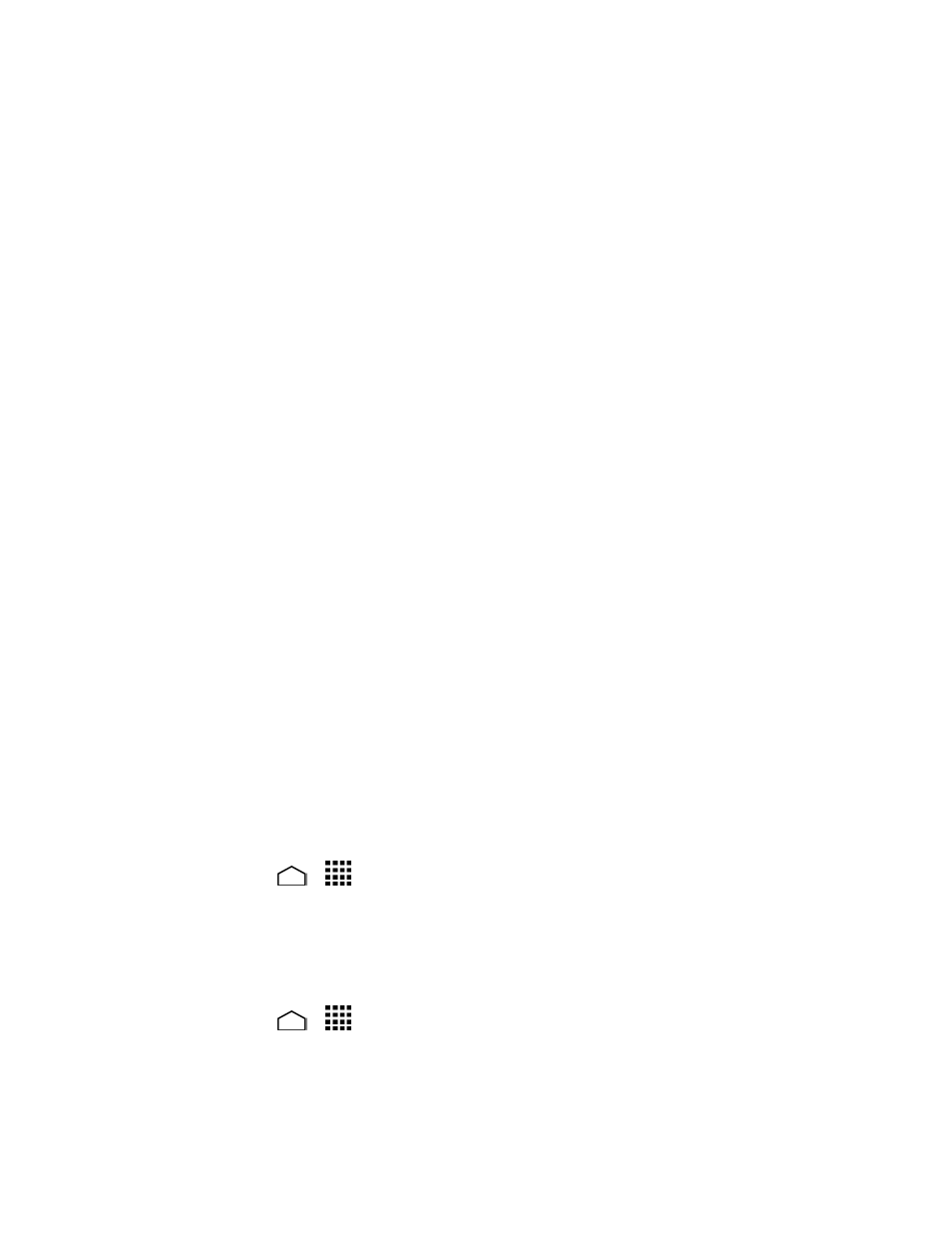
Settings
141
Read the message displayed and touch Agree to enable GPS satellites.
3.
Read the second message displayed and touch Agree to enable Wi-Fi & mobile
4.
network location.
Lock Screen Settings
The lock screen settings let you set your method for unlocking your phone, customize
lock screen options, and enter your owner information to be displayed on the lock
screen.
Screen Lock
You can increase the security of your phone by creating a screen lock. When enabled,
you have to draw the correct unlock pattern on the screen, enter the correct PIN, or
enter the correct password to unlock the phone’s control keys, buttons, and
touchscreen.
In order from no secure to most secure, the available screen lock options are:
● None – No security
● Swipe – No security
● Face Unlock – Low security
● Pattern – Medium security
● PIN – Medium to high security
● Password – High security
Important: To protect your phone and data from unauthorized access, you are
recommended using the highest security level available (Password
protection). You are also recommended to frequently change your
password to ensure the safety of your phone and personal data.
Use Swipe
Touch Home
>
> Settings > Lock screen > Screen lock.
1.
Touch Swipe to save the setting.
2.
Note: You can customize the swipe patterns. See
Use Face Unlock
Touch Home
>
> Settings > Lock screen > Screen lock.
1.
Touch Face Unlock.
2.
Read a message and touch Set it up.
3.
