Take a picture – Kyocera Hydro LIFE User Manual
Page 103
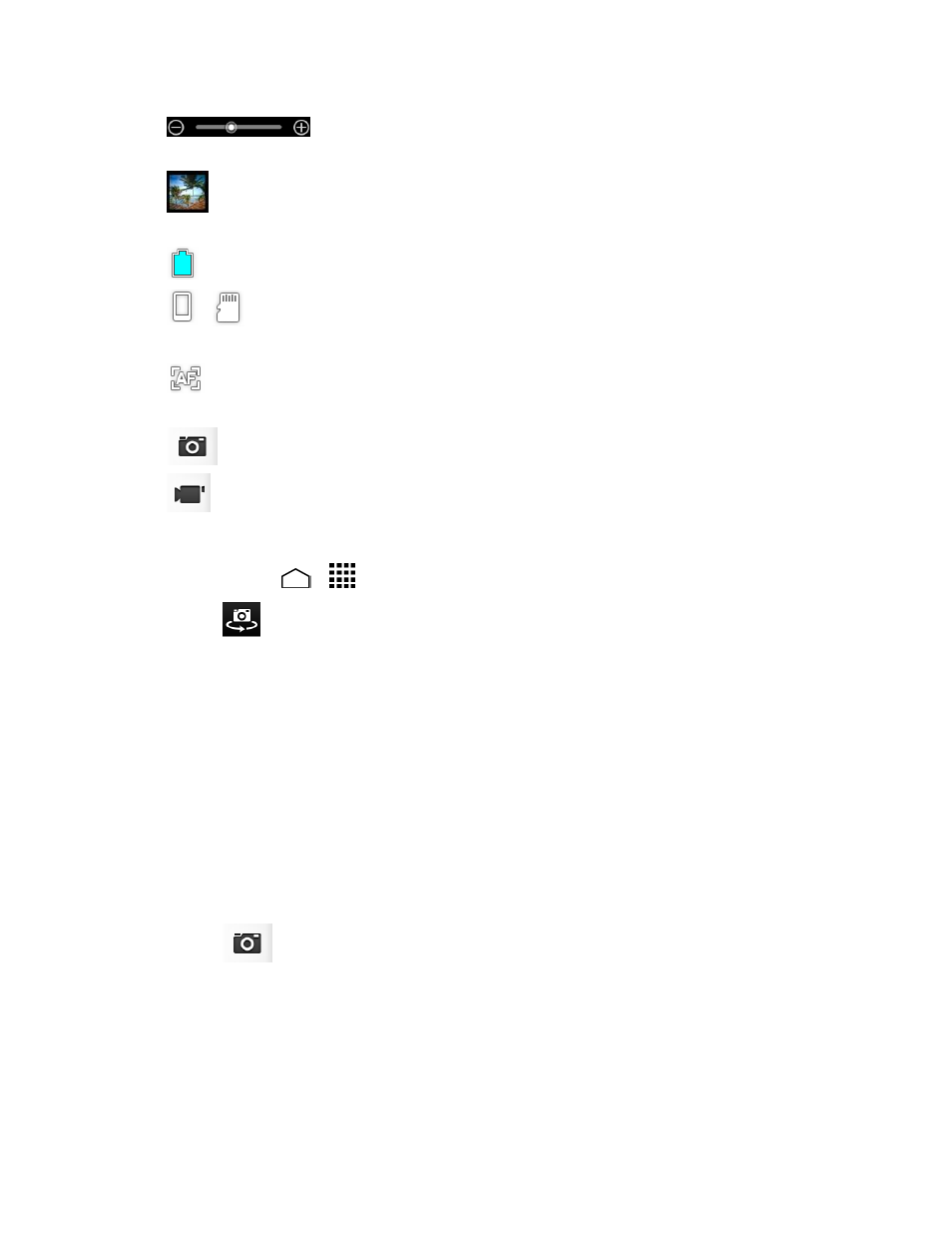
Camera and Video
94
●
Zoom slider: Allows you to adjust your zoom level. Touch to
zoom in and out of an image.
●
Thumbnail: Displays the thumbnail of the latest image. Touch to view and
manage.
●
Battery Icon: Displays how full the battery is.
●
/
Storage Area: Displays where the pictures you take will be saved; the
phone's internal storage or optional microSD card.
●
Focus settings: Displays your focus settings. You can select the focus setting
from Continuous AF, Face detection, Macro, and Infinity.
●
Shutter Button: Takes a picture.
●
Record Button: Records a video.
Take a Picture
1. Touch Home
>
> Camera.
2. Touch
if you want to select the front-facing camera.
3. Change the settings if necessary. See
Camera and Video Camera Settings
4. Before taking the picture, you can zoom in on your subject.
To zoom in and out, touch or drag the zoom slider, or slide the screen parallel
to the slider. You can also change the zoom settings by pressing the Volume
Button up and down.
Frame your subject on the screen.
5.
Tip: Hold the phone vertically when taking portrait shots or hold the phone
horizontally when taking landscape shots. Then you will not need to rotate the
picture after capturing it.
Touch
to take the picture.
6.
Choose what you want to do with the picture that you have just taken. See
7.
