Adjust metroweb settings – Kyocera Hydro LIFE User Manual
Page 92
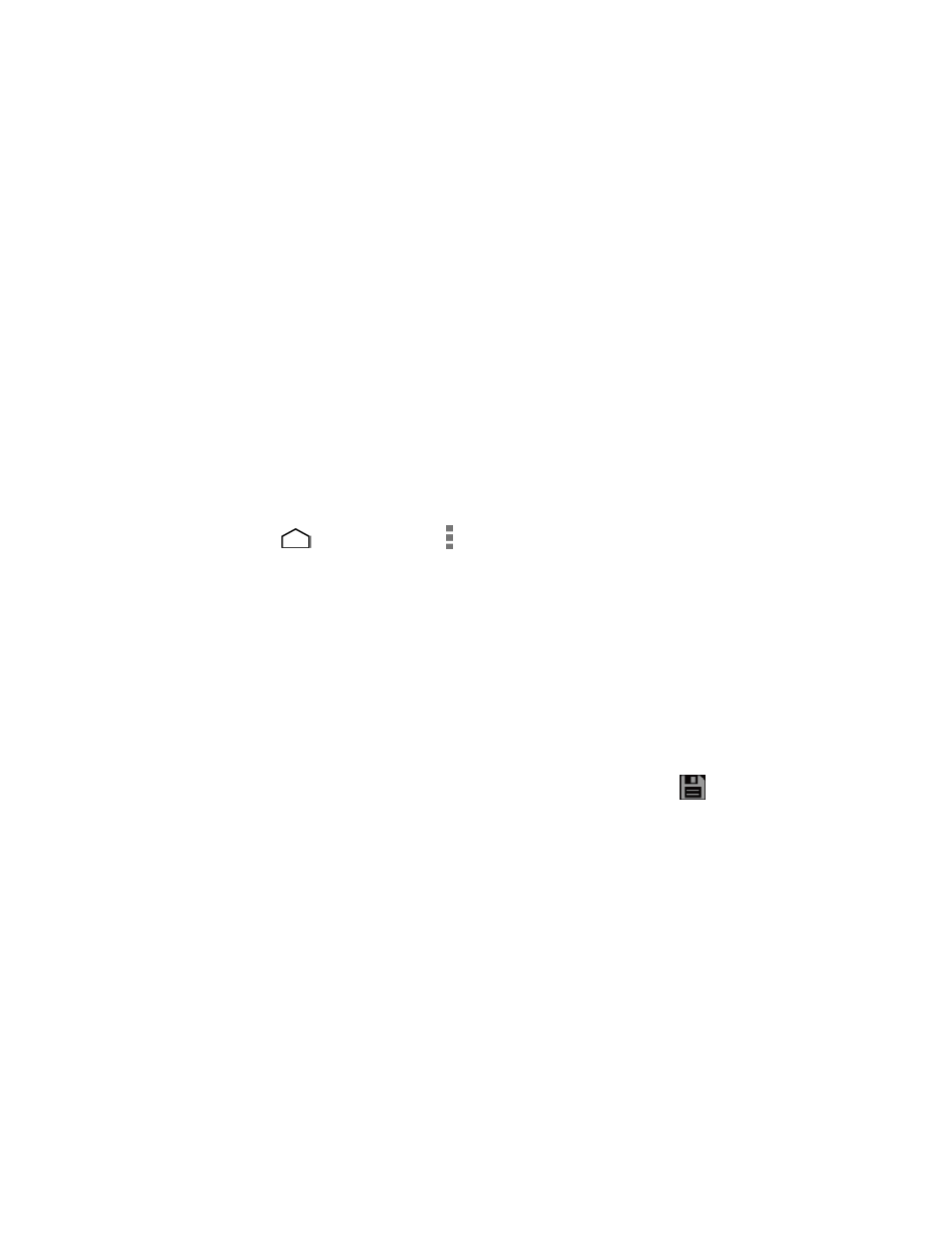
Web and Data
83
● Bookmarks: Allows you to access and manage your bookmarks.
● Save to bookmarks: Adds the currently viewed page to bookmarks.
● Share page: Allows you to share the URL via Gmail, SMS, Email, Bluetooth, etc.
● Find on page: Allows you to search in the current page.
● Request desktop site: Allows you to assign the Web browser to display the
current page in the desktop view (to closely mimic the display as it would appear
on a desktop computer).
● Save for offline reading: Saves the Web page so you can read it later even when
offline.
● Settings: Allows you to modify your Web settings. For more information, see
Adjust MetroWEB Settings
You can adjust many of the MetroWEB settings through the settings menu.
Touch Home
> MetroWEB > > Settings.
1.
You can access the following settings menu:
2.
General:
Set homepage: Sets the home page for the Web browser. Select the page
you want to set as your home page.
Form auto-fill: Fills out web forms with a single touch. Clear the check
mark to disable this function.
Auto-fill text: Sets up text to auto-fill in web forms. Enter the text you
want to auto-fill in web forms and touch the Save icon (
) at the upper
right of the screen.
Privacy & security:
Clear cache: Deletes all currently cached data. Touch OK to complete the
process.
Clear history: Clears the browser navigation history. Touch OK to complete
the process.
Show security warnings: Notifies you if there is a security issue with the
current website. Clear the check mark to disable this function.
Accept cookies: Allows sites that require cookies to save and read cookies
from your phone. Clear the check mark to disable this function.
