Panoramic shots, Taking a panoramic photo – HTC One M9 User Manual
Page 77
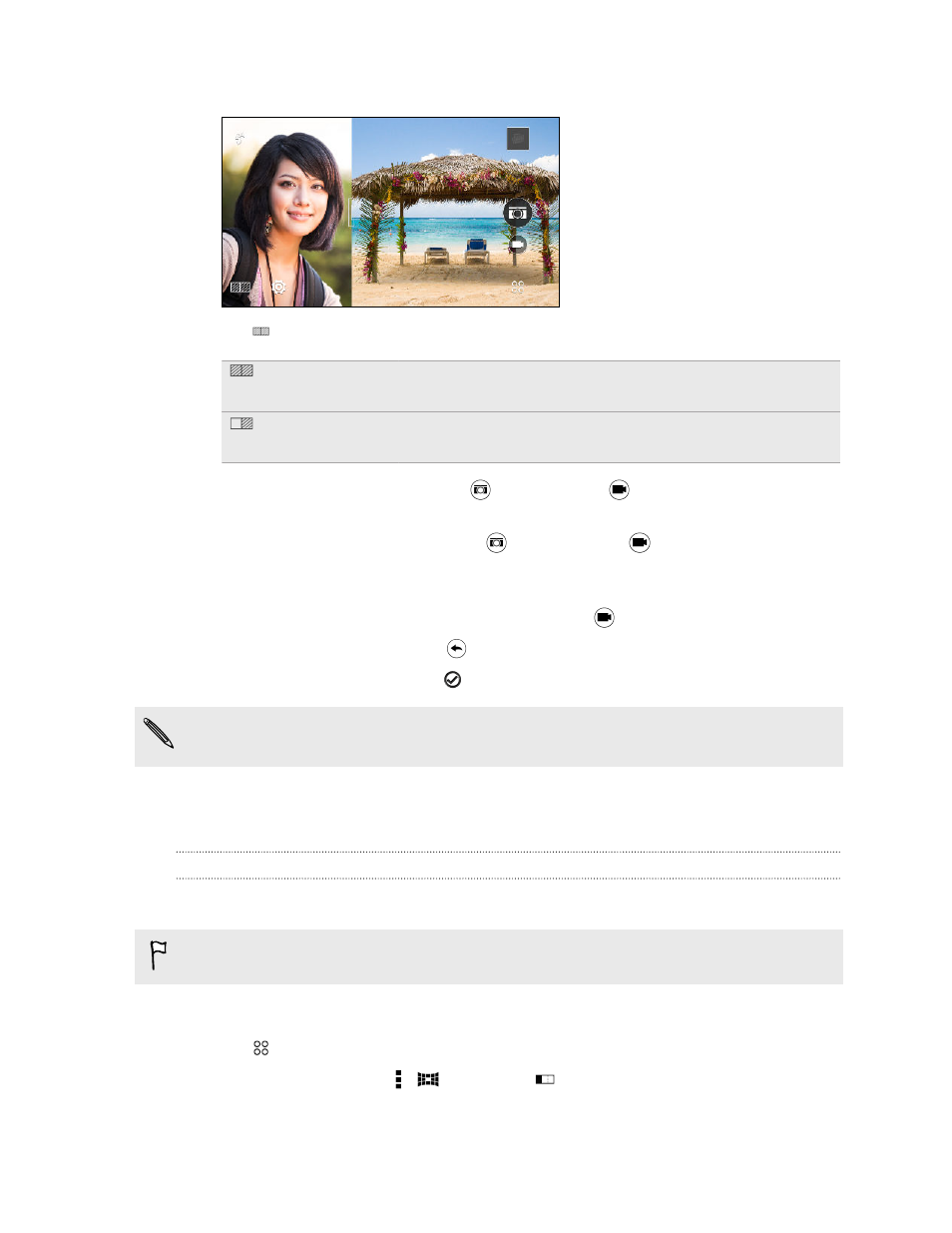
3. Drag the handle at the middle of the Viewfinder screen to adjust the size of the windows.
4. Tap
to toggle between the following options:
Synchronous shot Use the main and front cameras to capture both photos or both
videos at the same time.
Asynchronous
shot
Separately capture photos or videos with the main and front
cameras. You can record different lengths of videos.
5. When taking a synchronous shot, tap
to take photos or
to record videos with both
cameras.
6. When taking an asynchronous shot, tap
to take a photo or
to record a video with the
main camera. Tap the button again to capture your selfie.
If you recorded video with the main camera, the video starts playing in its split window after
you stop recording. After or while viewing the video, tap
to record your video selfie.
If you need to retake the shot, tap
to start over.
7. To save the split-screen shot, tap
.
If the lengths of the recorded videos in an asynchronous shot are different, the longer video will
continue playing in full screen after the shorter one has finished.
Panoramic shots
Taking a panoramic photo
Get a wider shot of landscapes in one sweep.
Some camera features are not available when you’re in Sweep panorama mode, such as zooming.
1. On the Home screen, tap the camera icon to open the Camera app.
2. Tap
> Panorama.
3. If Pan 360 is selected, tap >
, and then tap
to switch to Sweep panorama mode.
77
Camera
