Sending a group message, Resuming a draft message, Replying to a message – HTC One M9 User Manual
Page 110
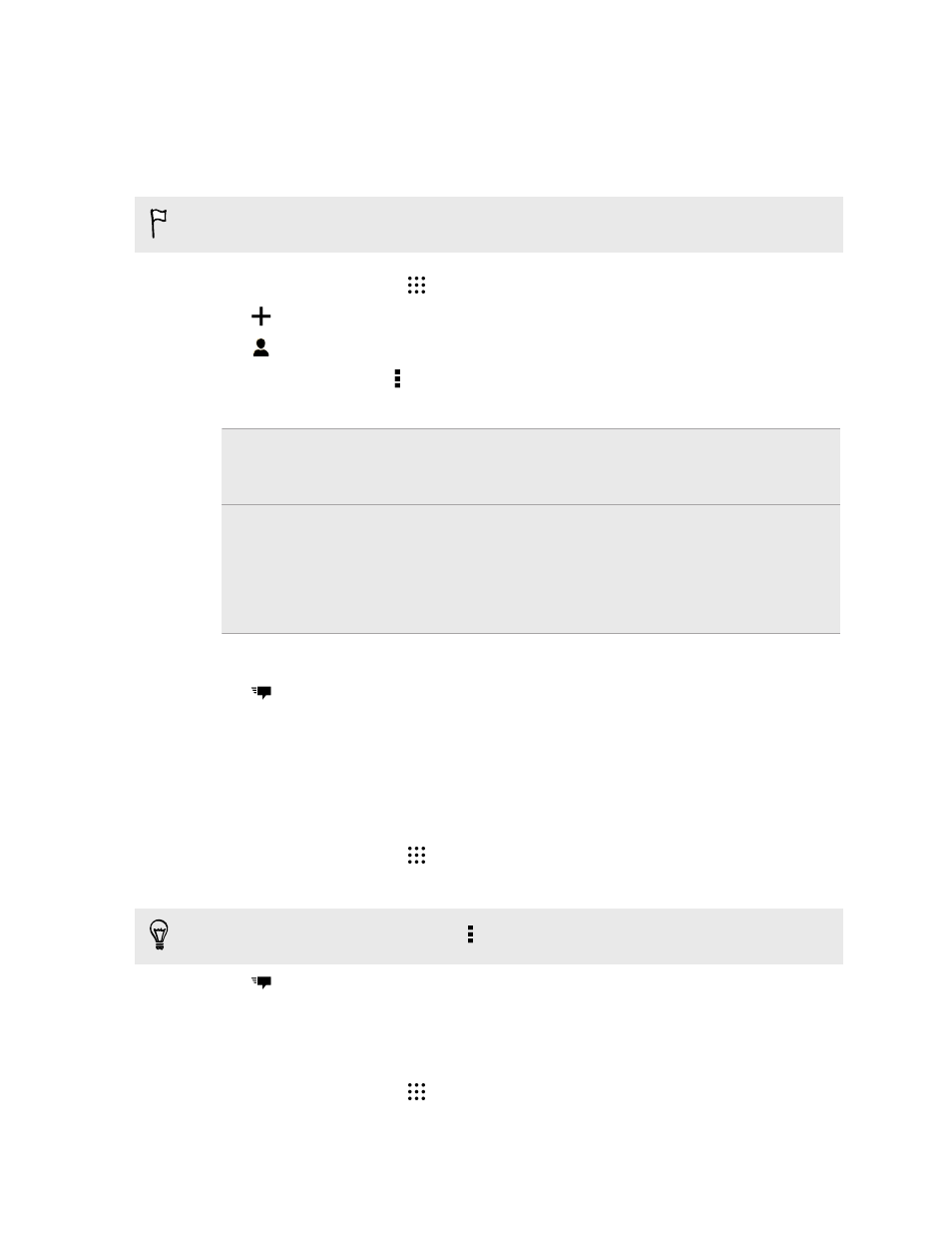
Sending a group message
Group messaging makes it easy to send a message to multiple contacts all at once. You can choose to
send a group SMS or group MMS.
Group MMS may incur extra data fees.
1. From the Home screen, tap
, and then find and tap Messages.
2. Tap
.
3. Tap
, and then select multiple recipients.
4. To send a group SMS, tap , and then select Send as individual. Clear this option to send
your message as a group MMS.
Group
SMS
Your message will be sent to the recipients as a text message and you will be
charged by your mobile operator for each message sent. Replies of your
recipients are sorted separately.
Group
MMS
Similar to a group chat, sending a group MMS lets your recipients join the
conversation you've started.
HTC One M9 also organizes message replies in a single conversation thread. If
this is your first time to send a group MMS, you may need to enter your mobile
phone number.
5. Tap the area that says Add text, then enter your message.
6. Tap
.
Resuming a draft message
If you switch to another app or if you receive an incoming call while composing a text message, the
message is automatically saved as a draft.
1. From the Home screen, tap
, and then find and tap Messages.
2. Tap a draft message, and then edit the message.
To see all draft messages in one place, tap , and then tap Filter > Drafts.
3. Tap
.
Replying to a message
1. From the Home screen, tap
, and then find and tap Messages.
2. Tap a contact (or phone number) to display the exchange of messages with that contact.
110
Messages
