Google search and apps, Google now, Getting instant information with google now – HTC One M9 User Manual
Page 155: Setting up google now
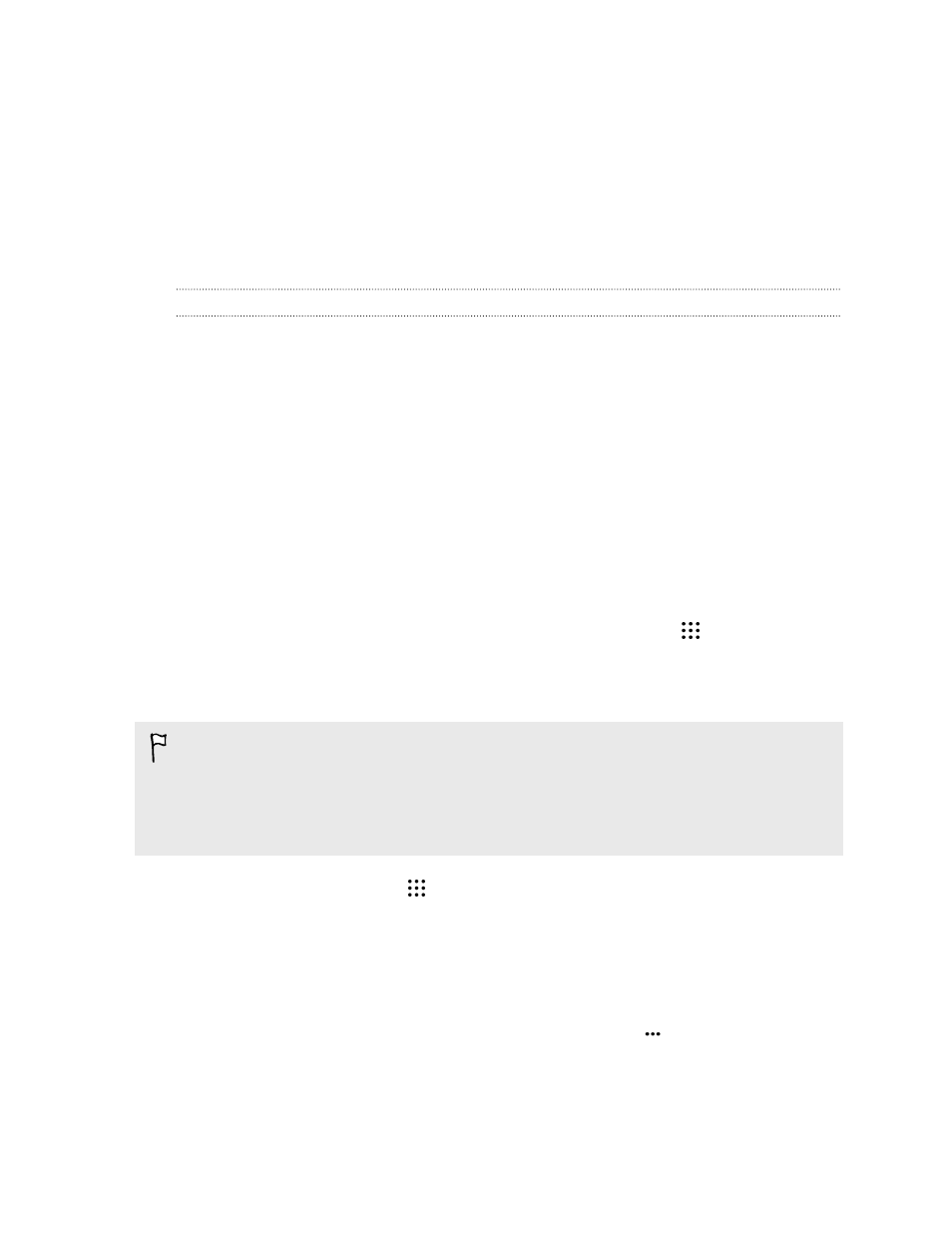
Google Search and apps
Google Now
Getting instant information with Google Now
Do you want to check the weather or your morning commute time before you start your day?
Google Now
™
delivers quick and up-to-date information that matters to you—all without the search.
Depending on your location, time of day, and previous Google searches, Google Now displays
information cards that include:
§
The day's weather and the weather forecast for upcoming days.
§
The traffic conditions on your way to work or your commute back home.
§
The directions and travel time to your next appointment.
§
The next train or bus arriving at your platform or bus stop.
§
Your favorite team's score and stats while you enjoy the game.
§
Time or location based reminders that you can set.
Open the Google Search app to use Google Now. From the Home screen, tap
, and then find and
tap Google. Or just swipe up from the onscreen navigation buttons.
Setting up Google Now
Before setting up Google Now:
§
Make sure that you're signed in to your Google account.
§
Turn location services on and make sure that you have an Internet connection. For more
information on location services, see
Turning location services on or off
1. From the Home screen, tap
, and then find and tap Google.
2. Tap Get started.
3. Read the information screen and then tap Yes, I'm in. Google Now information cards will
start to appear on the Google search screen.
4. To see all available information cards, swipe up the screen and tap More.
5. To keep a card from appearing on the Google search screen, tap
on the card you want to
hide, and then tap No.
Depending on the information that you've allowed to share, more information cards will appear on
the Google search screen as you use HTC One M9 to search the Web, create appointments, set
reminders, and more.
155
Google Search and apps
