Finding people, Setting up your profile, Adding a new contact – HTC One M9 User Manual
Page 138
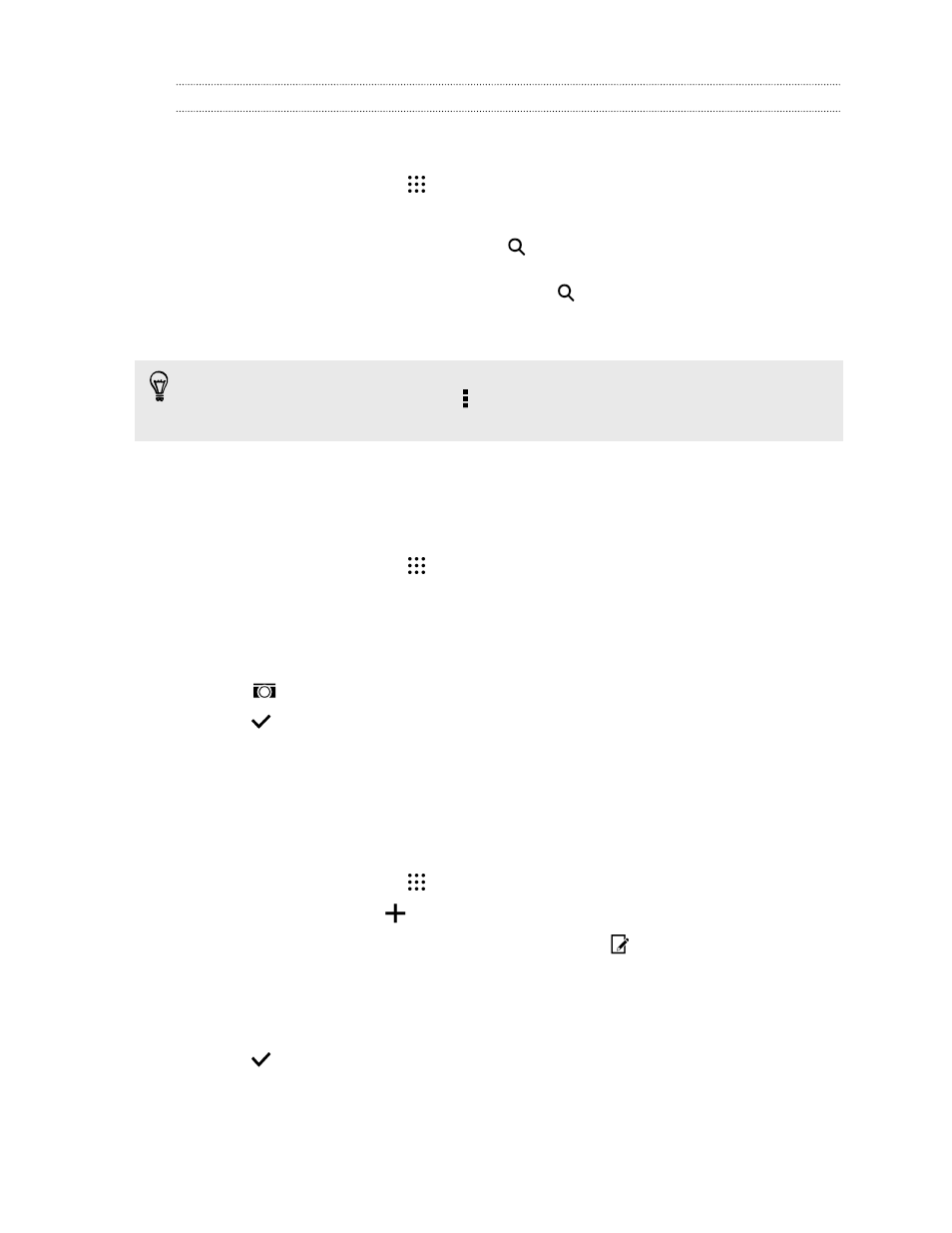
Finding people
Search for contacts stored on HTC One M9, your company directory if you have an Exchange
ActiveSync account, or social networks you've signed into.
1. From the Home screen, tap
, and then find and tap Contacts.
2. On the Contacts tab, you can:
§
Find people in your contacts list. Tap
, and then enter the first few letters of the
contact name in the Search people box.
§
Find people on your company directory. Tap
, enter the first few letters of the
contact name in the Search people box, and then tap Search contacts in your Company
Directory.
Aside from searching for a contact by name, you can search using a contact's email address or
company name. On the Contacts tab, tap > Settings > Search contacts by, and then choose a
search criteria.
Setting up your profile
Store your personal contact information to easily send it to other people.
1. From the Home screen, tap
, and then find and tap Contacts.
2. Tap My profile.
3. Tap Edit my contact card.
4. Enter or edit your name and contact details.
5. Tap
or the current photo to change your contact photo.
6. Tap
.
Aside from your contact details, swipe to the Updates tab to see updates you've posted on your social
networks.
Adding a new contact
1. From the Home screen, tap
, and then find and tap Contacts.
2. On the Contacts tab, tap
.
3. Tap the Name field, and then enter the contact name. Tap
to separately enter the
contact's given, middle, or family name and name suffix, such as Jr.
4. Select the Contact type. This determines which account the contact will sync with.
5. Enter the contact information in the fields provided.
6. Tap
.
When you tap the added contact in your contacts list, you'll see the contact information and your
exchange of messages and calls. Depending on the contact type, you may also see the person's social
network updates or events.
138
Contacts
