Subscribing to phone services – Cisco 7985G User Manual
Page 51
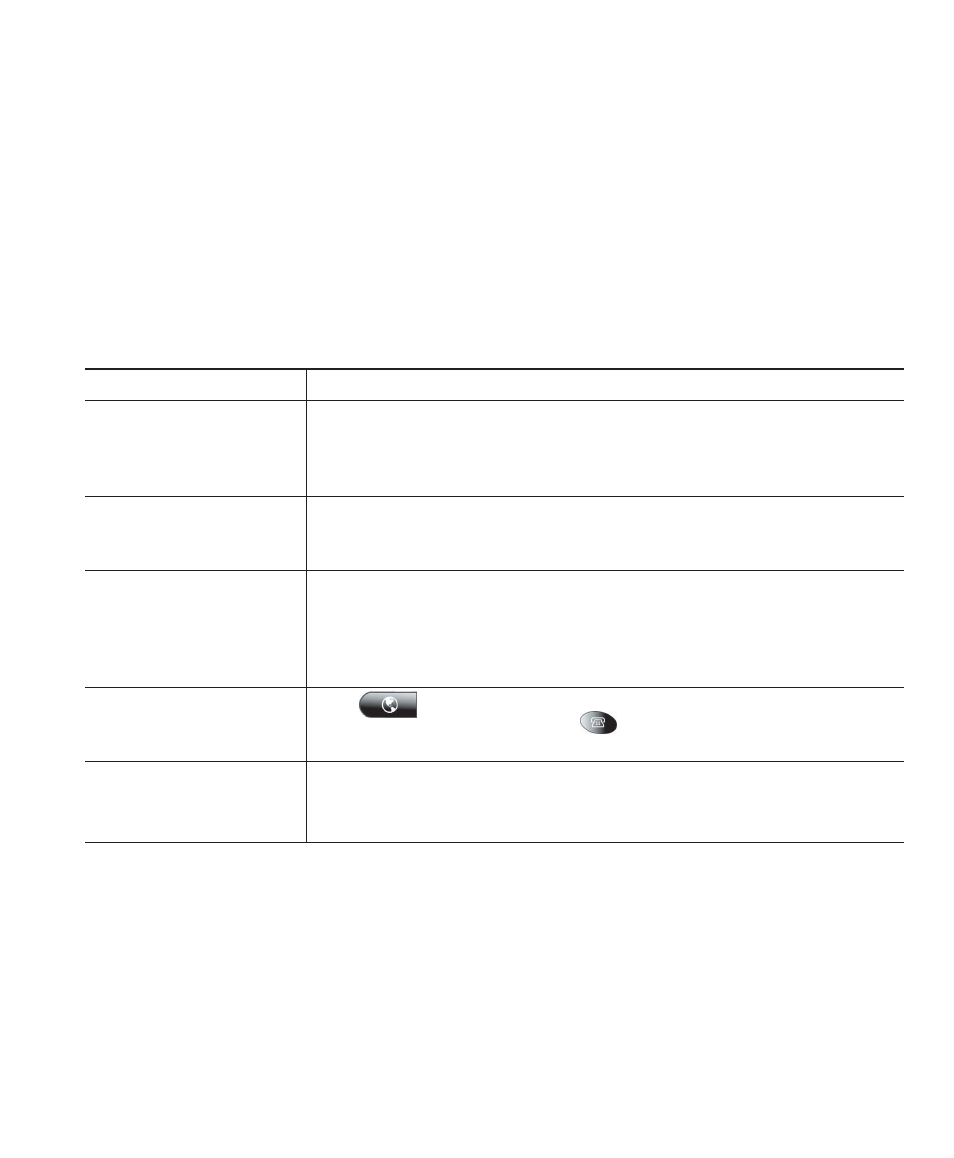
Accessing Your User Options Web Pages
Cisco Unified IP Video Phone 7985G Phone Guide
45
Subscribing to Phone Services
Before you can access subscription phone services on your phone, you need to subscribe to them by
using your computer to access the User Options web pages. See the “Logging In to the User Options
Web Pages” section on page 44 for help logging in.)
Services can include:
•
Web-based information, such as stock quotes, movie listings, and weather reports
•
Network data, such as corporate calendars and searchable directories
•
Phone features, such as My Fast Dials and a Personal Address Book
Refer to the table below for more information.
If you want to...
Then do this after you log in and select your device type...
Subscribe to a service
From the main menu, choose Configure your Cisco IP Phone Services.
Select a service from the “Available Services” drop-down list and click
Continue. Enter more information upon request (such as a zip code or
PIN), then click Subscribe.
Change or end
subscriptions
From the main menu, choose Configure your Cisco IP Phone Services.
Click a service in the “Your Subscribed Services” panel. Click Update
after making changes, or click Unsubscribe.
Add a service to the lines
menu
After subscribing to a service, choose Add/Update your Service URL
Buttons from the main menu. For each available line, select a service
from the drop-down list and enter a text description. Click Update after
making changes. Your system administrator determines how many lines
are available for services.
Access a service on your
phone
Press
(Services button) on your phone. Or, if you have added a
service to a the lines menu, press
(Line button) and press the
corresponding number to select the service.
Learn how to use phone
services
See Customizing Your Cisco Unified IP Phone on the Web:
