Cisco 7985G User Manual
Page 17
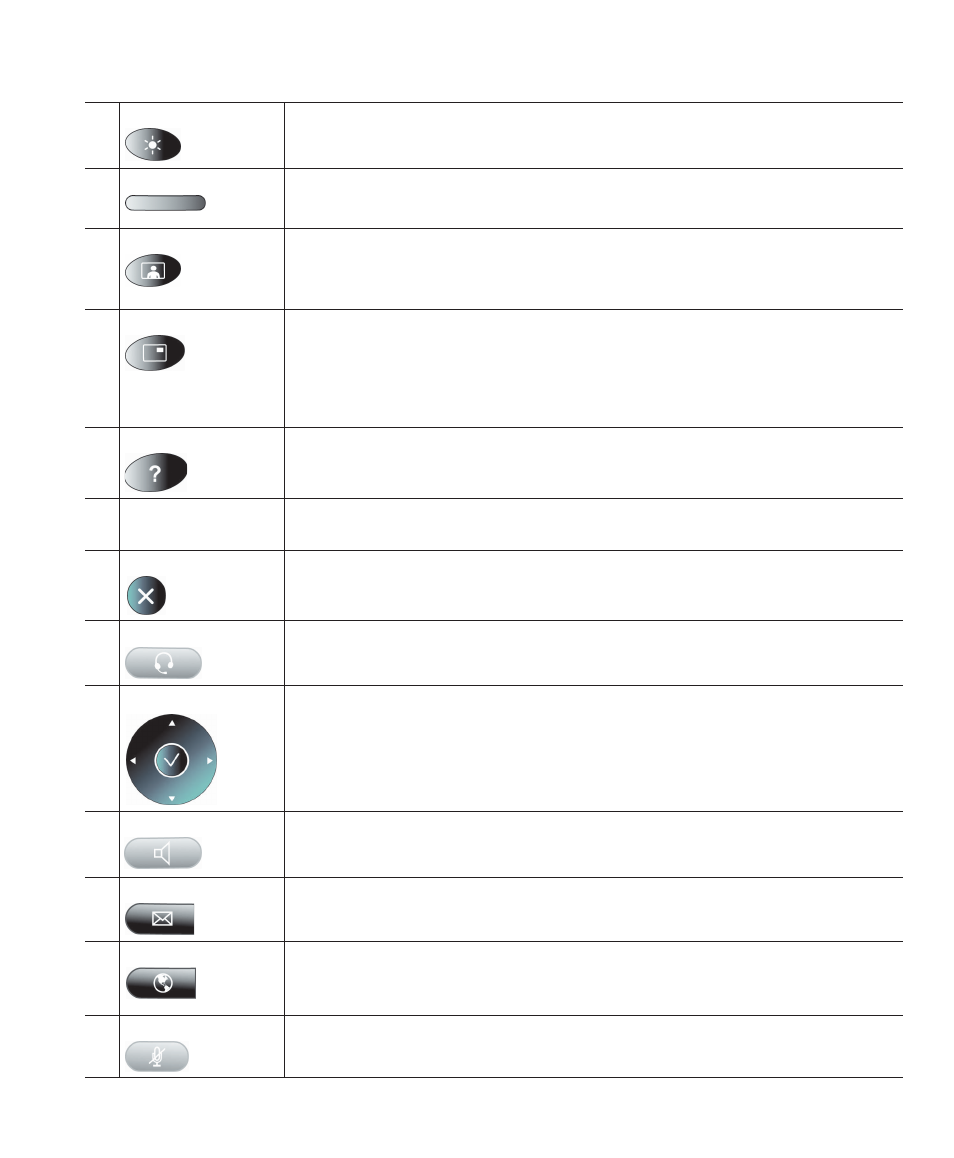
An Overview of Your Video Phone
Cisco Unified IP Video Phone 7985G Phone Guide
11
4
Brightness button
Controls monitor brightness. See the “Adjusting Monitor Brightness”
section on page 39.
5
Softkeys
Activates features presented on the corresponding softkeys on the screen.
6
Selfview button
Switches the video image from incoming to outgoing video. See the
“Displaying Your Outgoing Video Picture” section on page 23.
7
Picture in Picture
Displays a smaller picture of the outgoing video. Press the Picture in Picture
(PiP) button once and the PiP appears in the upper, right corner. Press the
PiP button again to move the picture to the other three corners of the screen
and, finally, hide it. See the “Displaying Your Outgoing Video Picture”
section on page 23.
8
Help button
Toggles the Help menu. See the “Getting Help on Your Phone” section on
page 14.
9
Number and letter
buttons
Allows you to dial phone numbers, enter letters, and choose menu items.
You can also use the number keys to choose menu items.
10
Cancel button
Allows you to go back. Use the Cancel button to delete data when you are
in an input field.
11
Headset button
Toggles the headset on or off.
12
Navigation button Allows you to scroll through menus and highlight items. Use this button in
conjunction with softkeys to activate highlighted items.
You can move the
left and right arrows to navigate and edit text fields.
The center button activates menu items. You also use it together with the
Help button to get context sensitive help on menu items.
13
Speaker button
Toggles the speakerphone on or off.
14
Messages button
Toggles the message menu on and off.
15
Services button
Toggles the Services menu on and off. The Services menu provides access to
phone services, including assigned services and services to which you have
subscribed.
16
Audio Mute
Toggles the Audio Mute feature on or off. When Audio Mute is active, other
callers cannot hear audio, although they can see your video image.
