Answering a video call – Cisco 7985G User Manual
Page 27
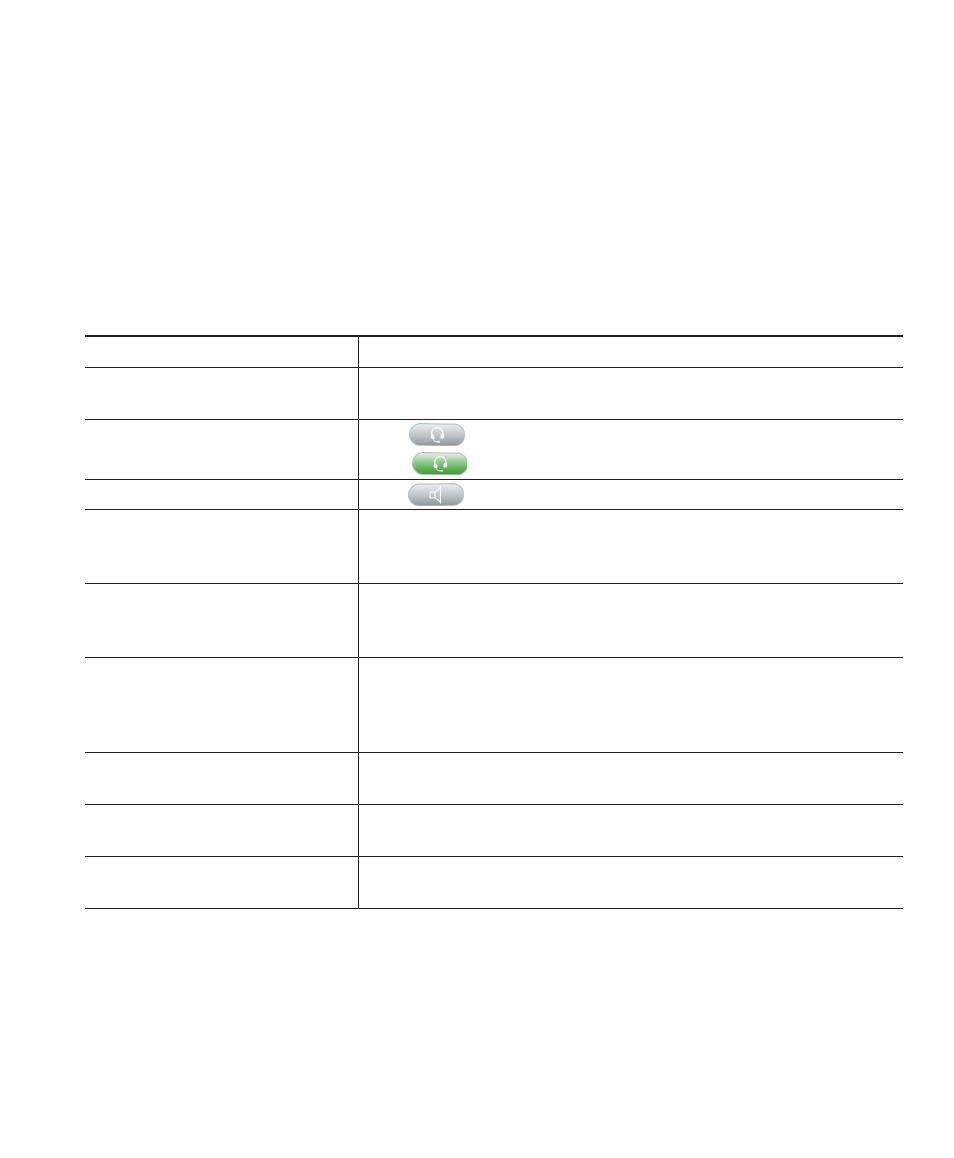
Basic Call Handling
Cisco Unified IP Video Phone 7985G Phone Guide
21
Tips
If you make a mistake while entering a phone number, press << or the Cancel button to erase one or
more digits. Use the right and left navigation buttons to move through the number
.
Press Cancel to
exit the dialing attempt.
Answering a Video Call
Answer a video call the same way as you answer a telephone call, go off-hook. See the table below for
details.
If you want to...
Then...
Answer while you are using the
handset
Pick up the handset from its cradle to answer an incoming call.
Answer while you are using the
headset
Press
(Headset button), if it is unlit.
Or, if
(Headset button) is already lit, press Answer.
Answer with the speakerphone Press
(Speaker button), Answer.
Switch from a connected call to
answer a ringing call
Press Answer. Doing so answers the new call and automatically
places the first call on hold. See the “Using Hold and Resume”
section on page 22 for more information.
Set up your phone to
automatically connect an
incoming call after a ring or two
Ask your system administrator to set up the AutoAnswer feature.
For more information, see the “Using AutoAnswer with a Headset
or the Speakerphone” section on page 37.
Retrieve, or allow someone else
to retrieve, a held call on
another phone (such as a phone
in a conference room)
Use Call Park. See the “Picking Up a Ringing Call to Your Phone”
section on page 30.
Use your phone to answer a call
that is ringing on another phone
Use Call Pickup. See the “Picking Up a Ringing Call to Your
Phone” section on page 30.
Answer a priority call
Hang up the current call and press Answer. See the “Prioritizing
Critical Calls” section on page 34.
Send an incoming call directly to
the voice-messaging system
Press iDivert. The incoming call automatically transfers to your
voice-message greeting.
