Understanding the screen layout – Cisco 7985G User Manual
Page 18
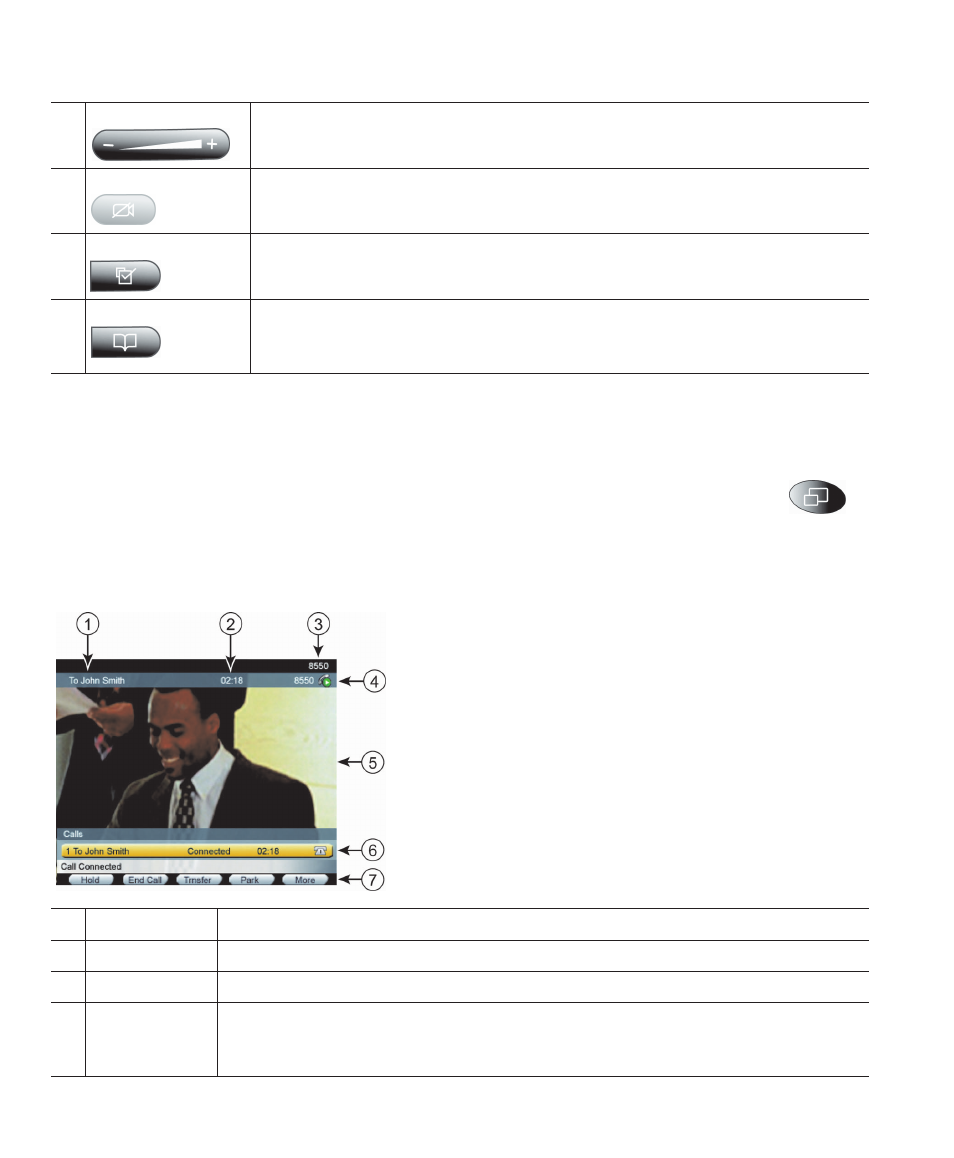
12
78-16798-02
Understanding the Screen Layout
The following example shows what your main screen might look like with an active video call. The
menu appears on the screen as a semi transparent layer in front of your video image. Press
(Display button) to toggle the menu on and off.
Cisco Unified IP Video Phone 7985G Screen Layout
17
Volume button
Controls the volume. See the “Adjusting the Volume” section on page 38.
18
Video Mute
Toggles the Video Mute feature on or off. When Video Mute is active, other
callers cannot see your video image.
19
Settings button
Toggles the Settings menu on and off. See the “Using Phone Settings”
section on page 38.
20
Directories button Toggles the Directories menu on and off. The Directory provides call logs
(Missed, Received, and Placed) and a corporate directory. See “Using Call
Logs and Directories” section on page 40.
1
ID
Displays the ID (system name) of the caller/callee.
2
Duration
Displays the duration of the call.
3
Primary line
Displays your primary number or office extension.
4
Call overview
Displays the currently active line and the configured phone number that is
assigned to the line. The icon shows the state of the call. See the “Understanding
Feature Buttons and Menus” section on page 14.
