Displaying your outgoing video picture, Muting video or audio – Cisco 7985G User Manual
Page 29
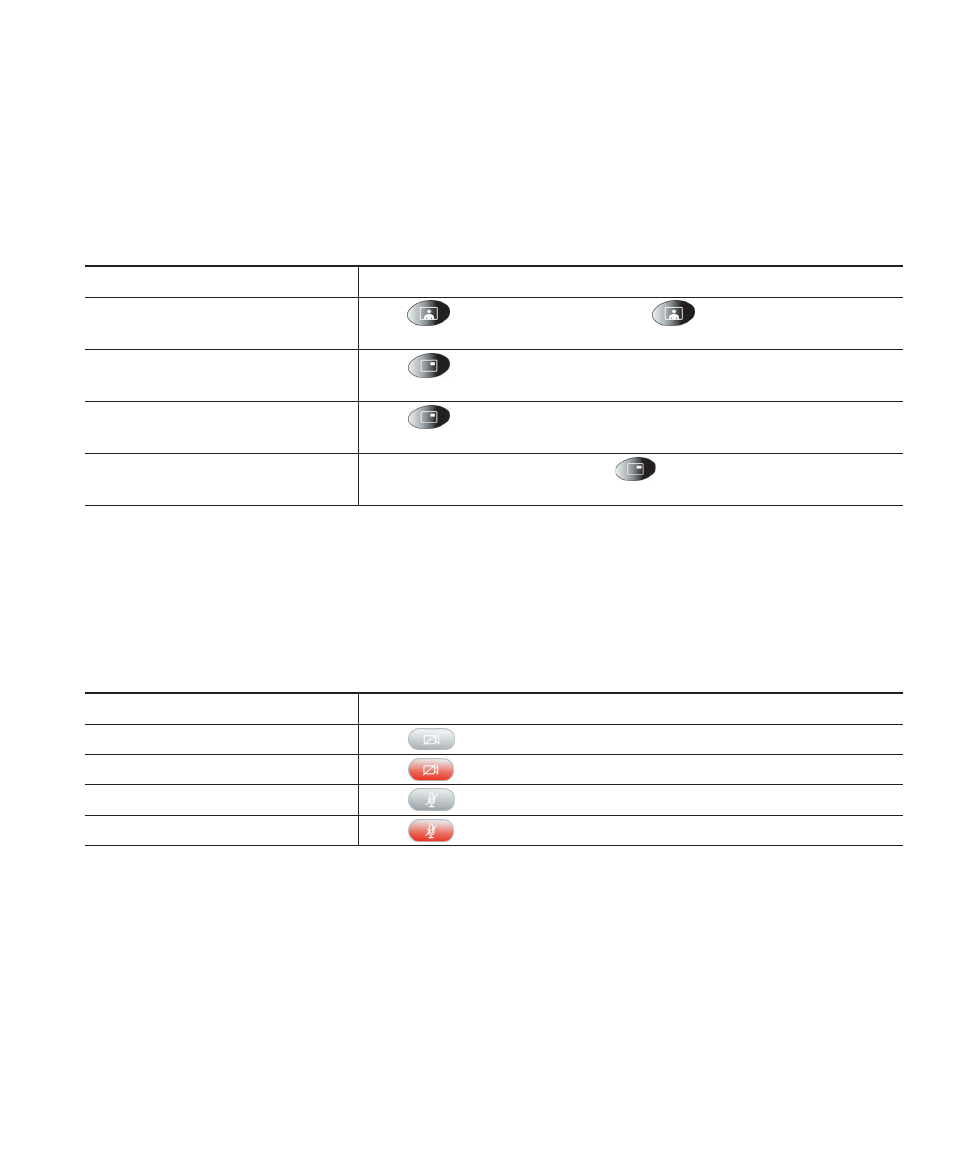
Basic Call Handling
Cisco Unified IP Video Phone 7985G Phone Guide
23
Displaying Your Outgoing Video Picture
To see your outgoing video picture (the picture of yourself), use Selfview or PiP (Picture in Picture).
Selfview displays your outgoing picture in full screen. PiP shows your outgoing picture in a smaller
window. The PiP displays on top of the bigger, incoming picture when you are in a call, which allows
you to see both pictures at the same time. You can use Selfview and PiP both when you are outside a
call and when you are in a video call.
If you want to...
Then...
See outgoing picture in full
screen
Press
(Selfview button). Press
(Selfview button) again
to switch back.
See outgoing picture as a smaller
picture
Press
(PiP button).
Move the PiP to another corner
of the screen.
Press
(PiP button) repeatedly to move the PiP to the other
three corners of the screen.
Hide the PiP.
The fourth time that you press
(PiP button), the PiP
disappears.
Muting Video or Audio
Mute disables the video or audio input for your handset, headset, speakerphone, and external
microphone. With Video Mute enabled, you can see other parties on a call, but they cannot see you.
With Audio Mute enabled, you can hear other parties on a call, but they cannot hear you. The video
and audio mute buttons remains until you turn it off.
If you want to...
Then...
Toggle Video Mute on
Press
(Video Mute button).
Toggle Video Mute off
Press
(Video Mute button).
Toggle Audio Mute on
Press
(Audio Mute button).
Toggle Audio Mute off
Press
(Audio Mute button).
