Canon AXIS 1610 User Manual
Page 51
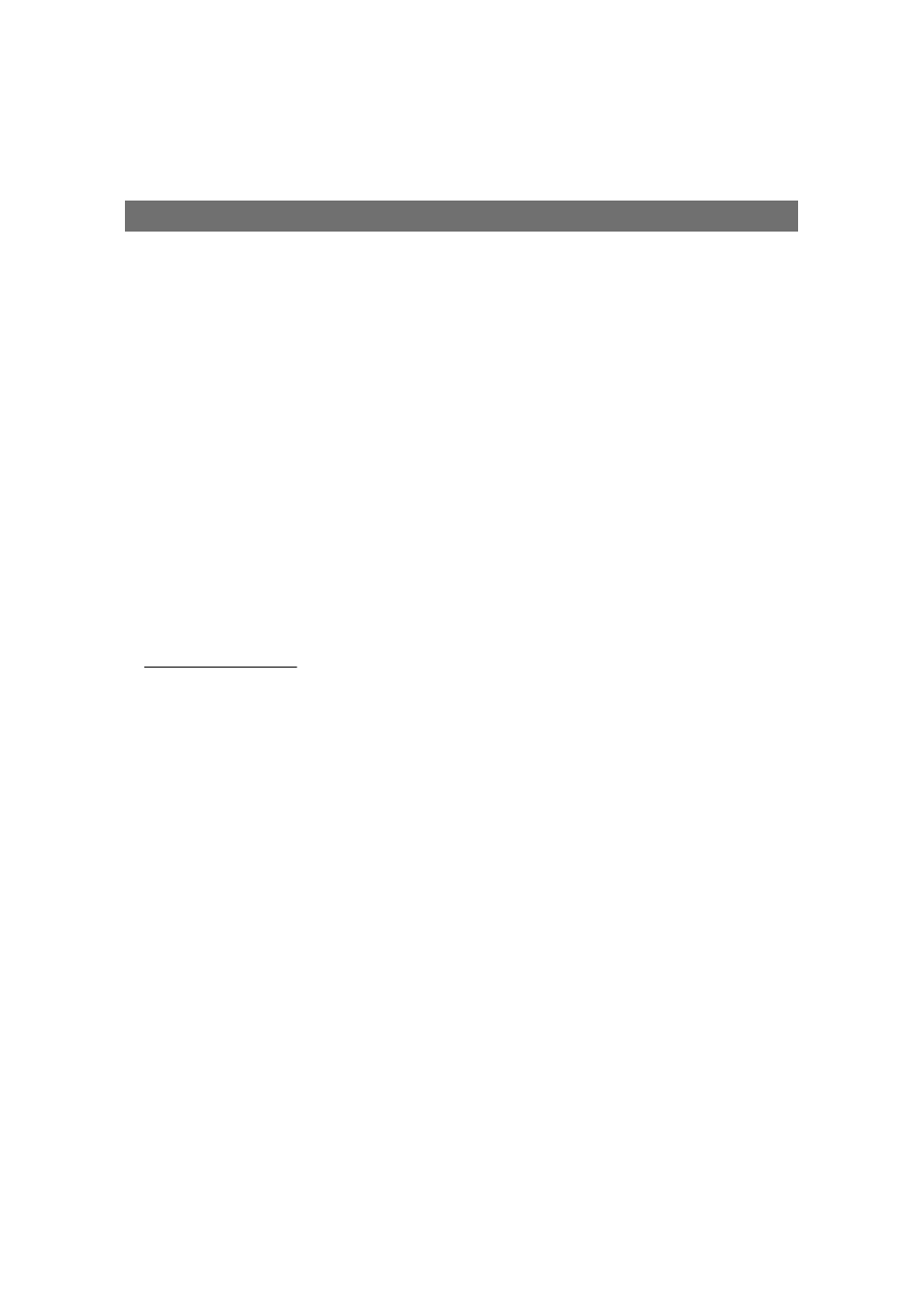
AXIS 1610
User’s Manual
Section 5: Upgrading the Firmware
51
5. Wait for the flash loading operation to finish. This normally takes
1 to 4 minutes. The unit automatically restarts with the new
print server software.
6. Log out using the command
quit,
bye
or
exit
depending on
your FTP version.
Notes:
❏ If the upgrading process fails, just repeat the instructions
presented above.
❏ If you lose contact with the AXIS 1610 after an upgrading failure,
just restart the AXIS 1610 to restore contact.
❏ If the network diode flashes at regular half second intervals, the
AXIS 1610 cannot process any print jobs. In order to leave this
state, you must repeat the instructions above.
Upgrading using
AXIS NetPilot
This method is recommended for upgrading the flash memory in
networks supporting the IPX protocol. An Upgrade Wizard will
guide you through the necessary procedures.
Follow the instructions below to upgrade your print servers:
1. Obtain the firmware file. You can download print server
software from the Axis web site at http://www.axis.com
2. Put the file in the AXIS NetPilot ‘Upgrade’ folder. This folder
resides in the same folder as the AXIS NetPilot program and was
created when AXIS NetPilot was installed on your client.
3. Start the Upgrade Wizard by clicking on the
Upgrade icon on the
AXIS NetPilot toolbar.
4. Proceed the installation by following the instructions that are
presented to you in the Upgrade Wizard.
If you need more information, please refer to AXIS NetPilot on-
line help.
