Installing printers for printing over tcp/ip – Canon AXIS 1610 User Manual
Page 24
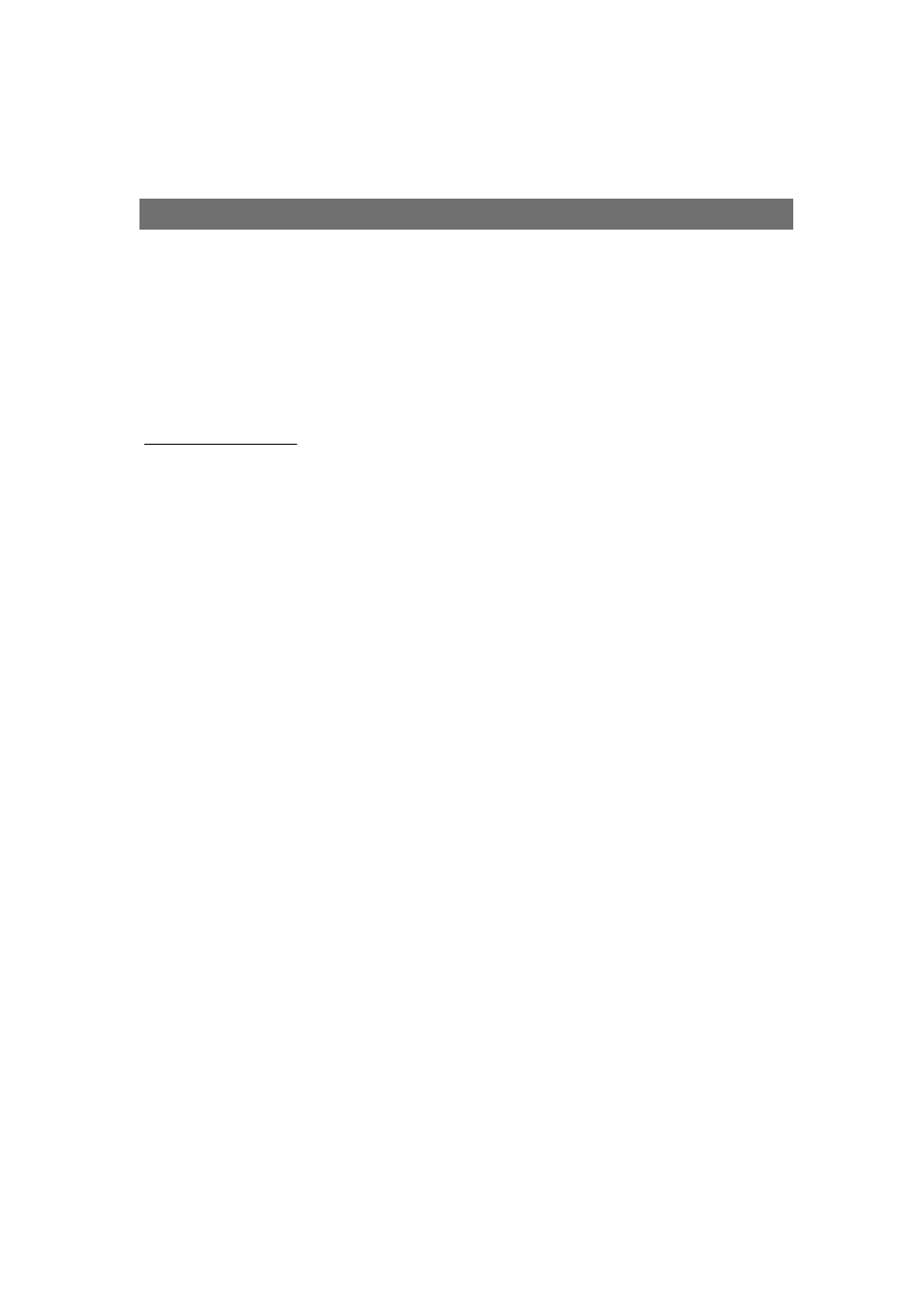
Section 3: Installation
AXIS 1610 User’s Manual
24
Installing Printers for Printing over TCP/IP
Using
AXIS Print Monitor
in Windows 95/98
and Windows ME
Follow the procedure below to install TCP/IP Ports from a
Windows 95/98/Me workstation:
Local Printer Port
1. Install the AXIS Print Monitor on your workstation. The software
is available on the AXIS Product Resources CD.
2. Select
Settings |Printers from the Start menu and double-click
the
Add Printer icon to start the Add Printer Wizard.
3. Select
Local Printer, as the AXIS 1610 emulates a local printer
port and click
Next>
4. Choose an appropriate printer driver for your printer.
Note: If the desired driver appears in the manufacturer and
models list dialog, highlight your selection and click
Next> and
proceed to step 7.
5. If the desired printer driver is not available, click the
Have Disk...
button. Insert the printer driver CD that was provided with your
printer, select the CD drive and click
OK.
6. Select the desired printer driver from the CD and click
Next>
7. Select the
TCP/IP port you wish to use and click OK.
Note: The ports will appear in the format
where
of the print server’s serial number (e.g. AXIS560B35_TCP/IP:)
Note: If you wish to install a remote TCP/IP port (i.e. if the TCP/IP
port does not appear in the list), select the LPT1 port and follow
the
Remote Printer Port instructions below.
8. Enter a descriptive name for your printer and click
Next>
9. Click the checkbox if you want to print a test page and click
Finish.
