Remote contr ol operation – Citation Stereo Receiver User Manual
Page 20
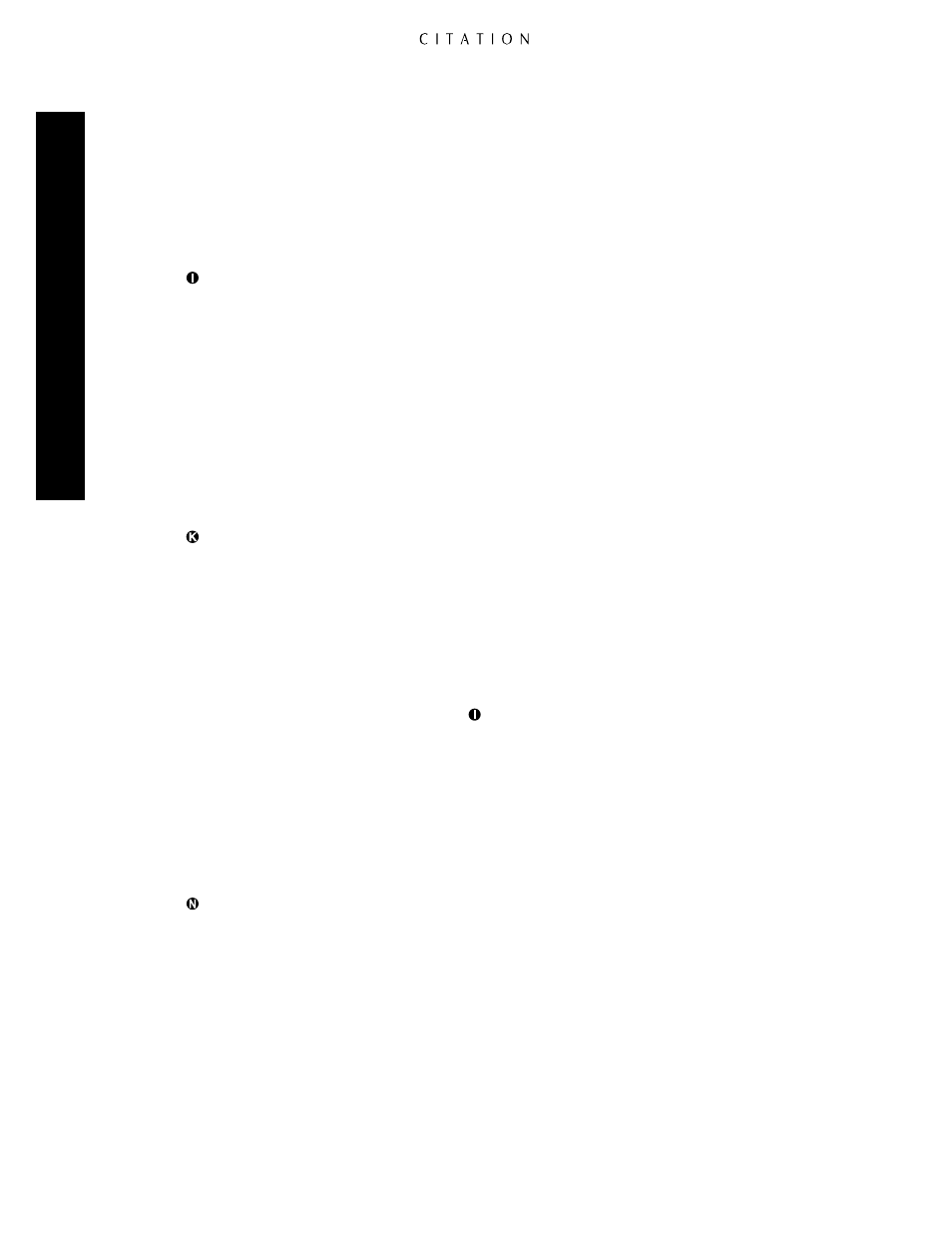
©
Cancel:
This button has two functions. Its main use is to exit from the menus and return either
to normal operation or to the previous menu when configuring the 5.0 or adjusting system parame-
ters. Within some menus, the
Cancel
button will have specific “exit” functions that are shown on
screen at the appropriate time. Pressing this button when the unit is in normal operating modes and
no other menu is present will reset all user parameters.
˙
Menu:
Pressing this button brings the
Main Menu
to the screen. From that menu you may
proceed to configure the unit or adjust any of the individual system parameters or input programs.
Menu Control Buttons:
These buttons control the location of the items highlighted or selected on
the various on-screen control and configuration menus. Depending on the specific menu in use, they
may change settings, increase or decrease levels or change the wording of named programs. Note that
the
‹
is used at the top line of most menus to return to the previous menu or to exit the menu system.
When the right pointing carat (
>
) appears at the end of a menu line, the
›
is used to move to the
next sub-menu. The
⁄
or
¤
buttons are frequently used to move to the next item in the menu list, or
to change the letter in naming functions. When no other display is on the screen, pressing the
⁄
Menu
Control
button will display a status screen for the incoming digital signal (see figures OSD-27 and
OSD-28 on page 54). Pressing the
¤
Menu Control
button will display a complete System Status
report (see figure OSD-26 on page 54).
∆
Custom Mode Selectors:
Press these buttons to select one of the three custom modes. When the
DTS
™
decoding option is installed, press the
Cust 1
button to use the DTS decoding system.
Preprogrammed Mode Selectors:
Press these buttons to select one of the preprogrammed
surround modes.
¬
Dolby Mode Selectors:
Press this button to select Dolby Digital or Dolby Pro Logic
®
, depending
on the source material in use. (See pages 50–51 for more information on the various options available
for the Dolby surround modes.)
µ
Balance Control:
Press this button to activate the
Balance Control Menu
. When the button
is pressed once, a diagram will appear on screen (see figure OSD-22 on page 48) that shows an asterisk
*
surrounded by arrows to represent the current listening position. To adjust the left/right balance and
front/rear fade, press the
Menu Control
buttons
to “move” the desired listening position with respect
to the center of the room. Pressing the button a second time will bring the
Trim Speaker Levels
menu (see figure OSD-23 on page 48). At this menu it is possible to adjust the output level to each
individual channel when external program material, rather than the internal test generator is used. Use
the
⁄
and
¤
buttons to select the individual channel under adjustment and the
‹
and
›
buttons to
change the individual level. Note that this menu should only be used after the output levels have first
been adjusted through the the
Calib Speaker Levels
menu within the the
Speaker Setup
menu page. (See pages 32–37 for more information.) When all balance adjustments have been made,
press the
Bal
button again to enter the settings and exit these menus.
Secondary Control Cover:
This sliding panel normally covers the secondary controls for the
Citation 5.0. To access the controls below the panel, lightly press down on the indent at the top
center of the panel and slide it towards you.
O
Center Mode Adjustments:
Press any of these buttons to change the Center Channel mode. (See
page 48 for more information.)
P
Analog Input Program Buttons:
Press any of these buttons to select any of the six analog input
programs. Note that the numbers on the buttons do
NOT
refer to the equipment connected to any
of the individual analog input jacks on the rear of the 5.0. These numbers call up the complete input
profile that is established using the
Programs Setup Menu
to combine any of the analog sources
with any video input. (See pages 37–40 for more information on configuring the input programs.)
20
Remote Contr
ol Operation
