Cradlepoint MBR95 User Manual
Page 57
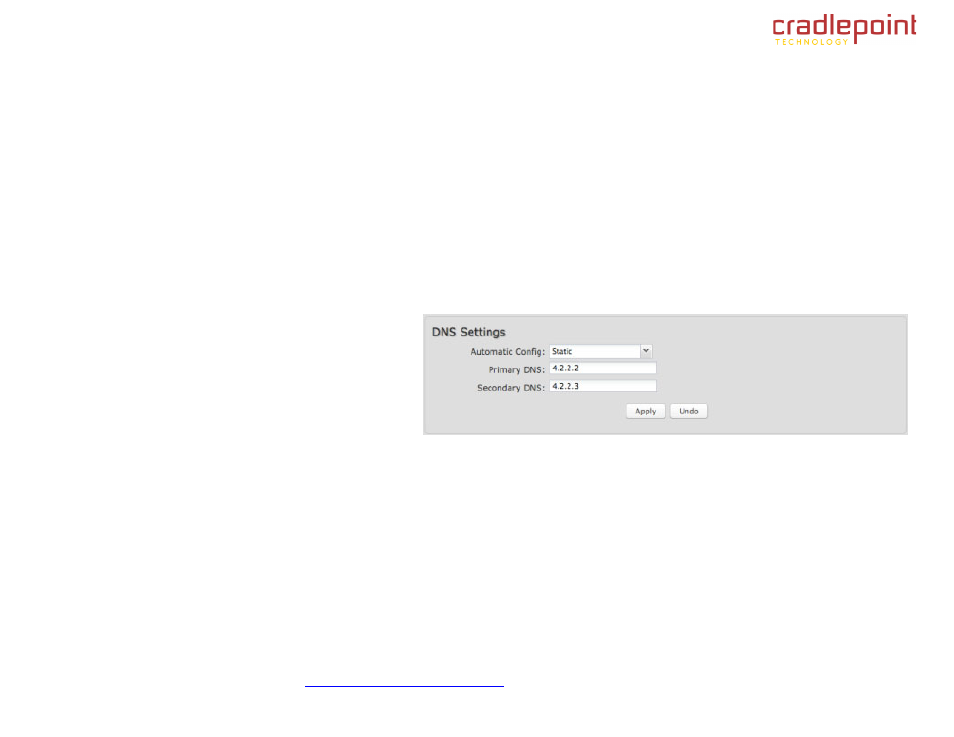
CRADLEPOINT MBR95| USER MANUAL Firmware ver. 3.2.4
© 2011
CRADLEPOINT, INC. PLEASE VISIT
HTTP://KNOWLEDGEBASE.CRADLEPOINT.COM/
FOR MORE HELP AND RESOURCES
PAGE 55
6.3 DNS (Advanced Mode only)
DNS, or Domain Name System, is a naming system that translates between domain names (www.cradlepoint.com, for
example) and internet IP addresses (206.207.82.197). A DNS server acts as an internet phone book, translating between
names that make sense to people and the more complex numerical identifiers. The DNS page for the MBR95 has these
distinct functions:
DNS Settings: By default your router is set to automatically acquire DNS servers through your internet provider
(Automatic).
DNS Settings allows you to specify DNS servers of your choosing instead (Static).
Dynamic DNS (DynDNS) Configuration: Allows you to host a server (Web, FTP, Game Server, etc.) using a
domain name that you have purchased (www.yourname.com) with your dynamically assigned IP address.
Known Hosts Configuration: Allows you to map a name (xbox, nas, toaster, etc.) to an IP address of a device on
the network.
6.3.1
DNS Settings
You have the option to choose specific DNS
servers for your network instead of using the DNS
servers assigned by your internet provider. The
default DNS servers are usually adequate. You
may want to assign DNS servers if the default
DNS servers are performing poorly, if you want
WiFi clients to access DNS servers that you use for customized addressing, or if you have a local DNS server on your
network.
Automatic Config: Automatic or Static (default: Automatic). Switching to ―Static‖ enables you to set specific DNS servers
in the
Primary DNS and Secondary DNS fields.
Primary DNS and Secondary DNS: If you choose to specify your DNS servers, then enter the IP addresses of the
servers you want as your primary and secondary DNS servers in these fields.
For example, Google Public DNS servers have the IP addresses 8.8.8.8 and 8.8.4.4 while 4.2.2.2 and 4.2.2.3 are servers from Level 3
Communications.
