2 connect to a computer or other device – Cradlepoint MBR95 User Manual
Page 13
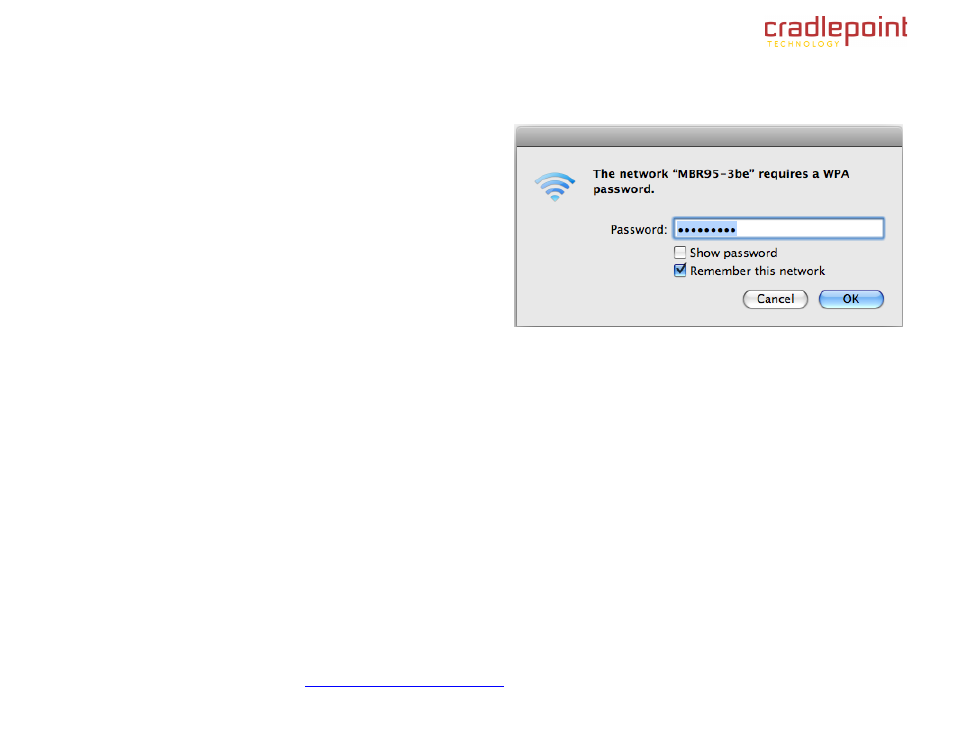
CRADLEPOINT MBR1400 | USER MANUAL Firmware ver. 3.2.2
© 2011
CRADLEPOINT, INC. PLEASE VISIT
HTTP://KNOWLEDGEBASE.CRADLEPOINT.COM/
FOR MORE HELP AND RESOURCES
PAGE 11
3.2 Connect to a Computer or other Device
3.2.1
Wireless Network Connection
1) Find the network. On a WiFi-enabled computer or device,
open the window or dropdown menu that allows you to access
wireless networks. The MBR95 network will appear on the list:
select this network.
2) Log in. You will need to input the Default Password when
prompted. The Default Password is provided on the product
label found on the bottom of your router (this password is the
last eight digits of the router‘s MAC address, which can be found
on the product box or on the product label).
NOTE: If more than one MBR95 wireless router is visible, you can find the correct unit by checking for its
SSID (service set identifier; the unique
name of the local network). The SSID can be found on the bottom of the router in the form MBR95-xxx, where ―xxx‖ is the last 3 digits of the
router‘s MAC address.
