Juniper Systems Mirus User Manual
Juniper Systems Equipment
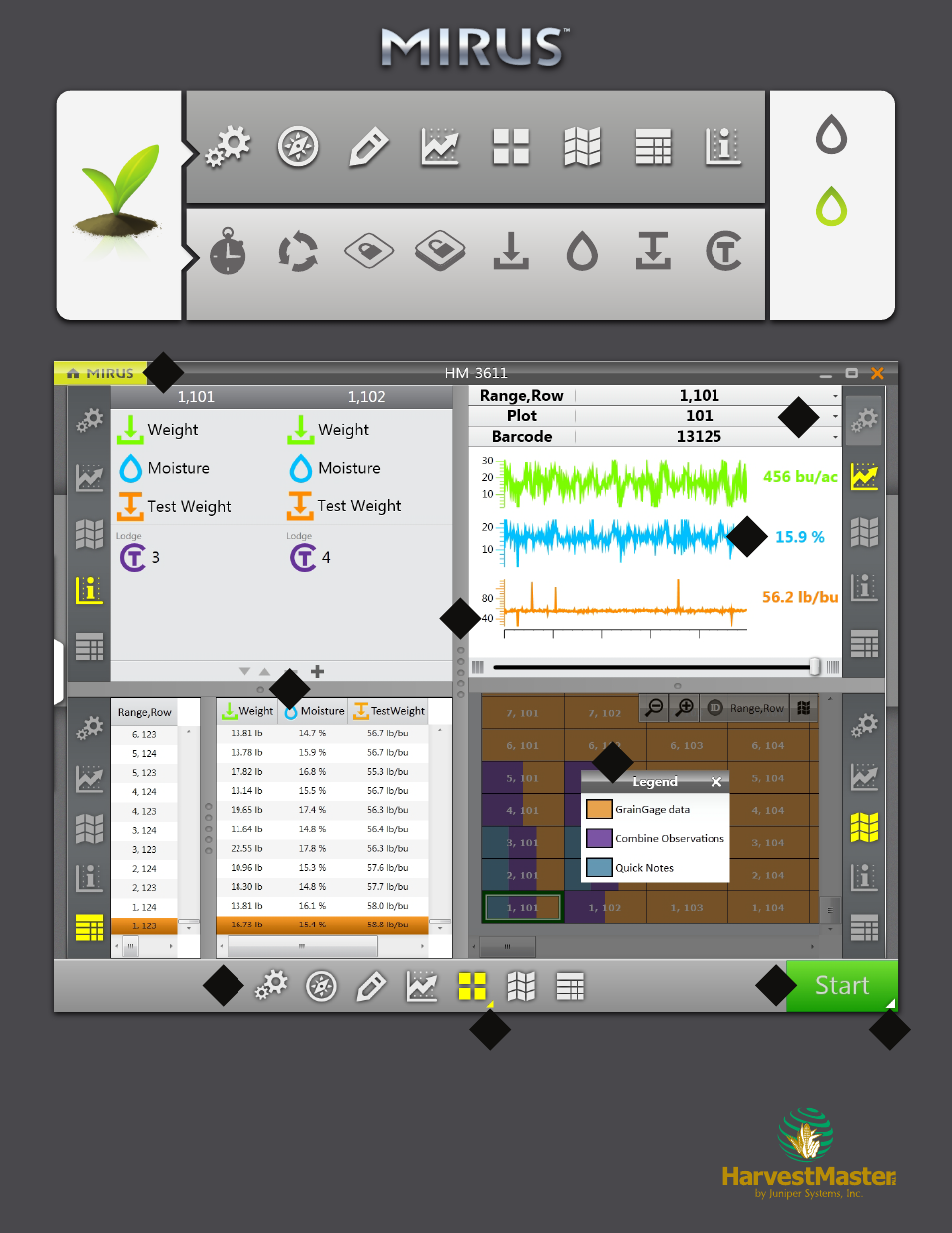
Harvest Mode
Observations
Relocate
Diagnostics
Form View
List View
Spatial View
Graph View
Quad View
In Toolbar
Cycle
Countdown
Traits
Test Weight
Moisture
Floating
Weight
Toolbar Icons
Traits & Settings Icons
Note:
When an icon is highlighted it
indicates that the icon is
enabled as shown in the
example above.
(Disabled Icon)
(Enabled Icon)
1. Customize the size of your screens.
2. Arrange your identifiers in the order you prefer.
3. Map averages.
4. Color coded Legend for map.
5. Click “Start” once you completed harvest screen setup.
6. Click “Mirus Button” to exit harvest.
7. Select which informational panels to display.
8. Right click/press and hold to access Additional Options.
2
1
1
3
4
5
6
7
8
8
See also other documents in the category Juniper Systems Equipment:
- Allegro 2 Quick Start (1 page)
- Allegro 2 User Guide (119 pages)
- I/O module Allegro 2 (1 page)
- A2 Ethernet Dock (2 pages)
- A2 Ethernet Multi Dock (2 pages)
- Allegro MX User Guide (96 pages)
- Allegro MX Quick Start (1 page)
- AMXU GPS Expansion Pod (12 pages)
- Allegro Top Mounting Bracket (4 pages)
- Holux M-215+ for Allegro (2 pages)
- Holux GR-213 for Allegro (2 pages)
- Trimble Lassen GPS Expansion Pod (11 pages)
- Barcode Expansion Pod (22 pages)
- USB/Power Dock Pogo Pin (1 page)
- 12449 Alkaline (1 page)
- Allegro DAQ (28 pages)
- Allegro Desiccant Kit (5 pages)
- Allegro CX and CE Bluetooth CF Card (32 pages)
- Allegro CX Manual (304 pages)
- Allegro CX Quick Start (6 pages)
- Allegro DOS Manual (166 pages)
- Allegro DOS Manual (274 pages)
- Allegro DOS Quick Start (4 pages)
- Allegro DOS Quick Start (2 pages)
- Allegro CE Manual (292 pages)
- Allegro CE Quick Start (2 pages)
- Archer 2 User Guide (1 page)
- Archer 2 User Guide (133 pages)
- Archer 2 Quick Start (1 page)
- I/O module Archer 2 (1 page)
- Bumper kit Archer 2 (1 page)
- Handstrap kit Archer 2 (1 page)
- ikeGPS (16 pages)
- Archer Quick Start (2 pages)
- Archer Reference Guide (153 pages)
- Archer User Manual (384 pages)
- XF101 (2 pages)
- Travel Charger for the Ultra-Rugged Field PC (8 pages)
- Field PC Cap Replacement (1 page)
- Replacing the Communications Module on the Field PC (2 pages)
- ltra-Rugged Field PC Extended Caps (16 pages)
- Socket Bluetooth Card (6 pages)
- Mesa User Guide (112 pages)
- Mesa Addendum (1 page)
- Mesa Quick Start (2 pages)
