Juniper Systems Allegro DOS Quick Start User Manual
Page 2
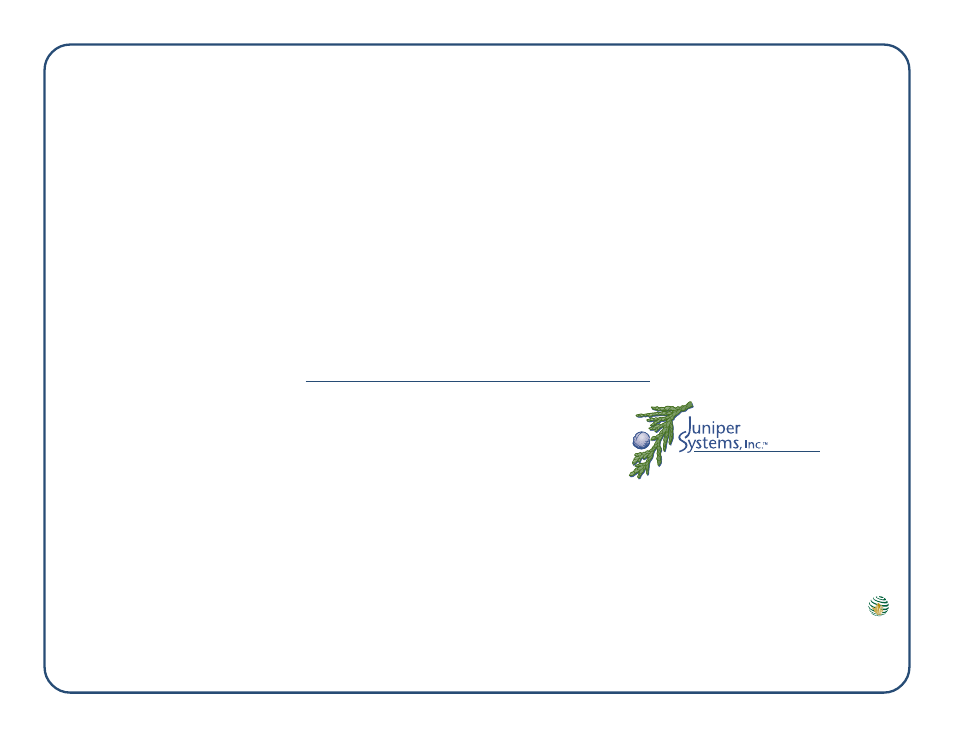
Step 7
Set time and date
Double tap on the clock on your Allegro’s
desktop. Complete the following steps:
1. Tap on the correct day on the Date tab.
2. Tap on the Time tab, select the time zone you
are in, and tap on the Apply button.
3. Select the Daylight savings time in effect
option if it applies to your time zone and tap
on the Apply button.
4. Set the correct time, tap on the Apply button,
and tap on OK in the upper right corner.
Step 8
(optional)
Install Acrobat Reader on your desktop PC to
read the on-line Allegro CE/DOS Owner’s
Manual
1. Insert the Allegro CD into your PC’s CD-ROM
drive.
2. Wait for the Allegro CD Menu screen to appear
on the screen of your desktop PC.
3. Click on the Browse CD option on the Allegro
CD menu page. A window pops up and
shows you all the folders and items on the CD.
4. Double-click on the Operators manual folder
then double-click on the Adobe Acrobat Reader
5.0 folder.
5. Double-click on rp500enu-AcrobatReader.exe
and follow the installation instructions.
Allegro CE/DOS Field PC Quick Start Guide Continued
To read the electronic Allegro CE/DOS Owner’s
Manual, click on the Browse CD option on the
Allegro CD menu page. Double-click on the
Operators manual folder then double-click Allegro
Owner's Manual 7.0.pdf.
Step 9
Install ActiveSync on the desktop PC
1. Go to the ActiveSync Transfer Program section
in Chapter 4 of the Owner’s Manual.
2. Complete all of the steps in the download and
installation sections.
ActiveSync facilitates communication between
the Allegro and the desktop PC. Read the
following sections in the manual for details:
• Establishing a Connection Using ActiveSync
• Setting Up a Partnership
Step 10
Install the PTab Converter
1. Click on the Install PTab Converter option
located on the Allegro CD menu page.
2. Follow the installation instructions.
PTab is the spreadsheet program installed on
the Allegro CE. To use it correctly, you must
install the converter.
Step 11
Read the Owner’s Manual
We recommend that you read the following
sections right away:
• Batteries - Chapter 2
• Communication Ports - Chapter 2
• Save System Utility - Chapter 4
• ActiveSync File Transfer Program - Chapter 4
• Warranty Statement - Chapter 7
Thank you for your purchase of the Allegro
CE/DOS Field Computer. We know you will be
pleased with the features the Allegro offers.
1740 N. Research Park Way
Logan, UT 84341-1977 USA
Telephone: 435-753-1881
Fax:
435-753-1896
Email:
Websites:
www.junipersys.com
www.harvestmaster.com
Part Number:
12701-07
Release Date:
Jan. 2003
a Campbell Scientific Company
Mobile Field Computers and Mobile GIS/GPS
HarvestMaster
™
Brand Data Collection Tools for
Agriculture
