Switching the tv oim/off, Switching the tv on from stand-by mode, Operation – Philips 20GX1850 User Manual
Page 12: Selecting the tv channels
Attention! The text in this document has been recognized automatically. To view the original document, you can use the "Original mode".
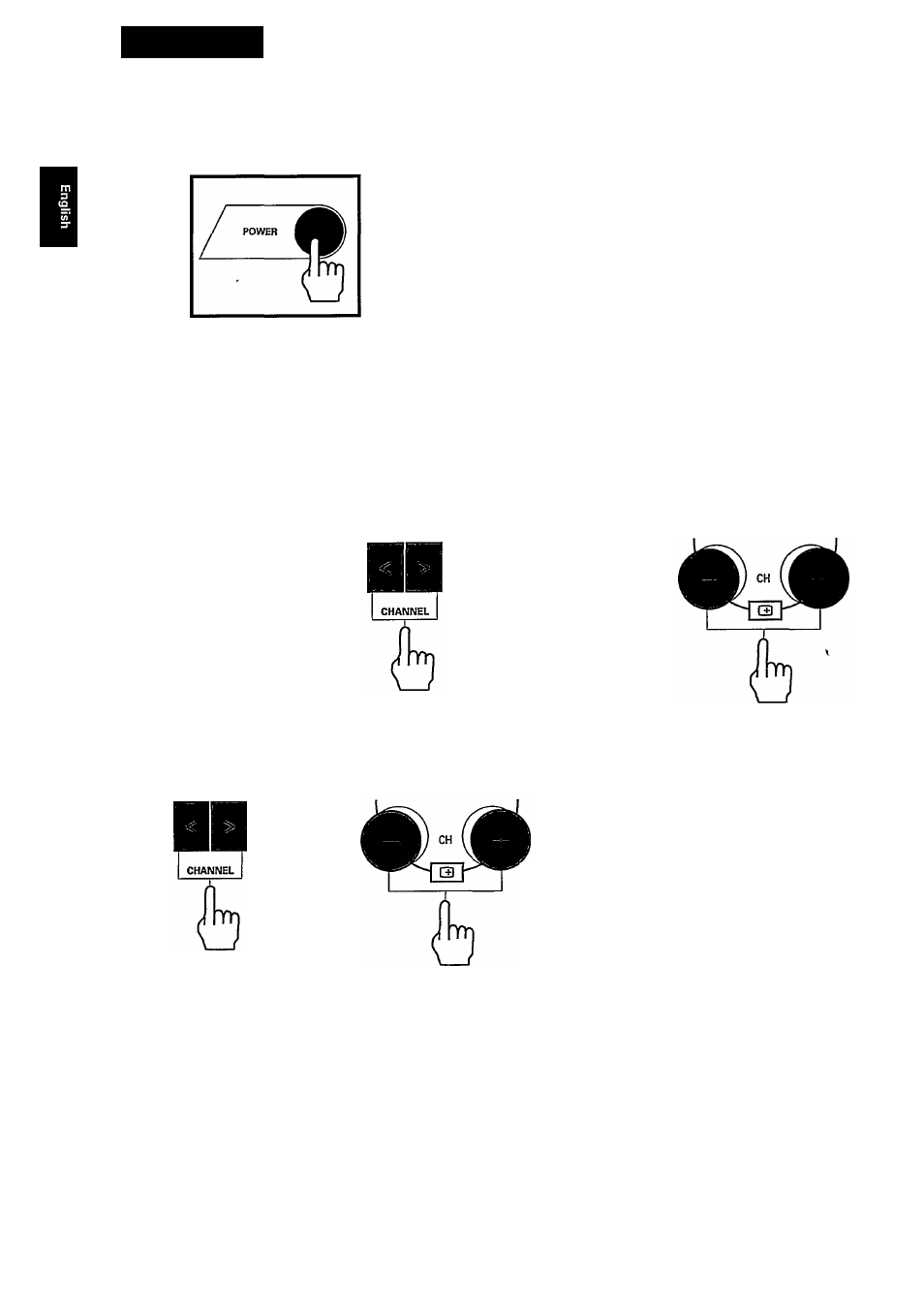
Operation
You can now operate your TV either directly using the TV buttons or the remote control handset.
1. Switching the TV OIM/OFF
• Press the POWER button on the front of your TV to switch the TV ON and OFF.
Note :
1. The last viewed TV station will be automatically selected when the set is first switched on.
2. If you want to view the demonstration mode before operating the set, please refer to the section on
Installation (Secondary Menu).
2. Switching the TV ON from Stand-by mode
If the RED light below the screen is lighted up, it indicates that the set is on the stand-by mode. You can switch
the TV on again either from the TV or with the remote control.
TV
• Press either the
CHANNEL < or >
button on the front
of the TV.
Remote Control
• Press either the
CH + or — button,
any digit buttons or
the Stand-by ((¡))
button
3. Selecting the TV Channels
Channels 2 to 69 and 84 to 99 are available for antenna TV selection while channel 1 to 125 (excluding 95,96 and
97) are available for cable TV selection.
• Press the CHANNEL > on the TV or
the CH + on the remote control to
select a TV station stored on a higher
or
channel number.
• Press the CHANNEL < on the TV or
the CH — on the remote control to
select a TV station stored on a lower
channel number.
Channel numbers can also be selected using the digit buttons 0 to 9 on the remote control.
A. Single Digit Channel Number
(For antenna and cable
tv
)
• Press and hold any of the respective digit buttons
which correspond to the stored TV station.
(see Fig. 1)
DBS
Fig. 1
12
AV
