Select vcr set up mode, Select picture control mode, Finish setting – Philips turbo drive VR550 User Manual
Page 17: To skip playback for a certain period, To view a still picture, To view a slow motion picture, Auto tracking, Manual tracking
Attention! The text in this document has been recognized automatically. To view the original document, you can use the "Original mode".
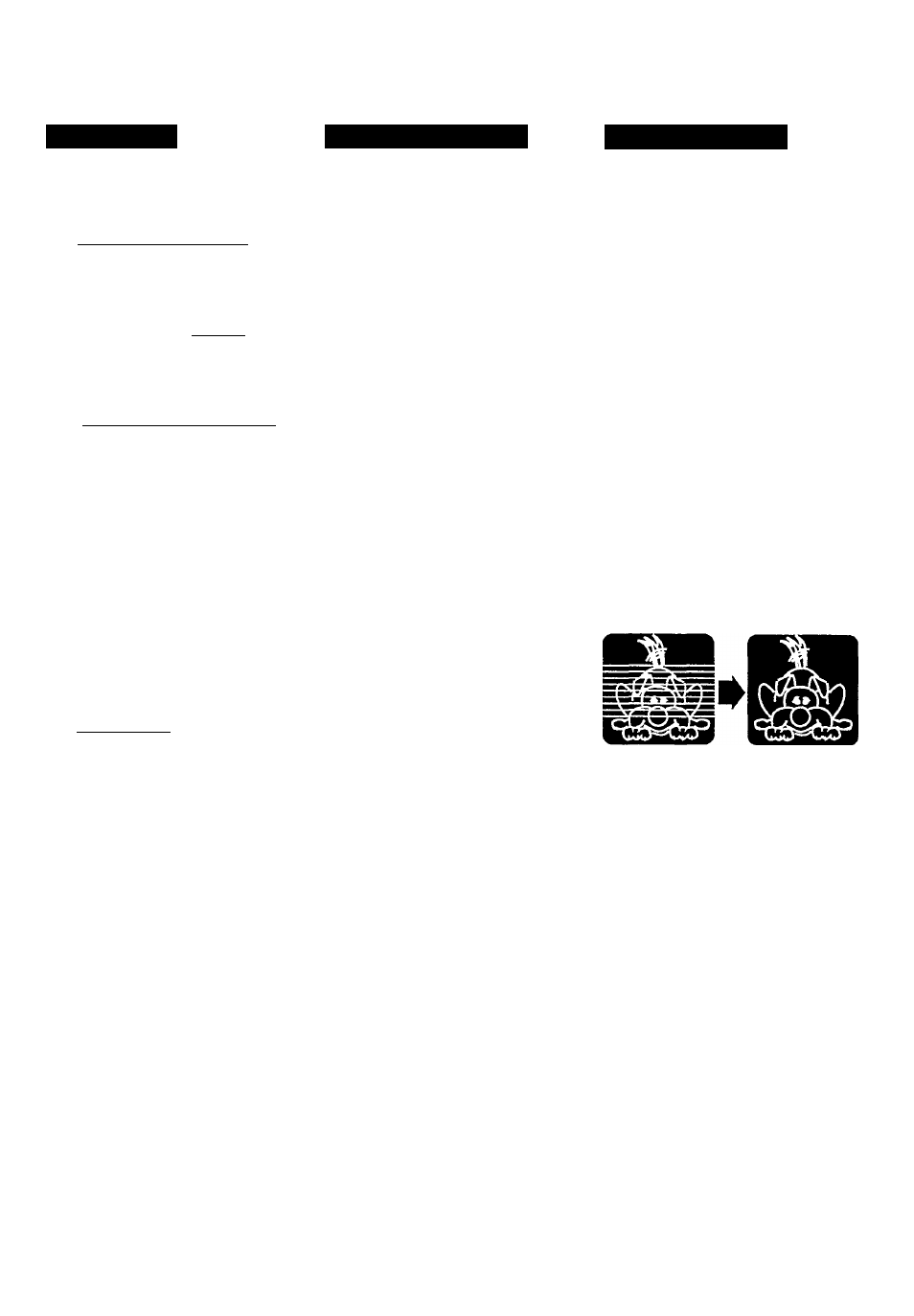
Picture Control
Special Effect Playbacks
Tracking Adjustments
CiOST.i?,CER C=<^
■ Zr^n
f.C^""L
TO g’Of.j.'Re-iT
Ti I 'xt u hotter picture when \ iew ing
tiipos with noise such as rental tapes.
Select VCR Set Up Mode
1
Press
VCR.
2
Press
MENU.
3 Press A or ▼ to
select “VCR SET
UP" then press
OK/
k
.
The VCR Set Up menu appears.
Select Picture Control Mode
1
Press A or ▼ to select "PICTURE.”
2
Press
OK/^.
Each time you press the button, the
setting changes,
NORMAL:
Select this when you play hack a
tape with no picture adjustments.
ENHANCER:
Select this when you want to make
a playback picture softer.
INCREDIBLE:
Select this when you want to make
a playback picture sharper.
Finish Setting______________
Press EXIT/STATUS.
Are you familiar with tape playback?
If so, you are ready to enjoy the special
effect playback features described
below.
To skip playback for a certain
period
Press SKIP SEARCH during playback
to search fonvard for 30 seconds by the
time counter reading.
Each time you press the button, the
search time increases as follows:
30-»60-*-90-*-120 sec.
The VCR automatically resumes
normal playback after searching for the
specified period.
To view a still picture
Press STILL/SLOW '► briefly tor
STILUPAUSE
II
on the front panel)
during playback.
Playback is freezed and a still picture
appears.
To resume playback, press STILU
SLOW !► (or STILUPAUSE
II
on
the front panel) again or PLAY ►.
To view a slow motion picture
Press STILUSLOW !► for more than
2 seconds during playback.
To decrease the slow motion speed
(and reverse the slow motion
playback), press SLOW/BACK —.
To increase the slow motion speed
(and forward the slow motion
playback), and press SLOW/BACK +.
To resume playback, press PLAY ►.
Auto tracking
Each time a tape is inserted, auto
tracking starts working and
continuously analy ses the signal to
adjust for optimum picture quality
during playback. So, there is no need
for you to minimize noises in most
tapes during playback.
Manual tracking
• During normal play back:
If auto tracking cannot eliminate
noises well during playback, press
CHANNEL
A
or
T
on the front
panel.
• During a slow motion picture:
Press CHANNEL
A
or
T
on the
front panel to minimize noises in the
slow motion picture.
• During a still picture:
Press CHANNEL
A
or
T
on the
front panel to reduce jitter in the still
picture.
To cancel manual tracking, stop the
tape, eject the tape, then re-insert it.
Notes:
• No sound comes out during special effect
playbacks.
• If you keep viewing slow motion and still
pictures for 5 minutes, the VCR
automatically stops to protect the tape
and video heads.
• During special effect playbacks, some
noise bars will appear on the T\' screen.
— 17 —
