Selecting a pip format – Philips Matchline 55PP9753 User Manual
Page 60
Attention! The text in this document has been recognized automatically. To view the original document, you can use the "Original mode".
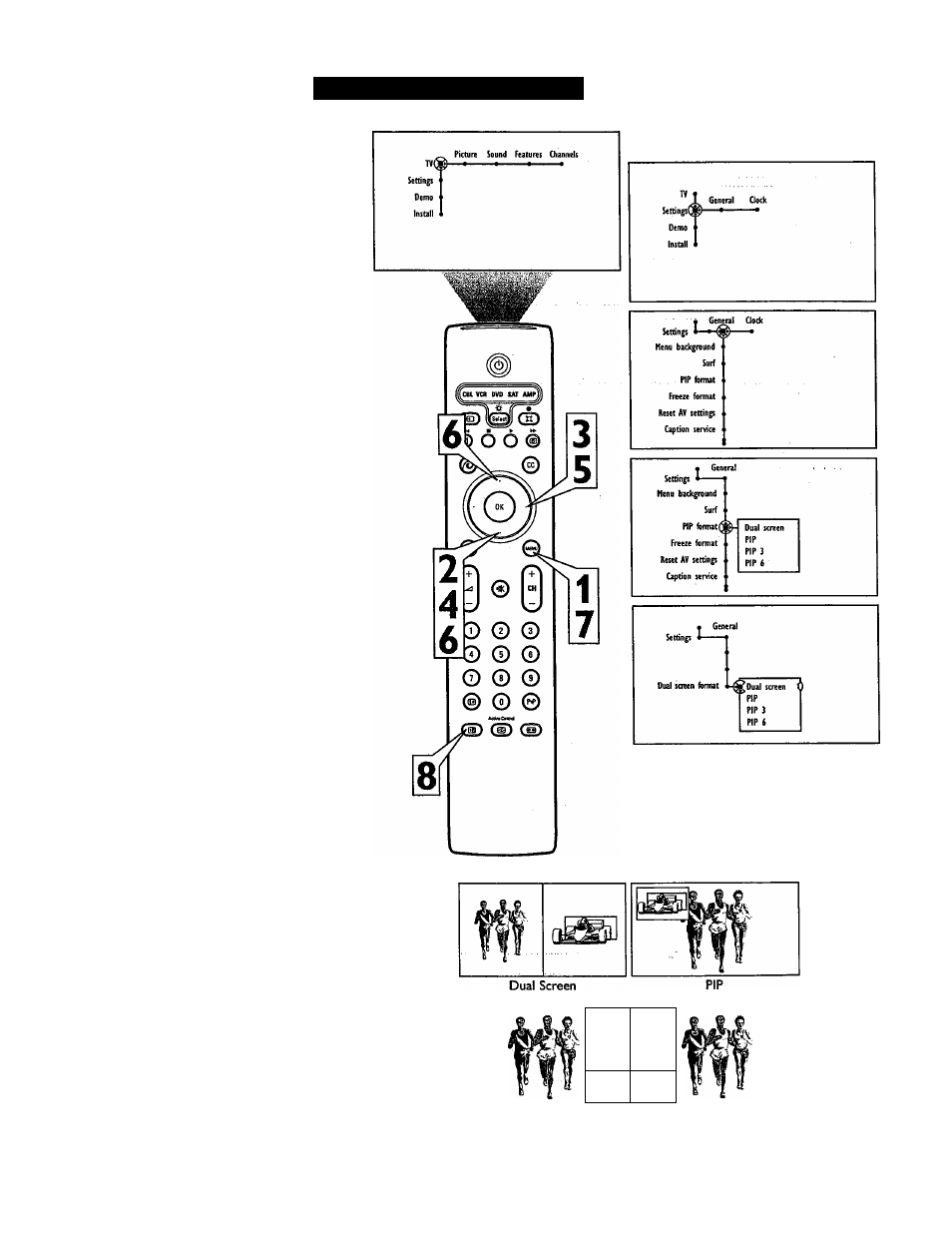
Selecting a PIP Format
m
The Dual Screen feature, also referred to as
Picture In Picture (PIP), will allow you to
choose the size of the dual screen window to
be displayed when the Dual Screen/PIP but
ton is pressed on the remote control. The win
dow can be set to Dual Screen, PIP, PIP 3, or
PIP 6.
1
2
3
4
5
6
7
8
Press the Menu button on the remote
control to display the on-screen menu.
Press the Cursor Down button to select
“Settings.”
Press the Cursor Right button to select
the “General” menu.
Press the Cursor Down button repeat
edly to select the “PIP Format” con
trol. A submenu or list of options will
appear.
Press the Cursor Right button to enter
the list of options.
Press the Cursor Up or Down button to
select the desired PIP format. Choose
from “Dual screen,” “PIP,” “PIP 3,” or
“PIP 6.”
Press the Menu button to remove the
on-screen menu from the TV screen.
Press the Dual Screen/PIP button on
the remote control to display the sec
ond video window in the format you
have chosen.
Continuing to hold ithe Dual
Screen/PIP button will cycle through
the Dual Screen/PIP options.
Press the Dual Screen button again to
return the television to the main video
screen.
See the next page for information on chang
ing channels or input sources in Dual
Screen/PIP mode, and for re-positioning the
PIP screens.
PIP3
tff-
tff
№
PIP 6
60
