E 45 – Interlogix TruVision IP Open Standards Outdoor Cameras User Manual User Manual
Page 49
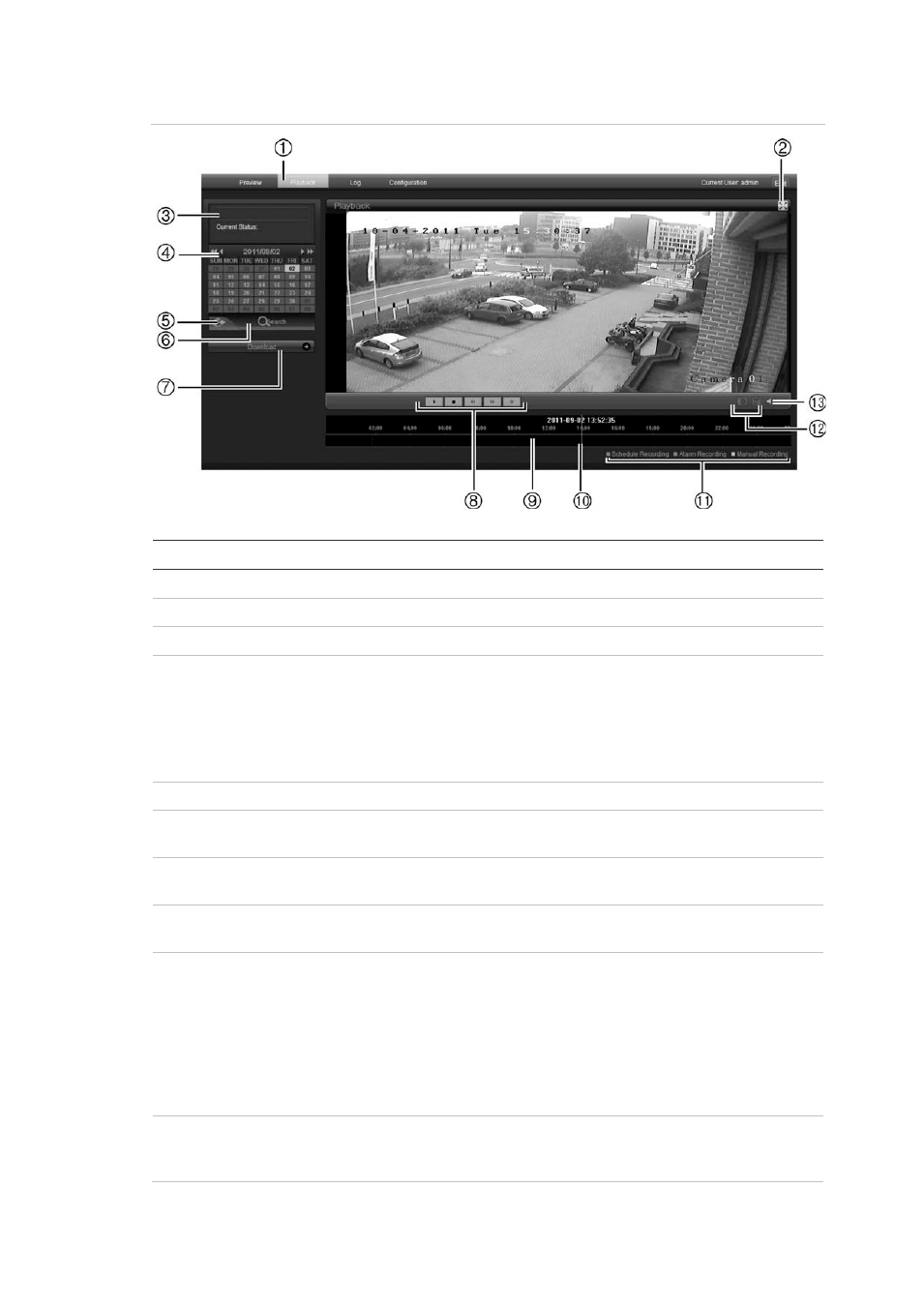
5BChapter 6: Camera operation
TruVision Outdoor IP Camera User Manual
45
Figure 16: Playback window
Item
Name
Description
1.
Playback button
Click to open the Playback window.
2.
Full screen
Click to view as full screen.
3.
Current status
Displays recording type currently being played.
4.
Search calendar
Click the day required to search.
You cannot search by particular criteria such as alarm
type or time. However, the type of recording is
displayed in the recording type bar (see item 9). The
color codes of the recording types are shown in item
11.
5.
Locate time
Click to enter a specific time period to search.
6.
Start search
Start search. Results are listed in the file list box
underneath and are arranged by start time.
7.
Download
Click to download the selected file to your computer
desktop.
8.
Control playback
Click to control how the selected file is played back:
play, stop, reverse and fast forward playback.
9.
Timeline bar
The timeline bar displays the 24-hour period of the
day being played back. It moves left (oldest) to right
(newest). The bar is color-coded to display the type of
recording.
Click a location on the timeline to move the cursor to
where you want playback to start. The timeline can
also be scrolled to earlier or later periods for play
back.
10.
Time moment
Vertical bar shows where you are in the playback
recording. The current time and date are also
displayed.
