Adding extra on-screen text – Interlogix TruVision IP Open Standards Outdoor Cameras User Manual User Manual
Page 37
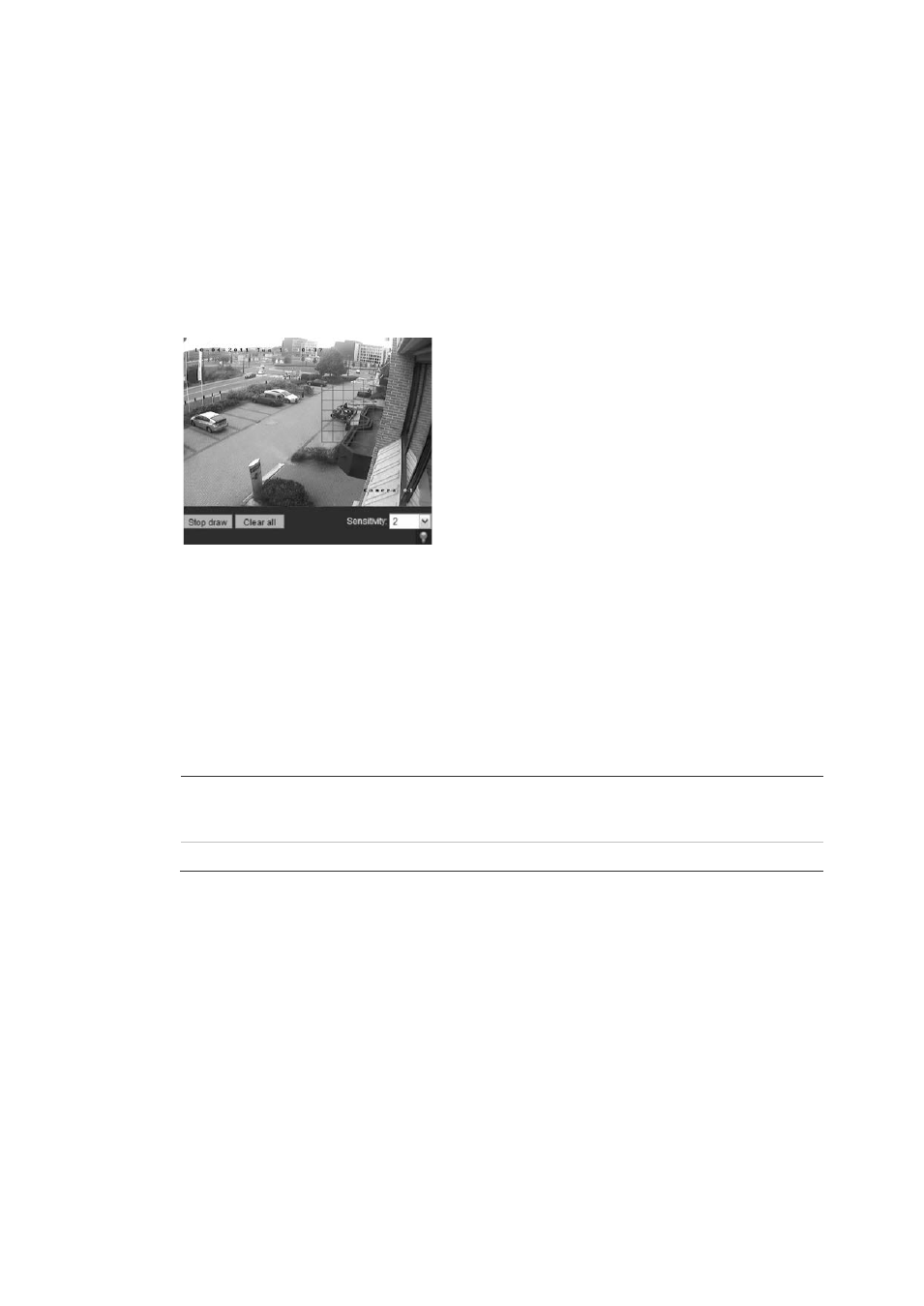
3BChapter 4: Configuring the camera
TruVision Outdoor IP Camera User Manual
33
2. Check the
Enable Motion Detection
box.
Note:
Deselect the “Enable Motion Detection” option to disable the motion
detection alarm.
3. Define the motion detection area or areas.
Click the
Zone settings
tab to display the motion detection window.
Place your mouse pointer at a point on the window from where you want to
start marking the motion detection area and it to mark the area sensitive to
motion. Several areas can be defined.
Note:
You cannot adjust an area already drawn. Click
Clear All
to delete all
areas marked and restart drawing.
4. Select the motion detection sensitivity level from the drop-down list.
All areas will have the same sensitivity level.
5. Click the Linkage tab. The Linkage window appears.
6. Check one or more response methods for the system when a motion
detection alarm is triggered.
Send Email
Sends an e-mail to a specified address when there is a
motion detection alarm. See “Network parameters” on
page 22 for further information.
Trigger channel
Triggers the recording to start in the camera (A1).
7. Click
Save
to save changes.
Adding extra on-screen text
You can add up to four lines of text on screen. This option can be used, for
example, to display emergency contact details. Each text line can be positioned
anywhere on screen.
To add on-screen text:
1. In the Channel Parameters folder click the
Text Overlay
subfolder to open its
window.
