Interlogix NX-592E User Manual
Page 6
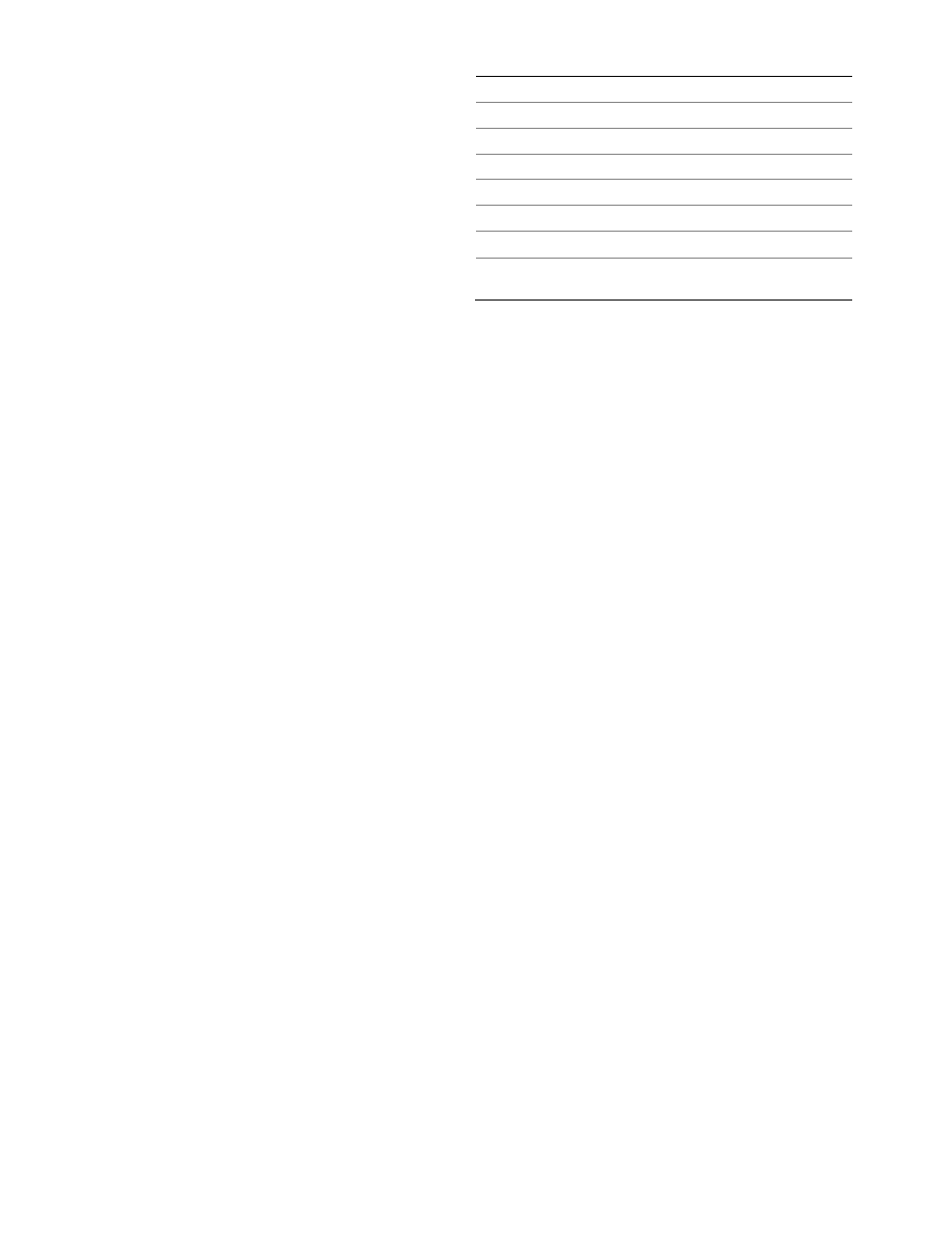
6
NX-592E NetworX Cellular Module Installation Sheet
level is less than 11.5 volts. The radio part of the module draws
10 mA in power save mode. It is fully functional and will go into
connected mode as soon as a signal needs to be sent. Doing a
manual phone test will switch the module into idle mode and
update the signal level reading.
•
LED L1 is inactive.
•
LED L2 indicates communication with panel.
•
LED L3 flashes in unison with LED L2.
•
LED L4 is inactive.
Connected mode
The module is connected to the Alarm.com servers and
reported an alarm or other condition. The module stays in
connected mode for at least 6 minutes after the last message
is exchanged. Entering the panel’s Installer Programming
mode will cause the module to go into idle mode.
•
LED L1 flashes errors, if any.
•
LED L2 indicates communication with panel.
•
LED L3 indicates communication with Alarm.com.
•
LED L4 alternates 2 seconds on, then 2 seconds off.
Module Troubleshooting Information
During account creation and other troubleshooting it may be
necessary to know the serial number, the SIM card number, or
the
types of reports that the cellular module is allowed to
transmit. These can be found using the following procedure
on
an LCD keypad (Skip this section if there is no LCD keypad
connected to the panel):
The cellular module will record its serial number, SIM card
number, or list of allowed reports into the name fields of zones
190, 191, and 192 of the LCD keypad. These zone names can
be viewed on any LCD keypad, even if the panel doesn't
support 192 zones. To access these zone names, press *92 +
installer code to enter Zone Name Programming Mode. Then
enter 192# for the module serial number, 191# for the SIM
number, or 190# for the reports list.
By default, the keypad shows "Zone 190", "Zone 191", or
"Zone 192". To tell the cellular module to show its information
in place of these zone names, add a space in front of the zone
names by pressing the Stay button, followed by * and # to
validate the entry. When you are done with all 3 zones, press
Exit to leave programming mode.
Within 1 to 2 minutes, the module will update the zone names
that start with a space with the required information. Zone 192
will show the updated serial number, zone 191 will show the
updated SIM card number, and zone 190 will show the
updated list of allowed reports. You can tell that the module
updated the fields by the fact that the leading space will have
been removed.
Table 7 describes the reporting bits as indicated in the text field
for zone #190:
Table 7: Reporting Bits
B
Phone Test
M
Panel Programming
E
Alarms
N
Tamper
F
System Trouble
O
Cancels
G
Sensor Trouble
P
Normal Activity
H
Arming/Disarming
Q
Modem Online
J
Sensor Bypass
R
Pings
K
AC Power Failure
V
Panel Low Battery
L
Phone failure (phone failure will always be reported for
alarms and cancels)
Equipment List and Zones
On NX, the Alarm.com module cannot automatically determine
how many zones are installed. The module assumes that the
first 20 zones are installed by default. The module needs to
know the highest numbered zone installed in order to send an
accurate equipment list to Alarm.com. The equipment list is
used for alarm reporting to the Central Station and is displayed
on the Alarm.com websites.
The number of zones can be changed via one of these 4
methods:
•
Trip the highest zone installed (put the zone in alarm or
perform the Walk-Test procedure). This method can only
increase the number of zones. To decrease the number of
zones, use one of the alternative options below.
•
Send the “Highest Zone Number” command from the
Equipment page on the Dealer Web Site.
•
Enter the max zone number in location 189 of the main
LCD keypad (see procedure below).
•
Zones that are not installed should be skipped by setting
their partition to 0 (locations 26, 28, 32...) or else they will
be listed in the equipment list on the web site.
Note: NX-8E supports up to 192 Zones. Alarm.com can
monitor any of the first 120 zones for Normal Activity (non-
alarm sensor activity - subject to the limitations of the
Alarm.com service plan). All 192 zones are monitored for
Alarms and troubles.
Procedure for displaying or for changing the number of
zones via location 189 of an LCD keypad:
1. Type *92 + installer code to enter Zone Name
Programming
Mode.
