Interlogix NX-592E User Manual
Page 12
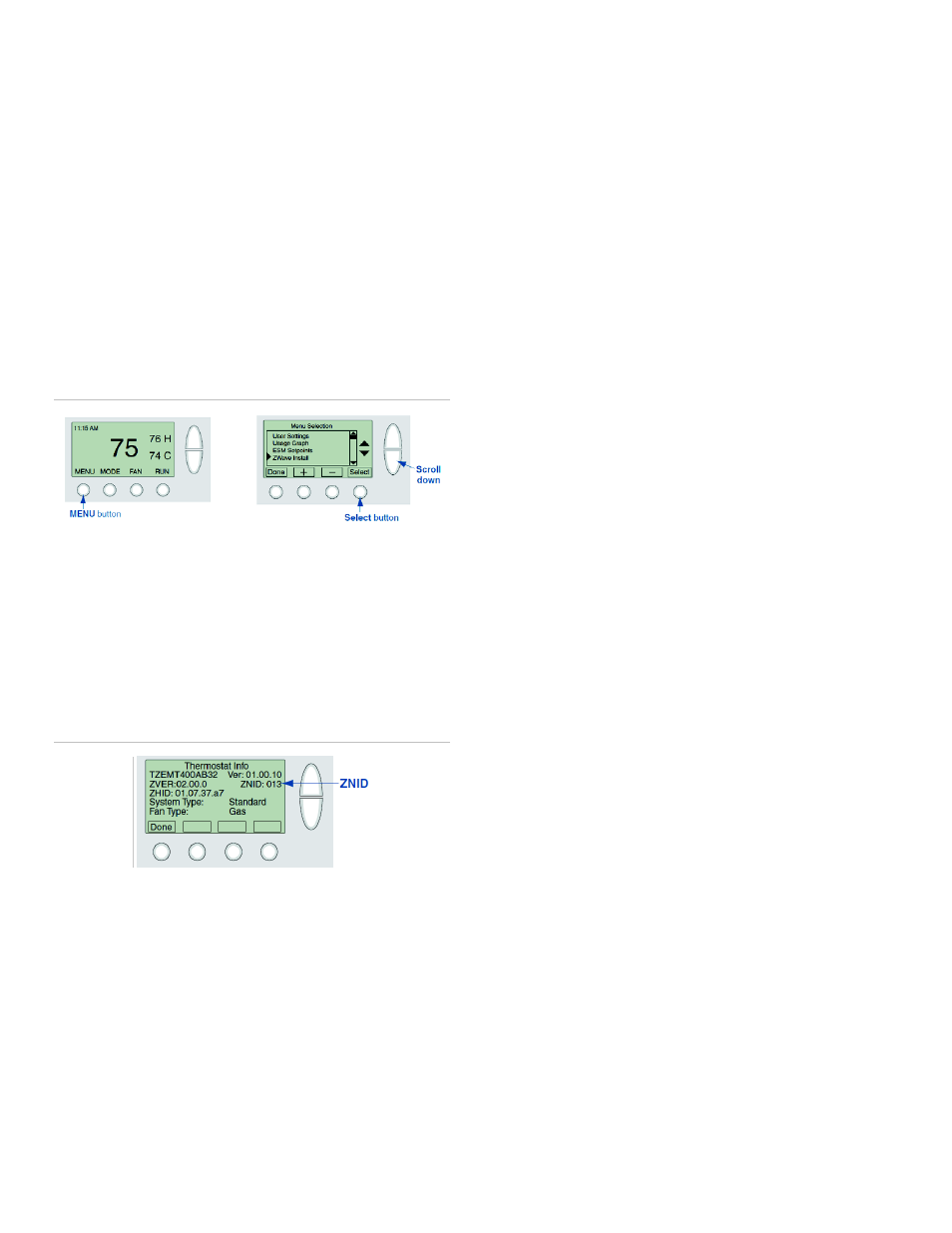
12
NX-592E NetworX Cellular Module Installation Sheet
Trane Remote Energy Management Thermostat
Note: The Trane thermostat requires a 24 VAC common wire
to power the thermostat. Before beginning installation, verify
the HVAC system has a common wire or contact a qualified
HVAC technician. If the security panel cannot be taken to
within 6 ft of the thermostat installation location and you do not
have a portable controller, power the thermostat temporarily
using a 24 volt transformer and add the thermostat to the
system as described in steps 2 and 3 before installing the
thermostat.
1. Follow the instructions included with the thermostat
through step 19.
2. Instead of step 20, enter Add mode on your panel.
3. Hit the Menu button on the thermostat panel. Scroll down
to Z-Wave Install and press Select (Figure 9 below). Press
the Yes button to enroll the thermostat.
Figure 9: Trane thermostat
Tip
Verify the enrollment of the thermostat. Scroll down to
Thermostat Info and press the Select button. Look at the
number listed after ZNID. If the number listed is anything other
than 000, the thermostat was successfully enrolled. If the
number listed is 000, then the thermostat has not been
successfully enrolled. Try enrollment again or verify that the
thermostat is not currently part of another network.
Figure 10: Verify enrollment
Z-Wave Troubleshooting
Device not added successfully
If there is an error, or the two-minute time limit expires when
adding a device, LED L5 will issue a 5-blink, and the LED L2
will never light up to indicate that the device was added
successfully.
Try the following troubleshooting steps:
•
The device may already be part of a Z-Wave network
(whether or not you have learned the device into a
network or not, the manufacturer may have tested the
device and left it learned into another system). Try deleting
(excluding) it from its network and the try adding it again. If
you receive a Timeout/Error message when trying to
delete the device, the issue is likely range-related.
•
If the device is too far from the Alarm.com module when
you are adding it, you may need to move the device closer
to the panel (or vice versa) while adding it, or else use a
portable controller to add it.
•
Other 900 MHz wireless devices may be interfering with
the Z-Wave messages. Try moving or replacing any 900
MHz headsets, cordless phones, baby monitors, wireless
speaker extenders, IR remote control extenders, or similar
devices.
Increasing wireless range of device network
•
Expand your network in pairs:
If a device has been added successfully but does not appear to
be communicating reliably with the system, it may be
necessary to place another Z-Wave device
(that’s already on
the network) between the panel and the problem device, to
serve as a repeater that can relay messages between the two.
We recommend expanding your network in pairs of devices.
More devices allow for multiple Z-Wave communication paths,
preventing any one device from becoming a bottleneck in the
network.
•
Expand your network using beaming devices:
Locks and battery-powered thermostats enter sleep mode to
conserve battery life, and therefore can only communicate
directly with the panel or with beaming devices that can send a
wake-up message. In general, devices powered off of batteries
do not beam, and most (but not all) devices powered off of AC
power beam.
Note: Newer light/appliance modules support beaming, but
some earlier versions did not. To find out if a given module is
beaming-compatible, check the label. The light/appliance plug-
in module supports beaming if the date code starts with 11 or
the version includes the letter a or the letter b.
Lock not securely enrolled
Lock devices must complete a secure enrollment process
during addition, which can take up to a minute to complete
while the lock is within 6 ft. of the panel. If this process is
interrupted before completing, the lock will not function
properly. A warning message will display on the Alarm.com
customer site and on the Dealer site that secure enrollment is
not complete. The lock should be deleted from the network and
re-added, making sure to allow enough time for secure
enrollment to complete before disrupting the lock or panel.
No Home ID (6 flashes on Z-Wave LED L5)
This error occurs when the Alarm.com module has not
received the Z-
Wave “Home ID”. Usually, this occurs when the
module has not yet communicated with Alarm.com since the
Home ID is sent during initial communication. Perform the
CDMA phone test and confirm that communication between
Alarm.com and the module has been initiated. If the module is
already communicating with Alarm.com and this error persists,
check that the Z-Wave daughterboard is securely connected to
the module and power cycle the unit.
Device already in Network (steady LED L2 with one blink)
The device being added is already part of a Z-Wave network
(whether the existing network or an old network) and cannot be
