GTCO Roll-Up II - Users Guide User Manual
Page 23
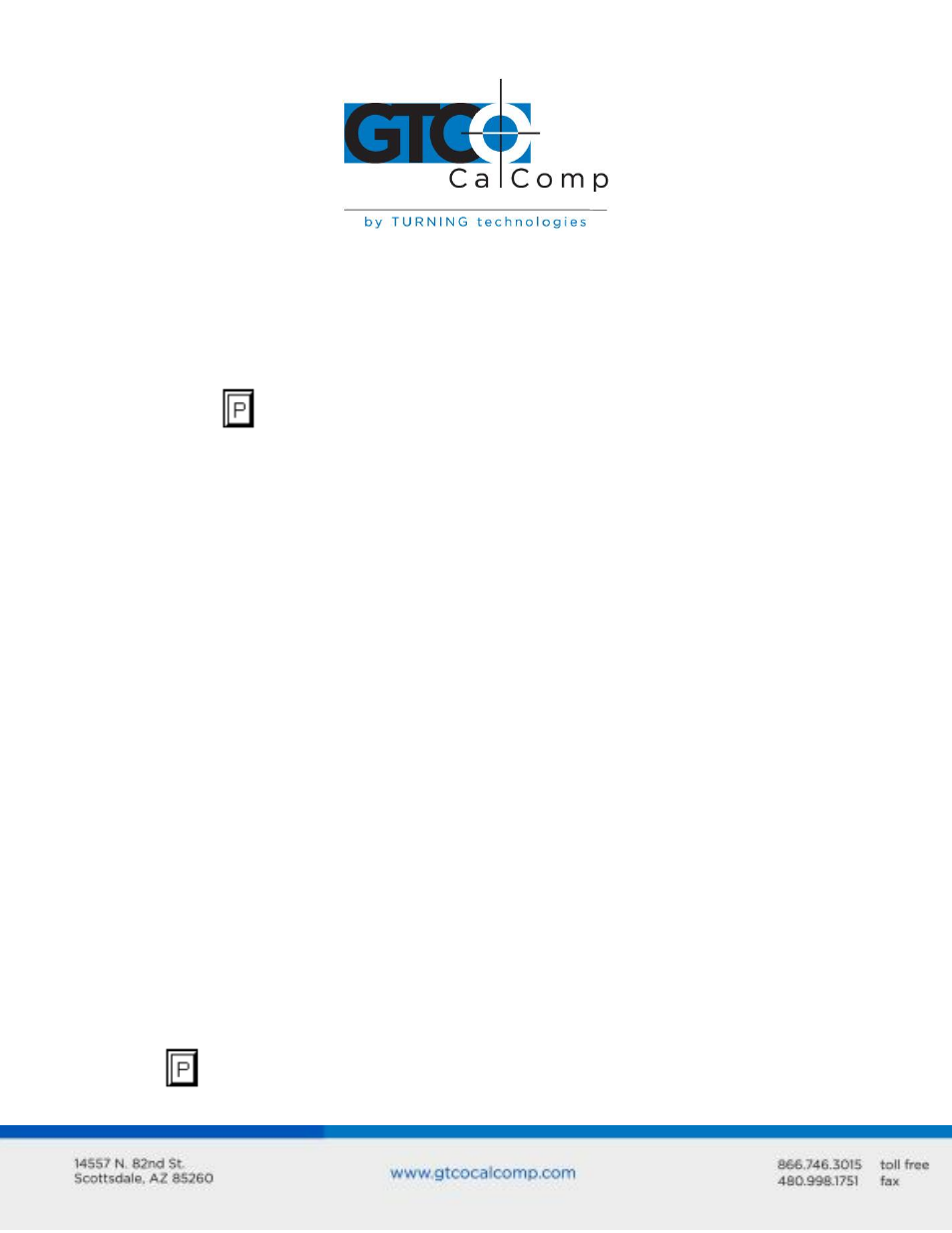
Roll-Up II 23
To configure Roll-Up II using the Custom Configuration Menu:
1. Remove the Custom Configuration Menu card from its storage location in one end
of the housing. Place the card in the active area of the tablet (the entire menu must
be in the active area). Hold or temporarily tape the card in place to keep it from
moving during the configuration process.
2. Select
on the SuperSet Menu. The alarm will beep slowly, indicating that the
Custom Configuration Menu mode is now ready to receive alignment Point 1.
3. Inform the Controller where the Custom Configuration Menu card is located on the
tablet. Choose alignment Point 1 (small blue square) in the lower left corner of the
menu area. The alarm will beep rapidly, indicating that the system is waiting to
receive alignment Point 2.
4. Pick alignment Point 2 (small blue square) in the lower right corner of the card.
After alignment Point 2 is selected, the alarm will sound only of the transducer
passes over an active menu block on the card.
NOTE: If invalid alignment points are selected or if the menu card is not entirely in the
active area, the menu mode will be aborted. This is indicated by three medium tones from
the alarm.
5. Configure Roll-Up II by selecting the menu blocks that correspond to the settings
you want.
6. Review the configuration to ensure that the proper settings have been selected.
Pass the transducer down each group of options; the alarm will sound when the
transducer is over the active choice.
7. After making your selections, you can save the configuration as a temporary
configuration or save the configuration in a user-definable location for later recall,
To save the configuration temporarily:
Select
on the SuperSet Menu. You will hear four short tones when you successfully
save a configuration. The configuration is saved in a temporary location, where it will be
